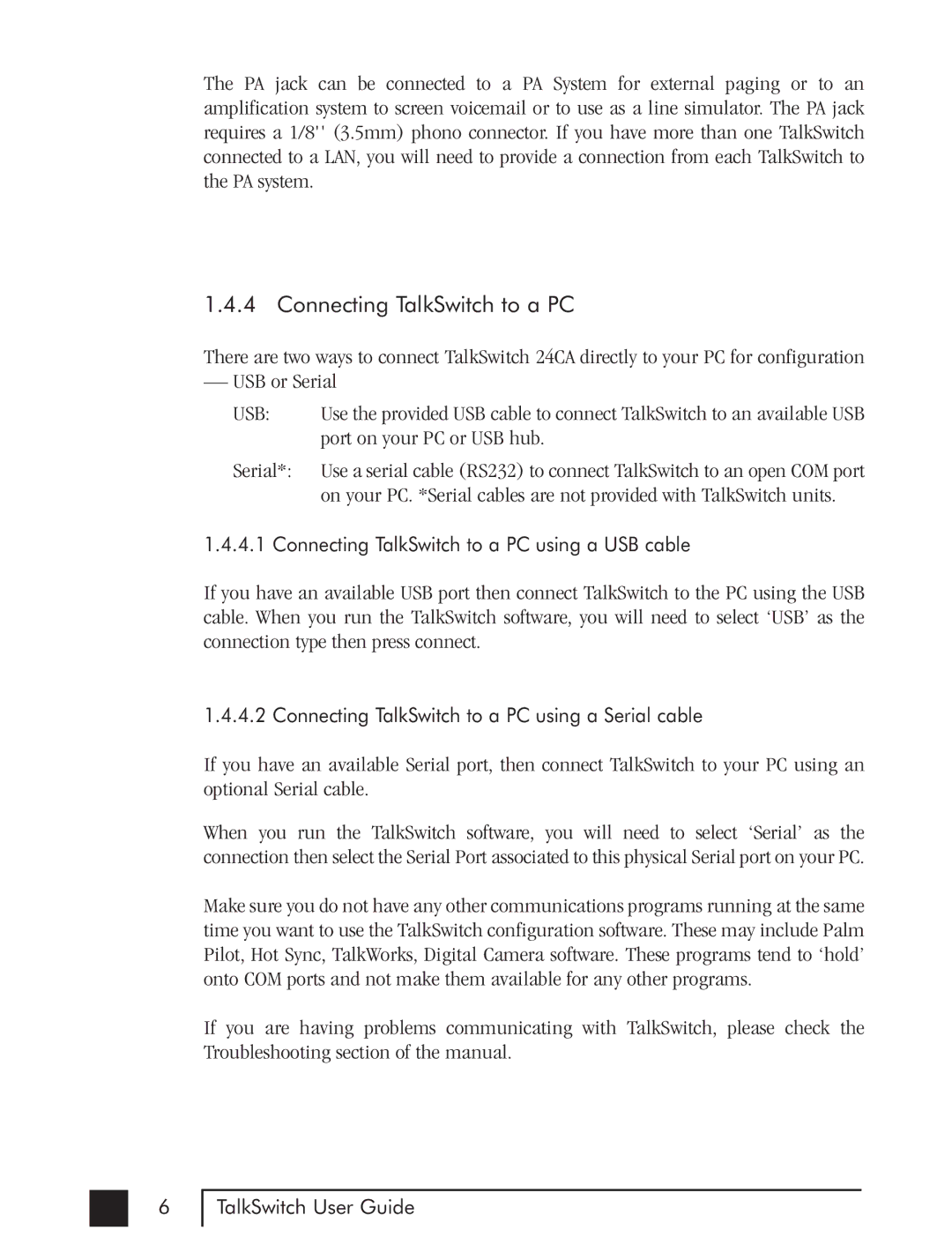The PA jack can be connected to a PA System for external paging or to an amplification system to screen voicemail or to use as a line simulator. The PA jack requires a 1/8'' (3.5mm) phono connector. If you have more than one TalkSwitch connected to a LAN, you will need to provide a connection from each TalkSwitch to the PA system.
1.4.4 Connecting TalkSwitch to a PC
There are two ways to connect TalkSwitch 24CA directly to your PC for configuration
— USB or Serial
USB: | Use the provided USB cable to connect TalkSwitch to an available USB |
| port on your PC or USB hub. |
Serial*: | Use a serial cable (RS232) to connect TalkSwitch to an open COM port |
| on your PC. *Serial cables are not provided with TalkSwitch units. |
1.4.4.1 Connecting TalkSwitch to a PC using a USB cable
If you have an available USB port then connect TalkSwitch to the PC using the USB cable. When you run the TalkSwitch software, you will need to select ‘USB’ as the connection type then press connect.
1.4.4.2 Connecting TalkSwitch to a PC using a Serial cable
If you have an available Serial port, then connect TalkSwitch to your PC using an optional Serial cable.
When you run the TalkSwitch software, you will need to select ‘Serial’ as the connection then select the Serial Port associated to this physical Serial port on your PC.
Make sure you do not have any other communications programs running at the same time you want to use the TalkSwitch configuration software. These may include Palm Pilot, Hot Sync, TalkWorks, Digital Camera software. These programs tend to ‘hold’ onto COM ports and not make them available for any other programs.
If you are having problems communicating with TalkSwitch, please check the Troubleshooting section of the manual.
6
TalkSwitch User Guide