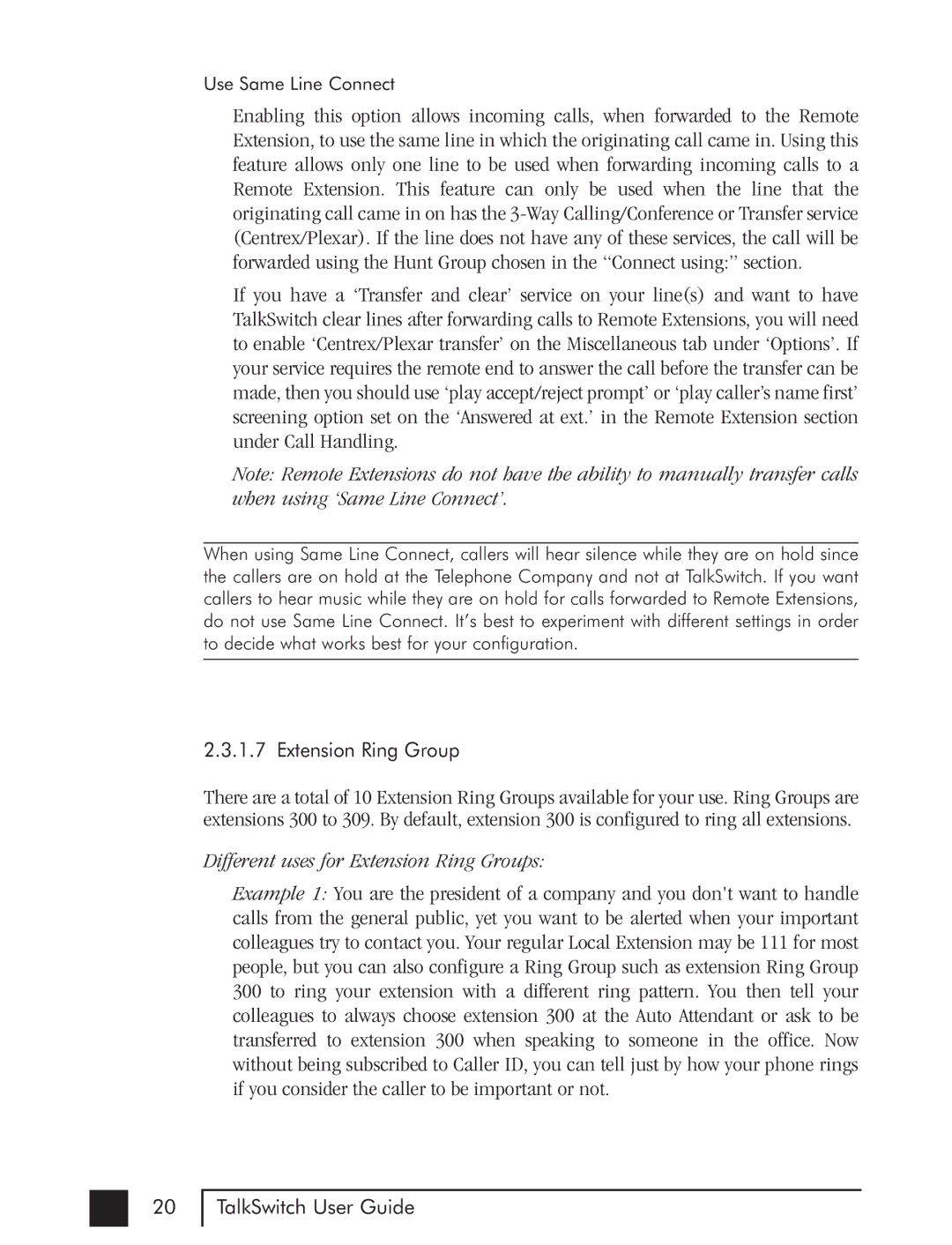Use Same Line Connect
Enabling this option allows incoming calls, when forwarded to the Remote Extension, to use the same line in which the originating call came in. Using this feature allows only one line to be used when forwarding incoming calls to a Remote Extension. This feature can only be used when the line that the originating call came in on has the
If you have a ‘Transfer and clear’ service on your line(s) and want to have TalkSwitch clear lines after forwarding calls to Remote Extensions, you will need to enable ‘Centrex/Plexar transfer’ on the Miscellaneous tab under ‘Options’. If your service requires the remote end to answer the call before the transfer can be made, then you should use ‘play accept/reject prompt’ or ‘play caller’s name first’ screening option set on the ‘Answered at ext.’ in the Remote Extension section under Call Handling.
Note: Remote Extensions do not have the ability to manually transfer calls when using ‘Same Line Connect’.
When using Same Line Connect, callers will hear silence while they are on hold since the callers are on hold at the Telephone Company and not at TalkSwitch. If you want callers to hear music while they are on hold for calls forwarded to Remote Extensions, do not use Same Line Connect. It’s best to experiment with different settings in order to decide what works best for your configuration.
2.3.1.7 Extension Ring Group
There are a total of 10 Extension Ring Groups available for your use. Ring Groups are extensions 300 to 309. By default, extension 300 is configured to ring all extensions.
Different uses for Extension Ring Groups:
Example 1: You are the president of a company and you don't want to handle calls from the general public, yet you want to be alerted when your important colleagues try to contact you. Your regular Local Extension may be 111 for most people, but you can also configure a Ring Group such as extension Ring Group 300 to ring your extension with a different ring pattern. You then tell your colleagues to always choose extension 300 at the Auto Attendant or ask to be transferred to extension 300 when speaking to someone in the office. Now without being subscribed to Caller ID, you can tell just by how your phone rings if you consider the caller to be important or not.
20
TalkSwitch User Guide