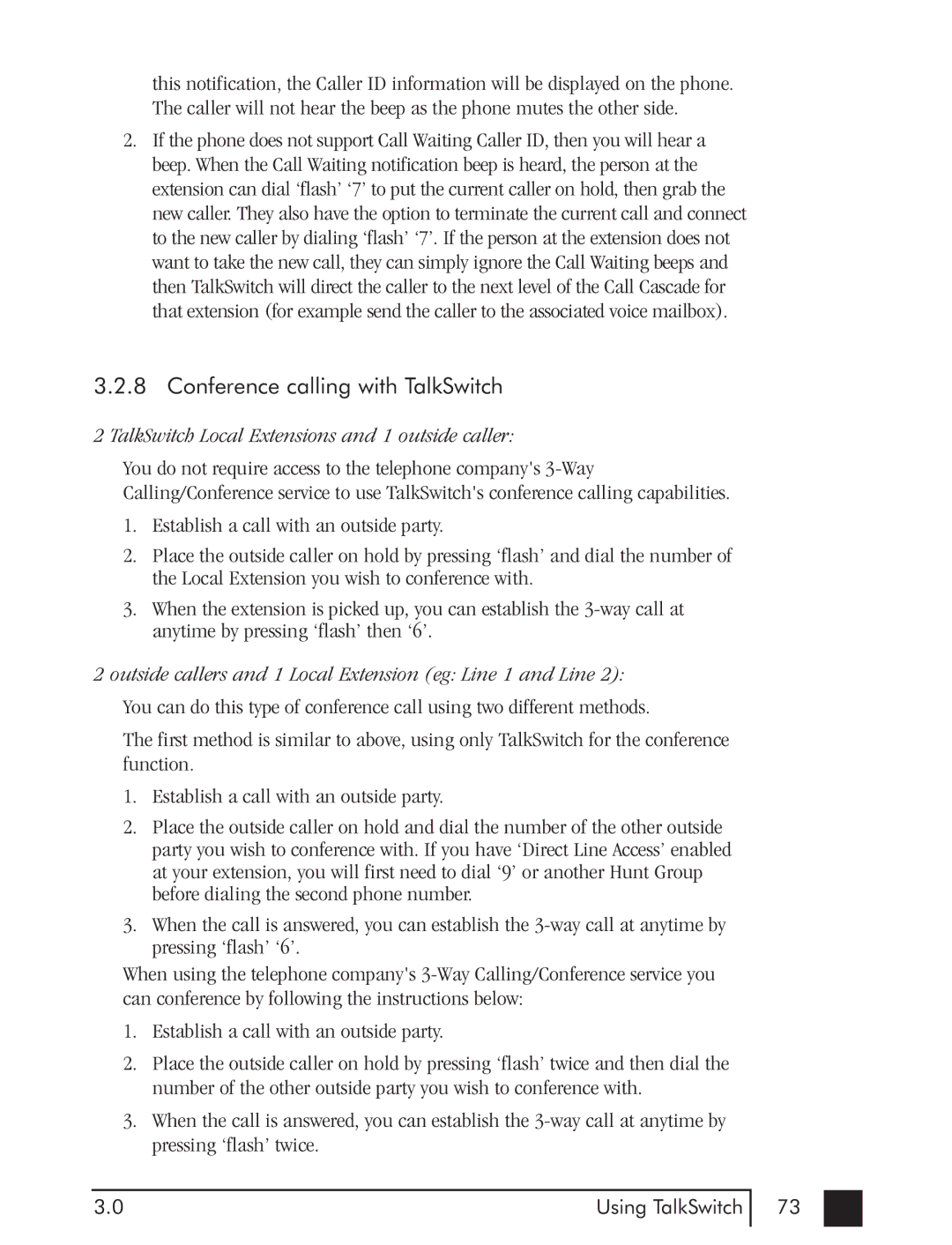this notification, the Caller ID information will be displayed on the phone. The caller will not hear the beep as the phone mutes the other side.
2.If the phone does not support Call Waiting Caller ID, then you will hear a beep. When the Call Waiting notification beep is heard, the person at the extension can dial ‘flash’ ‘7’ to put the current caller on hold, then grab the new caller. They also have the option to terminate the current call and connect to the new caller by dialing ‘flash’ ‘7’. If the person at the extension does not want to take the new call, they can simply ignore the Call Waiting beeps and then TalkSwitch will direct the caller to the next level of the Call Cascade for that extension (for example send the caller to the associated voice mailbox).
3.2.8 Conference calling with TalkSwitch
2 TalkSwitch Local Extensions and 1 outside caller:
You do not require access to the telephone company's
1.Establish a call with an outside party.
2.Place the outside caller on hold by pressing ‘flash’ and dial the number of the Local Extension you wish to conference with.
3.When the extension is picked up, you can establish the
2 outside callers and 1 Local Extension (eg: Line 1 and Line 2): You can do this type of conference call using two different methods.
The first method is similar to above, using only TalkSwitch for the conference function.
1.Establish a call with an outside party.
2.Place the outside caller on hold and dial the number of the other outside party you wish to conference with. If you have ‘Direct Line Access’ enabled at your extension, you will first need to dial ‘9’ or another Hunt Group before dialing the second phone number.
3.When the call is answered, you can establish the
When using the telephone company's
1.Establish a call with an outside party.
2.Place the outside caller on hold by pressing ‘flash’ twice and then dial the number of the other outside party you wish to conference with.
3.When the call is answered, you can establish the
3.0 | Using TalkSwitch |
73