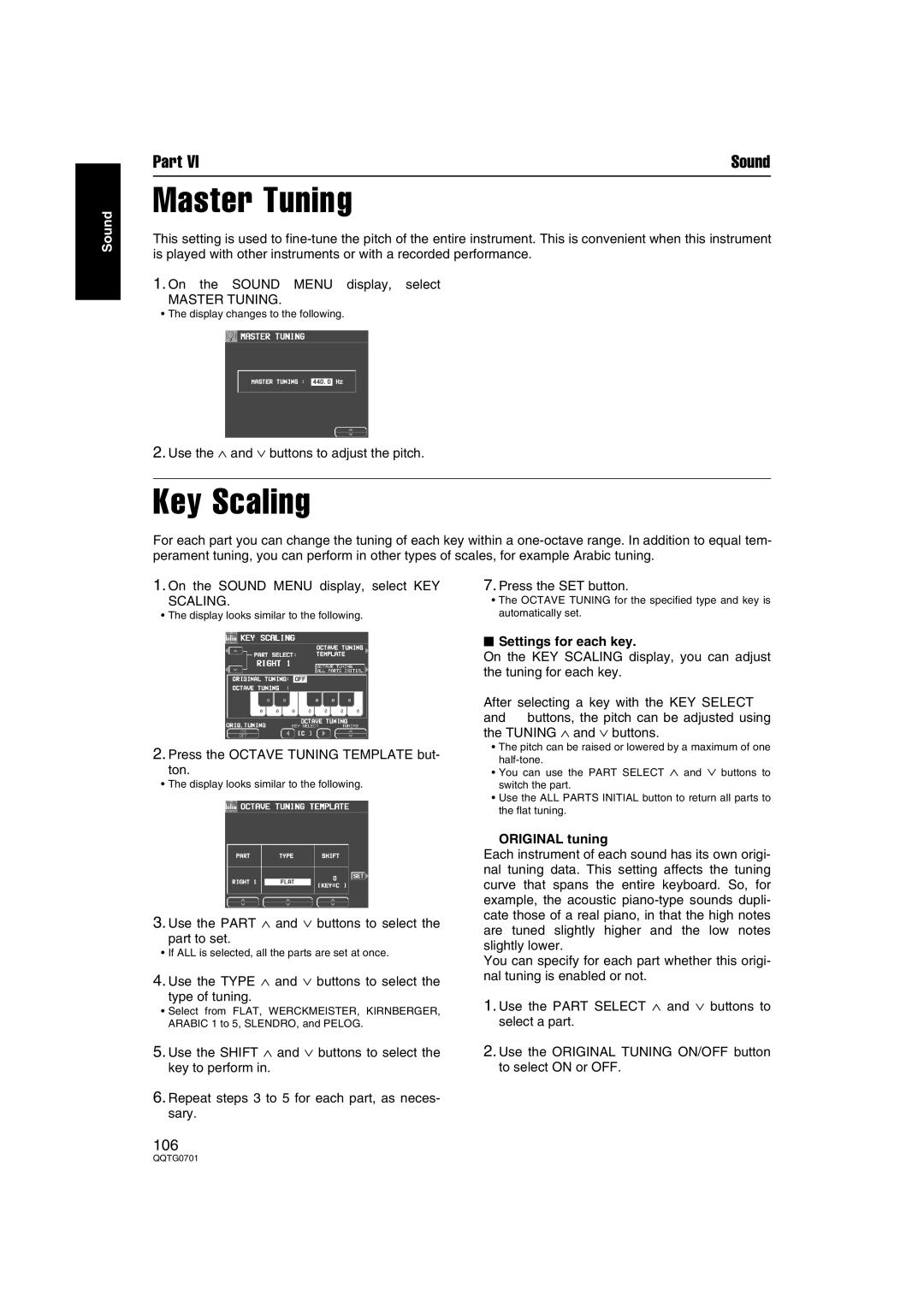Sound
Part VI | Sound |
Master Tuning
This setting is used to
1.On the SOUND MENU display, select
MASTER TUNING.
• The display changes to the following.
2.Use the ∧ and ∨ buttons to adjust the pitch.
Key Scaling
For each part you can change the tuning of each key within a
1.On the SOUND MENU display, select KEY
SCALING.
• The display looks similar to the following.
2.Press the OCTAVE TUNING TEMPLATE but-
ton.
• The display looks similar to the following.
3.Use the PART ∧ and ∨ buttons to select the
part to set.
• If ALL is selected, all the parts are set at once.
4.Use the TYPE ∧ and ∨ buttons to select the
type of tuning.
•Select from FLAT, WERCKMEISTER, KIRNBERGER, ARABIC 1 to 5, SLENDRO, and PELOG.
5.Use the SHIFT ∧ and ∨ buttons to select the key to perform in.
6.Repeat steps 3 to 5 for each part, as neces- sary.
106
7.Press the SET button.
•The OCTAVE TUNING for the specified type and key is automatically set.
■Settings for each key.
On the KEY SCALING display, you can adjust the tuning for each key.
After selecting a key with the KEY SELECT ◀ and ▶ buttons, the pitch can be adjusted using the TUNING ∧ and ∨ buttons.
•The pitch can be raised or lowered by a maximum of one
•You can use the PART SELECT ∧ and ∨ buttons to switch the part.
•Use the ALL PARTS INITIAL button to return all parts to the flat tuning.
■ORIGINAL tuning
Each instrument of each sound has its own origi- nal tuning data. This setting affects the tuning curve that spans the entire keyboard. So, for example, the acoustic
You can specify for each part whether this origi- nal tuning is enabled or not.
1.Use the PART SELECT ∧ and ∨ buttons to select a part.
2.Use the ORIGINAL TUNING ON/OFF button to select ON or OFF.