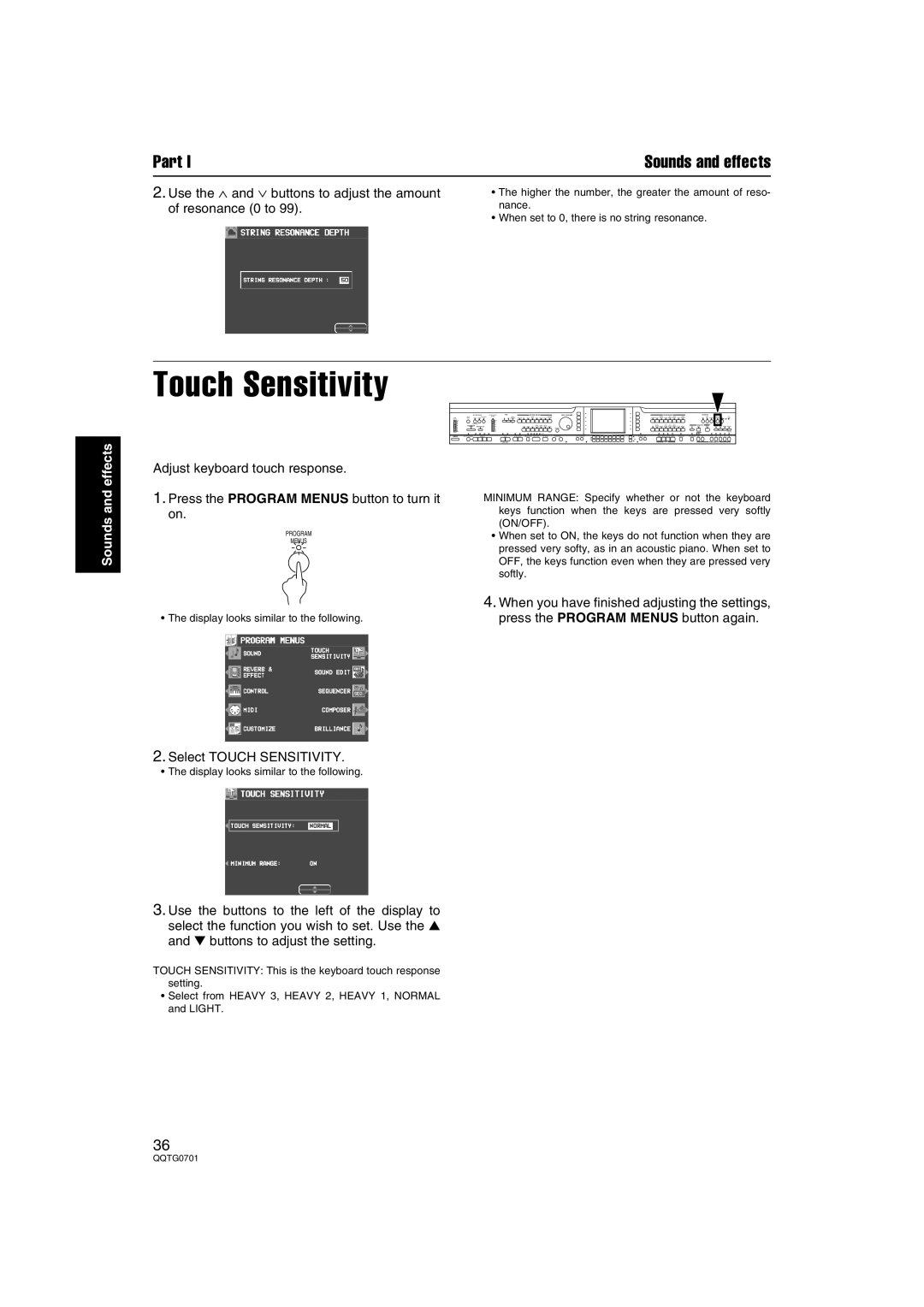Part I | Sounds and effects |
2.Use the ∧ and ∨ buttons to adjust the amount of resonance (0 to 99).
•The higher the number, the greater the amount of reso- nance.
•When set to 0, there is no string resonance.
effects
Touch Sensitivity
Adjust keyboard touch response.
FADE | RHYTHM GROUP | SOUND GROUP |
DEMO |
| + |
|
| PANEL MEMORY |
Sounds and
1.Press the PROGRAM MENUS button to turn it on.
PROGRAM
MENUS
• The display looks similar to the following.
MINIMUM RANGE: Specify whether or not the keyboard keys function when the keys are pressed very softly (ON/OFF).
•When set to ON, the keys do not function when they are pressed very softy, as in an acoustic piano. When set to OFF, the keys function even when they are pressed very softly.
4.When you have finished adjusting the settings, press the PROGRAM MENUS button again.
2.Select TOUCH SENSITIVITY.
• The display looks similar to the following.
3.Use the buttons to the left of the display to select the function you wish to set. Use the ▲ and ▼ buttons to adjust the setting.
TOUCH SENSITIVITY: This is the keyboard touch response setting.
•Select from HEAVY 3, HEAVY 2, HEAVY 1, NORMAL and LIGHT.
36