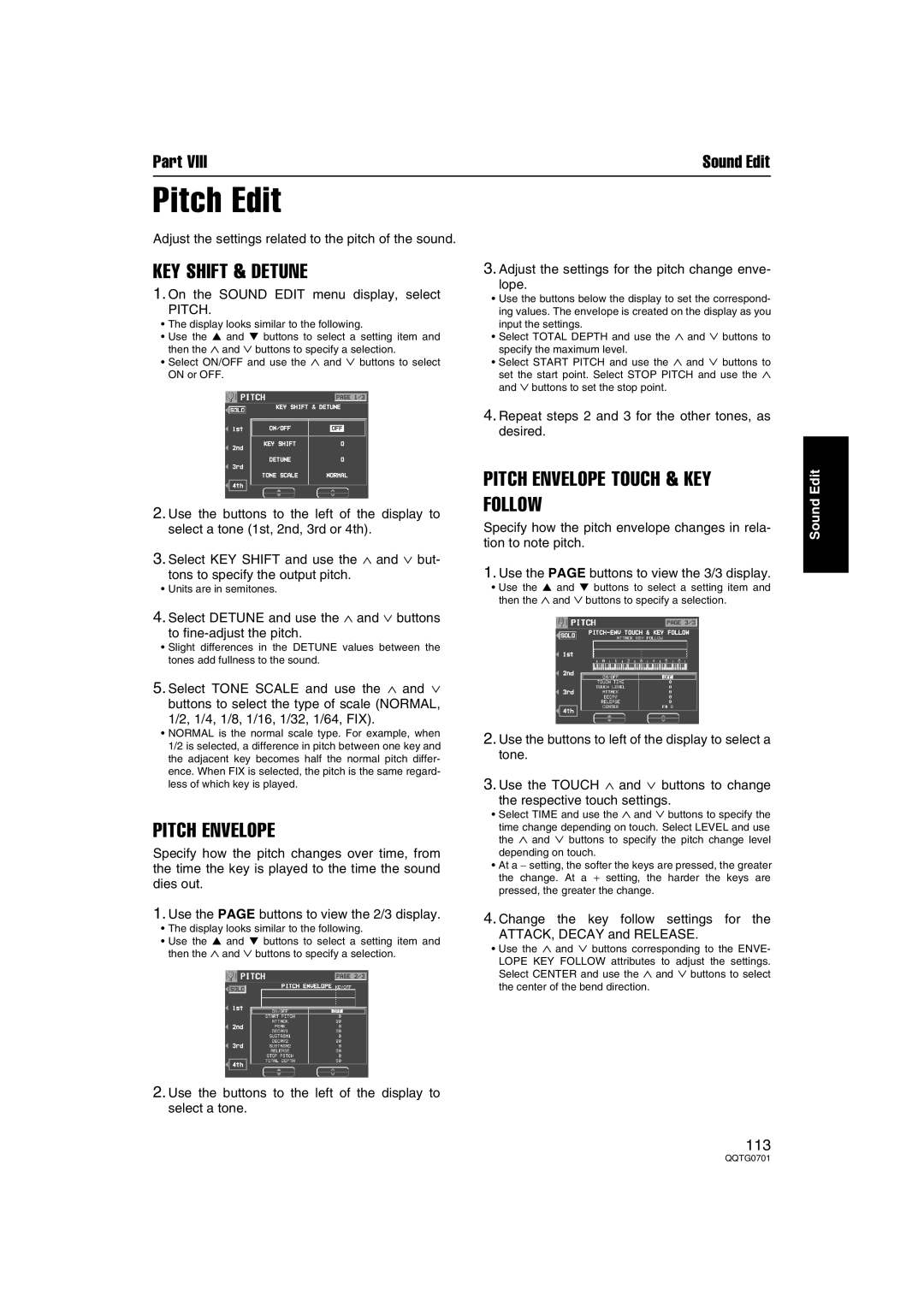Part VIII | Sound Edit |
Pitch Edit
Adjust the settings related to the pitch of the sound.
KEY SHIFT & DETUNE
1.On the SOUND EDIT menu display, select
PITCH.
•The display looks similar to the following.
•Use the ▲ and ▼ buttons to select a setting item and then the ∧ and ∨ buttons to specify a selection.
•Select ON/OFF and use the ∧ and ∨ buttons to select ON or OFF.
2.Use the buttons to the left of the display to select a tone (1st, 2nd, 3rd or 4th).
3.Select KEY SHIFT and use the ∧ and ∨ but-
tons to specify the output pitch.
• Units are in semitones.
3.Adjust the settings for the pitch change enve-
lope.
•Use the buttons below the display to set the correspond- ing values. The envelope is created on the display as you input the settings.
•Select TOTAL DEPTH and use the ∧ and ∨ buttons to specify the maximum level.
•Select START PITCH and use the ∧ and ∨ buttons to set the start point. Select STOP PITCH and use the ∧ and ∨ buttons to set the stop point.
4.Repeat steps 2 and 3 for the other tones, as desired.
PITCH ENVELOPE TOUCH & KEY FOLLOW
Specify how the pitch envelope changes in rela- tion to note pitch.
1.Use the PAGE buttons to view the 3/3 display.
•Use the ▲ and ▼ buttons to select a setting item and then the ∧ and ∨ buttons to specify a selection.
Sound Edit
4.Select DETUNE and use the ∧ and ∨ buttons
to
•Slight differences in the DETUNE values between the tones add fullness to the sound.
5.Select TONE SCALE and use the ∧ and ∨ buttons to select the type of scale (NORMAL,
1/2, 1/4, 1/8, 1/16, 1/32, 1/64, FIX).
•NORMAL is the normal scale type. For example, when 1/2 is selected, a difference in pitch between one key and the adjacent key becomes half the normal pitch differ- ence. When FIX is selected, the pitch is the same regard- less of which key is played.
PITCH ENVELOPE
Specify how the pitch changes over time, from the time the key is played to the time the sound dies out.
1.Use the PAGE buttons to view the 2/3 display.
•The display looks similar to the following.
•Use the ▲ and ▼ buttons to select a setting item and then the ∧ and ∨ buttons to specify a selection.
2.Use the buttons to left of the display to select a tone.
3.Use the TOUCH ∧ and ∨ buttons to change
the respective touch settings.
•Select TIME and use the ∧ and ∨ buttons to specify the
time change depending on touch. Select LEVEL and use the ∧ and ∨ buttons to specify the pitch change level depending on touch.
•At a − setting, the softer the keys are pressed, the greater the change. At a + setting, the harder the keys are pressed, the greater the change.
4.Change the key follow settings for the
ATTACK, DECAY and RELEASE.
•Use the ∧ and ∨ buttons corresponding to the ENVE-
LOPE KEY FOLLOW attributes to adjust the settings. Select CENTER and use the ∧ and ∨ buttons to select the center of the bend direction.
2.Use the buttons to the left of the display to select a tone.
113