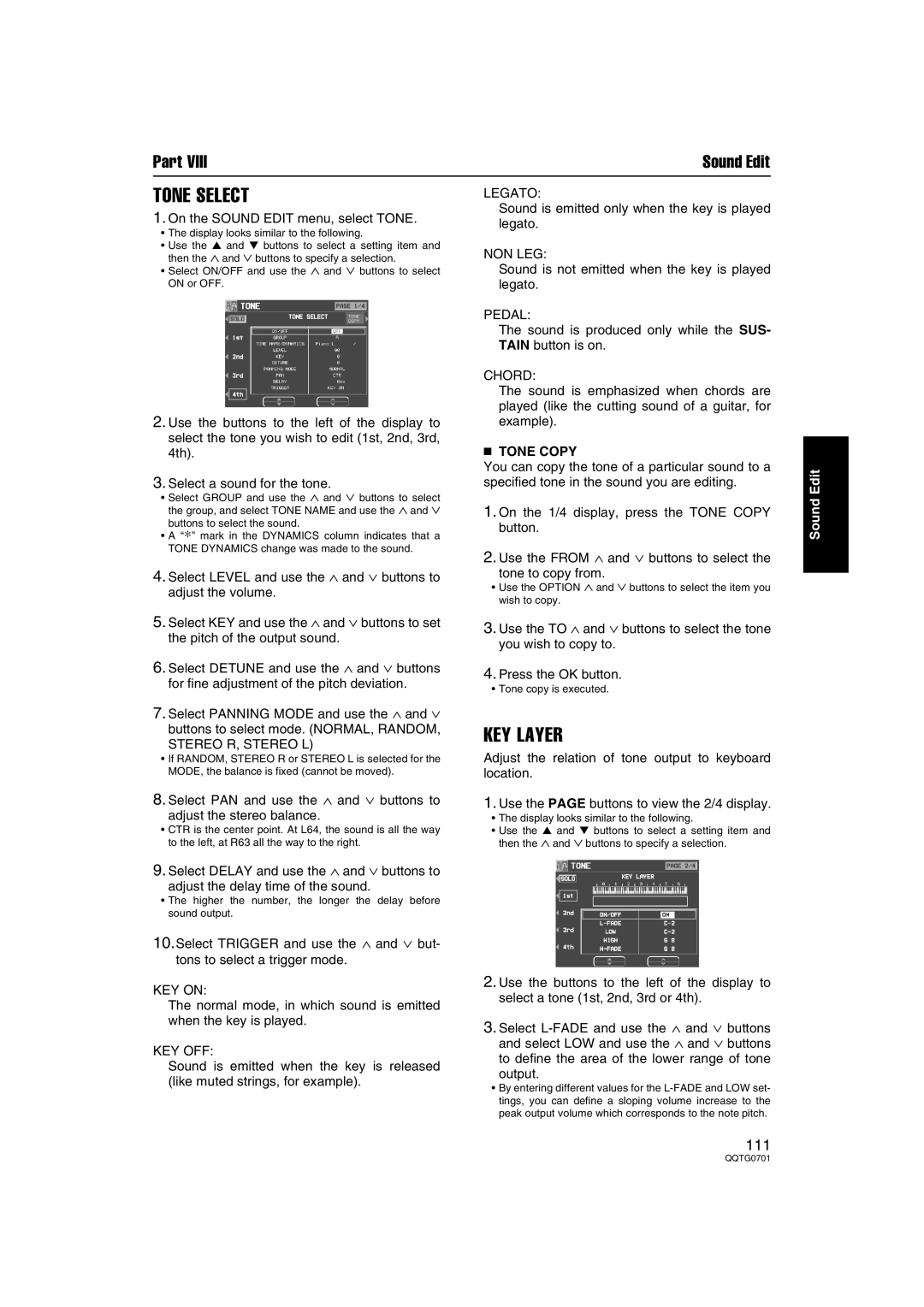Part VIII | Sound Edit |
TONE SELECT
1.On the SOUND EDIT menu, select TONE.
•The display looks similar to the following.
•Use the ▲ and ▼ buttons to select a setting item and then the ∧ and ∨ buttons to specify a selection.
•Select ON/OFF and use the ∧ and ∨ buttons to select ON or OFF.
2. Use the buttons to the left of the display to select the tone you wish to edit (1st, 2nd, 3rd, 4th).
3. Select a sound for the tone.
• Select GROUP and use the ∧ and ∨ buttons to select the group, and select TONE NAME and use the ∧ and ∨ buttons to select the sound.
• A “∗” mark in the DYNAMICS column indicates that a TONE DYNAMICS change was made to the sound.
4.Select LEVEL and use the ∧ and ∨ buttons to adjust the volume.
5.Select KEY and use the ∧ and ∨ buttons to set the pitch of the output sound.
6.Select DETUNE and use the ∧ and ∨ buttons for fine adjustment of the pitch deviation.
7.Select PANNING MODE and use the ∧ and ∨ buttons to select mode. (NORMAL, RANDOM, STEREO R, STEREO L)
LEGATO:
Sound is emitted only when the key is played legato.
NON LEG:
Sound is not emitted when the key is played legato.
PEDAL:
The sound is produced only while the SUS- TAIN button is on.
CHORD:
The sound is emphasized when chords are played (like the cutting sound of a guitar, for example).
■TONE COPY
You can copy the tone of a particular sound to a specified tone in the sound you are editing.
1.On the 1/4 display, press the TONE COPY button.
2.Use the FROM ∧ and ∨ buttons to select the
tone to copy from.
•Use the OPTION ∧ and ∨ buttons to select the item you wish to copy.
3.Use the TO ∧ and ∨ buttons to select the tone you wish to copy to.
4.Press the OK button.
•Tone copy is executed.
KEY LAYER
Sound Edit
• If RANDOM, STEREO R or STEREO L is selected for the | Adjust the relation of tone output to keyboard |
MODE, the balance is fixed (cannot be moved). | location. |
8. Select PAN and use the ∧ and ∨ buttons to | 1. Use the PAGE buttons to view the 2/4 display. |
adjust the stereo balance. | • The display looks similar to the following. |
• CTR is the center point. At L64, the sound is all the way | • Use the ▲ and ▼ buttons to select a setting item and |
to the left, at R63 all the way to the right. | then the ∧ and ∨ buttons to specify a selection. |
9.Select DELAY and use the ∧ and ∨ buttons to
adjust the delay time of the sound.
•The higher the number, the longer the delay before sound output.
10.Select TRIGGER and use the ∧ and ∨ but- tons to select a trigger mode.
KEY ON:
The normal mode, in which sound is emitted when the key is played.
KEY OFF:
Sound is emitted when the key is released (like muted strings, for example).
2.Use the buttons to the left of the display to select a tone (1st, 2nd, 3rd or 4th).
3.Select
output.
•By entering different values for the
111