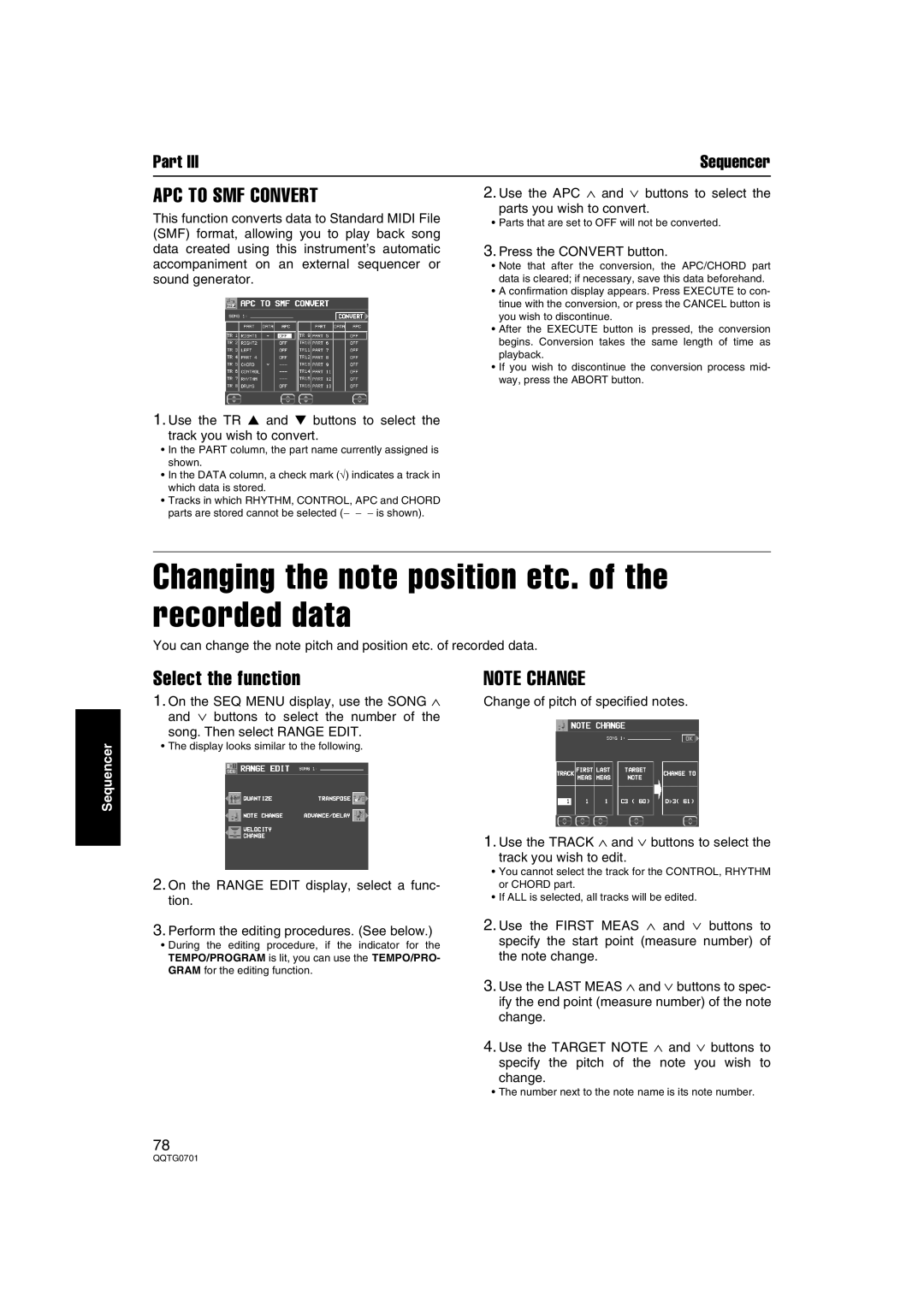Part III | Sequencer |
APC TO SMF CONVERT | 2. Use the APC ∧ and ∨ buttons to select the |
This function converts data to Standard MIDI File | parts you wish to convert. |
• Parts that are set to OFF will not be converted. | |
(SMF) format, allowing you to play back song |
|
data created using this instrument’s automatic | 3. Press the CONVERT button. |
accompaniment on an external sequencer or | • Note that after the conversion, the APC/CHORD part |
sound generator. | data is cleared; if necessary, save this data beforehand. |
| • A confirmation display appears. Press EXECUTE to con- |
| tinue with the conversion, or press the CANCEL button is |
| you wish to discontinue. |
| • After the EXECUTE button is pressed, the conversion |
| begins. Conversion takes the same length of time as |
| playback. |
| • If you wish to discontinue the conversion process mid- |
| way, press the ABORT button. |
1.Use the TR ▲ and ▼ buttons to select the
track you wish to convert.
•In the PART column, the part name currently assigned is shown.
•In the DATA column, a check mark (√) indicates a track in which data is stored.
•Tracks in which RHYTHM, CONTROL, APC and CHORD parts are stored cannot be selected (− − − is shown).
Changing the note position etc. of the recorded data
You can change the note pitch and position etc. of recorded data.
Sequencer
Select the function
1.On the SEQ MENU display, use the SONG ∧ and ∨ buttons to select the number of the
song. Then select RANGE EDIT.
•The display looks similar to the following.
2.On the RANGE EDIT display, select a func- tion.
3.Perform the editing procedures. (See below.)
•During the editing procedure, if the indicator for the TEMPO/PROGRAM is lit, you can use the TEMPO/PRO- GRAM for the editing function.
NOTE CHANGE
Change of pitch of specified notes.
1.Use the TRACK ∧ and ∨ buttons to select the
track you wish to edit.
•You cannot select the track for the CONTROL, RHYTHM or CHORD part.
•If ALL is selected, all tracks will be edited.
2.Use the FIRST MEAS ∧ and ∨ buttons to specify the start point (measure number) of the note change.
3.Use the LAST MEAS ∧ and ∨ buttons to spec- ify the end point (measure number) of the note change.
4.Use the TARGET NOTE ∧ and ∨ buttons to specify the pitch of the note you wish to
change.
•The number next to the note name is its note number.
78