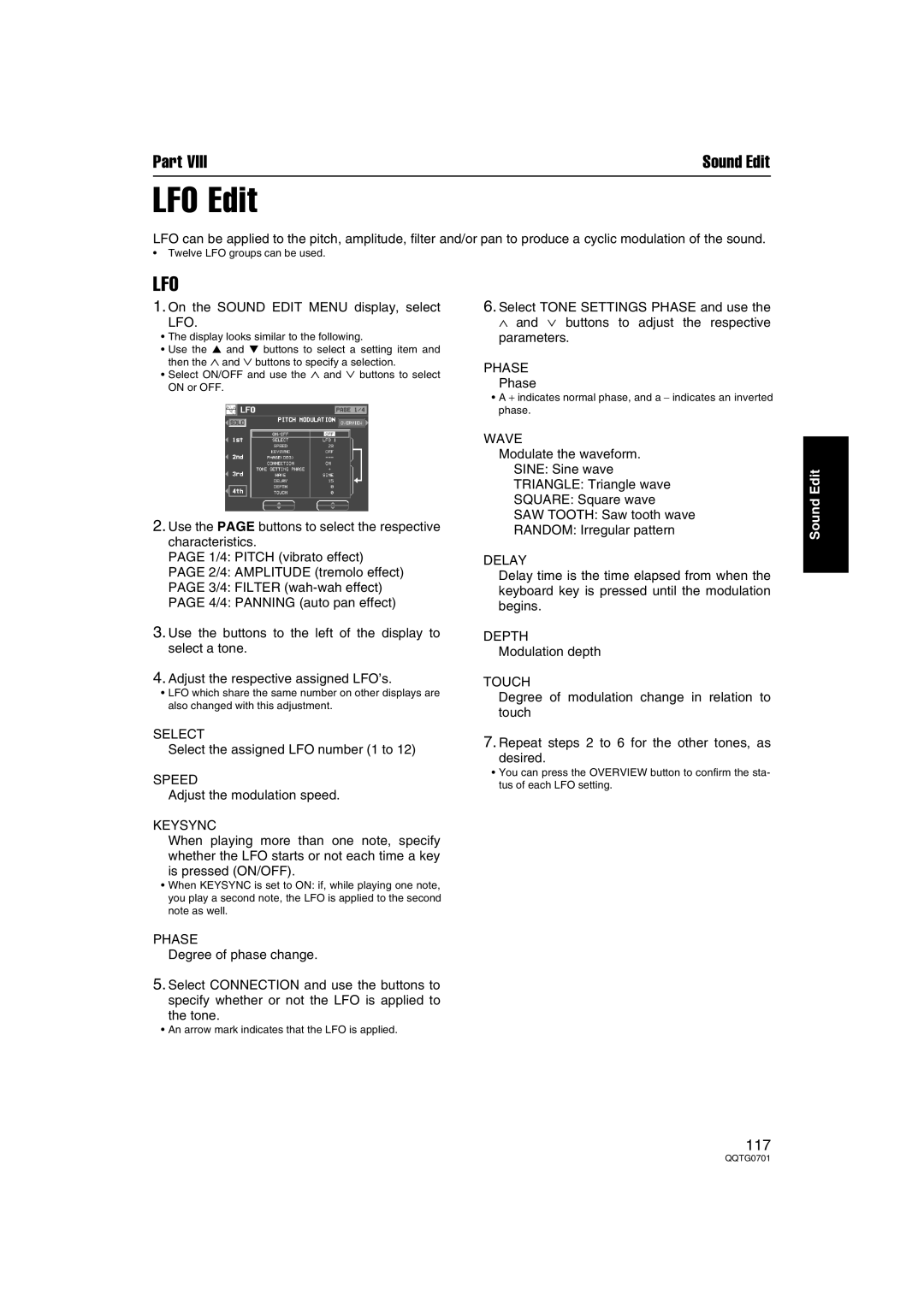Part VIII | Sound Edit |
LFO Edit
LFO can be applied to the pitch, amplitude, filter and/or pan to produce a cyclic modulation of the sound.
•Twelve LFO groups can be used.
LFO
1.On the SOUND EDIT MENU display, select
LFO.
•The display looks similar to the following.
•Use the ▲ and ▼ buttons to select a setting item and then the ∧ and ∨ buttons to specify a selection.
•Select ON/OFF and use the ∧ and ∨ buttons to select ON or OFF.
2.Use the PAGE buttons to select the respective characteristics.
PAGE 1/4: PITCH (vibrato effect)
PAGE 2/4: AMPLITUDE (tremolo effect)
PAGE 3/4: FILTER
PAGE 4/4: PANNING (auto pan effect)
3.Use the buttons to the left of the display to select a tone.
4.Adjust the respective assigned LFO’s.
•LFO which share the same number on other displays are also changed with this adjustment.
SELECT
Select the assigned LFO number (1 to 12)
SPEED
Adjust the modulation speed.
KEYSYNC
When playing more than one note, specify whether the LFO starts or not each time a key is pressed (ON/OFF).
•When KEYSYNC is set to ON: if, while playing one note, you play a second note, the LFO is applied to the second note as well.
PHASE
Degree of phase change.
5.Select CONNECTION and use the buttons to specify whether or not the LFO is applied to
the tone.
•An arrow mark indicates that the LFO is applied.
6.Select TONE SETTINGS PHASE and use the ∧ and ∨ buttons to adjust the respective parameters.
PHASE
Phase
•A + indicates normal phase, and a − indicates an inverted phase.
WAVE
Modulate the waveform.
SINE: Sine wave
TRIANGLE: Triangle wave
SQUARE: Square wave
SAW TOOTH: Saw tooth wave
RANDOM: Irregular pattern
DELAY
Delay time is the time elapsed from when the keyboard key is pressed until the modulation begins.
DEPTH
Modulation depth
TOUCH
Degree of modulation change in relation to touch
7.Repeat steps 2 to 6 for the other tones, as
desired.
•You can press the OVERVIEW button to confirm the sta- tus of each LFO setting.
Sound Edit
117