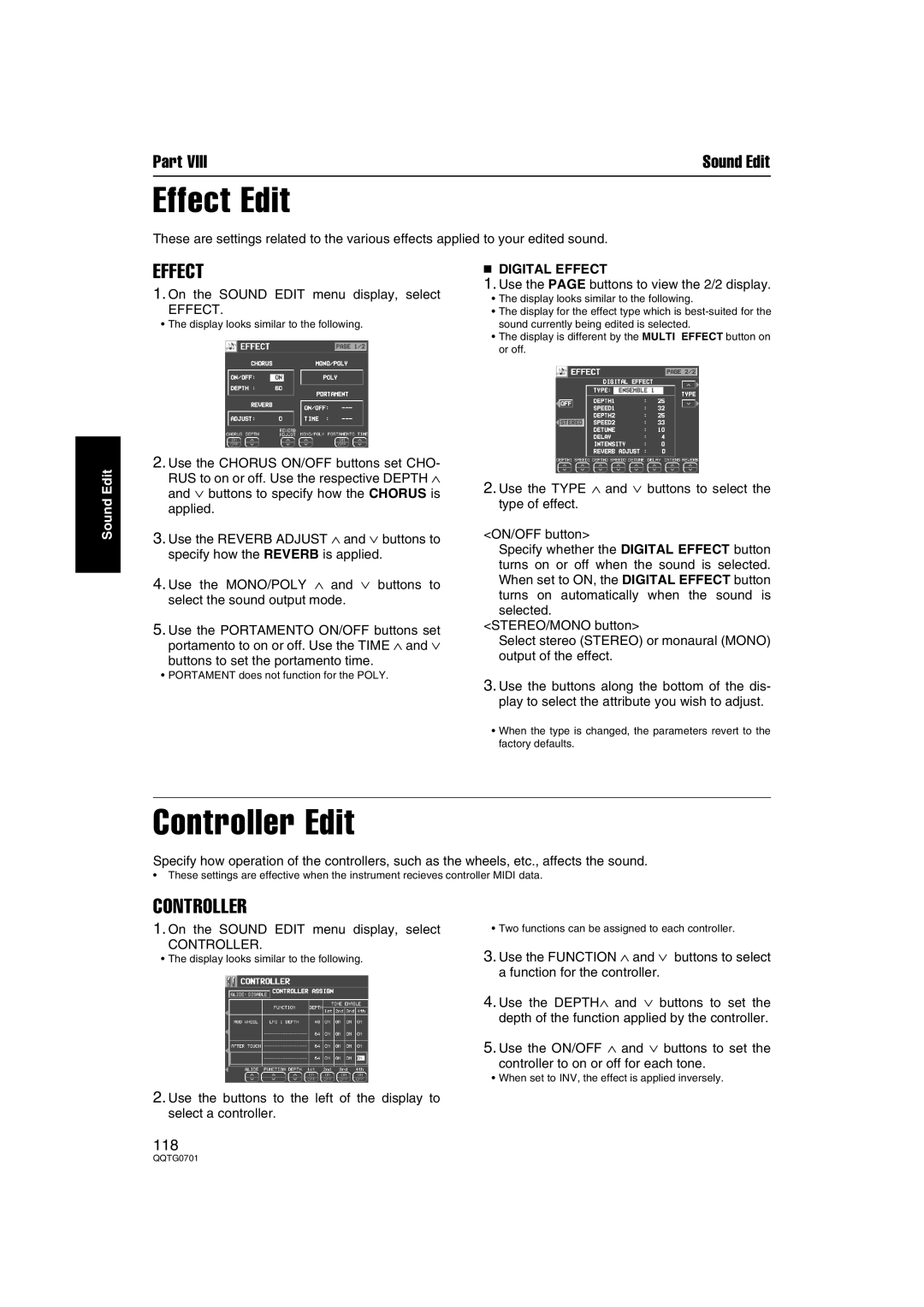Part VIII | Sound Edit |
Effect Edit
These are settings related to the various effects applied to your edited sound.
Sound Edit
EFFECT
1.On the SOUND EDIT menu display, select
EFFECT.
•The display looks similar to the following.
2.Use the CHORUS ON/OFF buttons set CHO- RUS to on or off. Use the respective DEPTH ∧ and ∨ buttons to specify how the CHORUS is applied.
3.Use the REVERB ADJUST ∧ and ∨ buttons to specify how the REVERB is applied.
4.Use the MONO/POLY ∧ and ∨ buttons to select the sound output mode.
5.Use the PORTAMENTO ON/OFF buttons set portamento to on or off. Use the TIME ∧ and ∨
buttons to set the portamento time.
•PORTAMENT does not function for the POLY.
■DIGITAL EFFECT
1.Use the PAGE buttons to view the 2/2 display.
•The display looks similar to the following.
•The display for the effect type which is
•The display is different by the MULTI EFFECT button on or off.
2.Use the TYPE ∧ and ∨ buttons to select the type of effect.
<ON/OFF button>
Specify whether the DIGITAL EFFECT button turns on or off when the sound is selected. When set to ON, the DIGITAL EFFECT button turns on automatically when the sound is selected.
<STEREO/MONO button>
Select stereo (STEREO) or monaural (MONO) output of the effect.
3.Use the buttons along the bottom of the dis- play to select the attribute you wish to adjust.
•When the type is changed, the parameters revert to the factory defaults.
Controller Edit
Specify how operation of the controllers, such as the wheels, etc., affects the sound.
•These settings are effective when the instrument recieves controller MIDI data.
CONTROLLER
1.On the SOUND EDIT menu display, select
CONTROLLER.
•The display looks similar to the following.
2.Use the buttons to the left of the display to select a controller.
•Two functions can be assigned to each controller.
3.Use the FUNCTION ∧ and ∨ buttons to select a function for the controller.
4.Use the DEPTH∧ and ∨ buttons to set the depth of the function applied by the controller.
5.Use the ON/OFF ∧ and ∨ buttons to set the
controller to on or off for each tone.
•When set to INV, the effect is applied inversely.
118