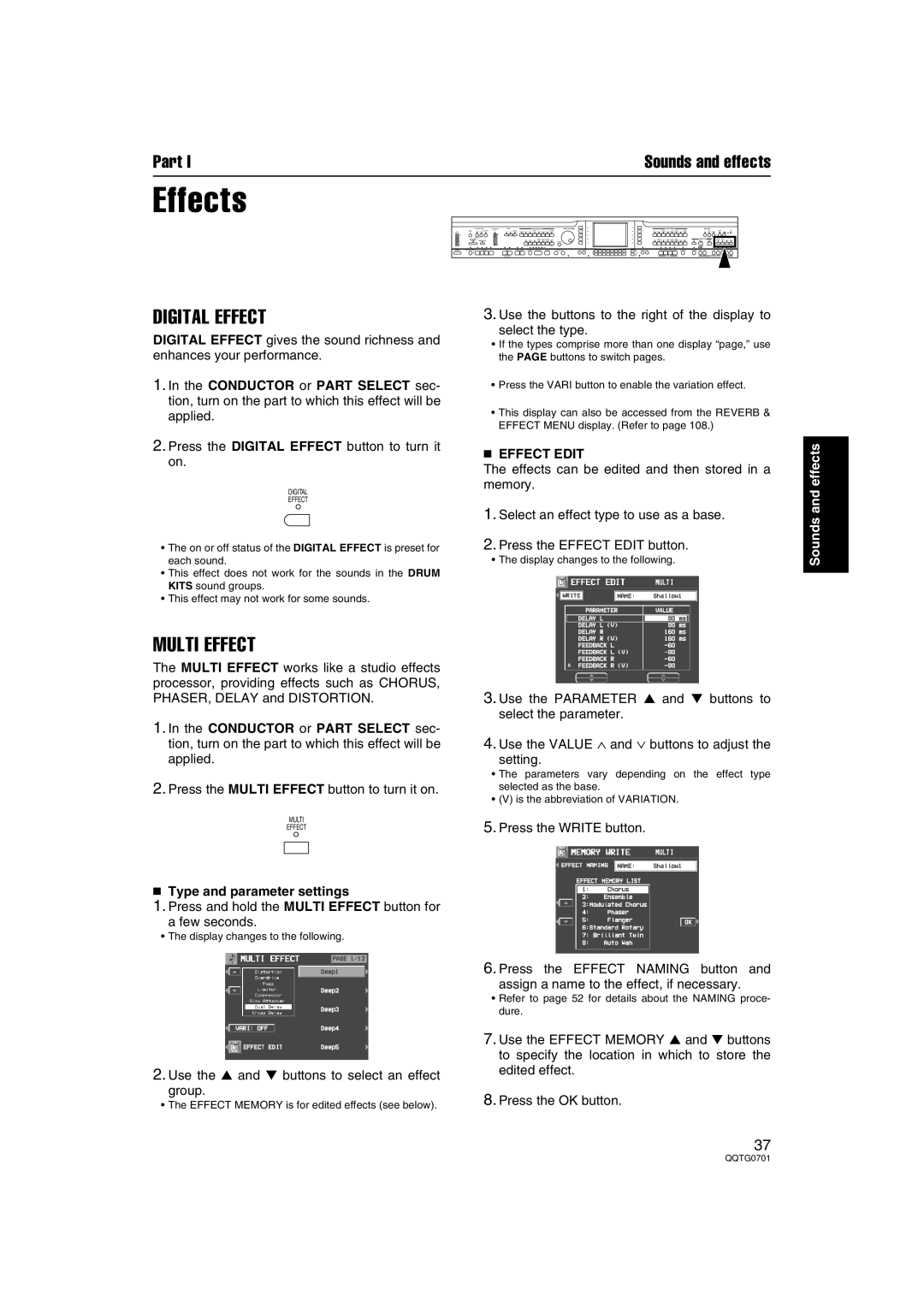Part I | Sounds and effects |
Effects
FADE | RHYTHM GROUP | SOUND GROUP |
DEMO |
| + |
|
| PANEL MEMORY |
DIGITAL EFFECT
DIGITAL EFFECT gives the sound richness and enhances your performance.
1.In the CONDUCTOR or PART SELECT sec- tion, turn on the part to which this effect will be applied.
2.Press the DIGITAL EFFECT button to turn it on.
DIGITAL
EFFECT
3.Use the buttons to the right of the display to
select the type.
•If the types comprise more than one display “page,” use the PAGE buttons to switch pages.
•Press the VARI button to enable the variation effect.
•This display can also be accessed from the REVERB & EFFECT MENU display. (Refer to page 108.)
■EFFECT EDIT
The effects can be edited and then stored in a memory.
and effects
•The on or off status of the DIGITAL EFFECT is preset for each sound.
•This effect does not work for the sounds in the DRUM KITS sound groups.
•This effect may not work for some sounds.
MULTI EFFECT
The MULTI EFFECT works like a studio effects processor, providing effects such as CHORUS, PHASER, DELAY and DISTORTION.
1.In the CONDUCTOR or PART SELECT sec- tion, turn on the part to which this effect will be applied.
2.Press the MULTI EFFECT button to turn it on.
MULTI
EFFECT
■Type and parameter settings
1.Press and hold the MULTI EFFECT button for
a few seconds.
•The display changes to the following.
2.Use the ▲ and ▼ buttons to select an effect
group.
•The EFFECT MEMORY is for edited effects (see below).
1.Select an effect type to use as a base.
2.Press the EFFECT EDIT button.
•The display changes to the following.
3.Use the PARAMETER ▲ and ▼ buttons to select the parameter.
4.Use the VALUE ∧ and ∨ buttons to adjust the
setting.
•The parameters vary depending on the effect type selected as the base.
•(V) is the abbreviation of VARIATION.
5.Press the WRITE button.
6.Press the EFFECT NAMING button and
assign a name to the effect, if necessary.
•Refer to page 52 for details about the NAMING proce- dure.
7.Use the EFFECT MEMORY ▲ and ▼ buttons to specify the location in which to store the edited effect.
8.Press the OK button.
Sounds
37