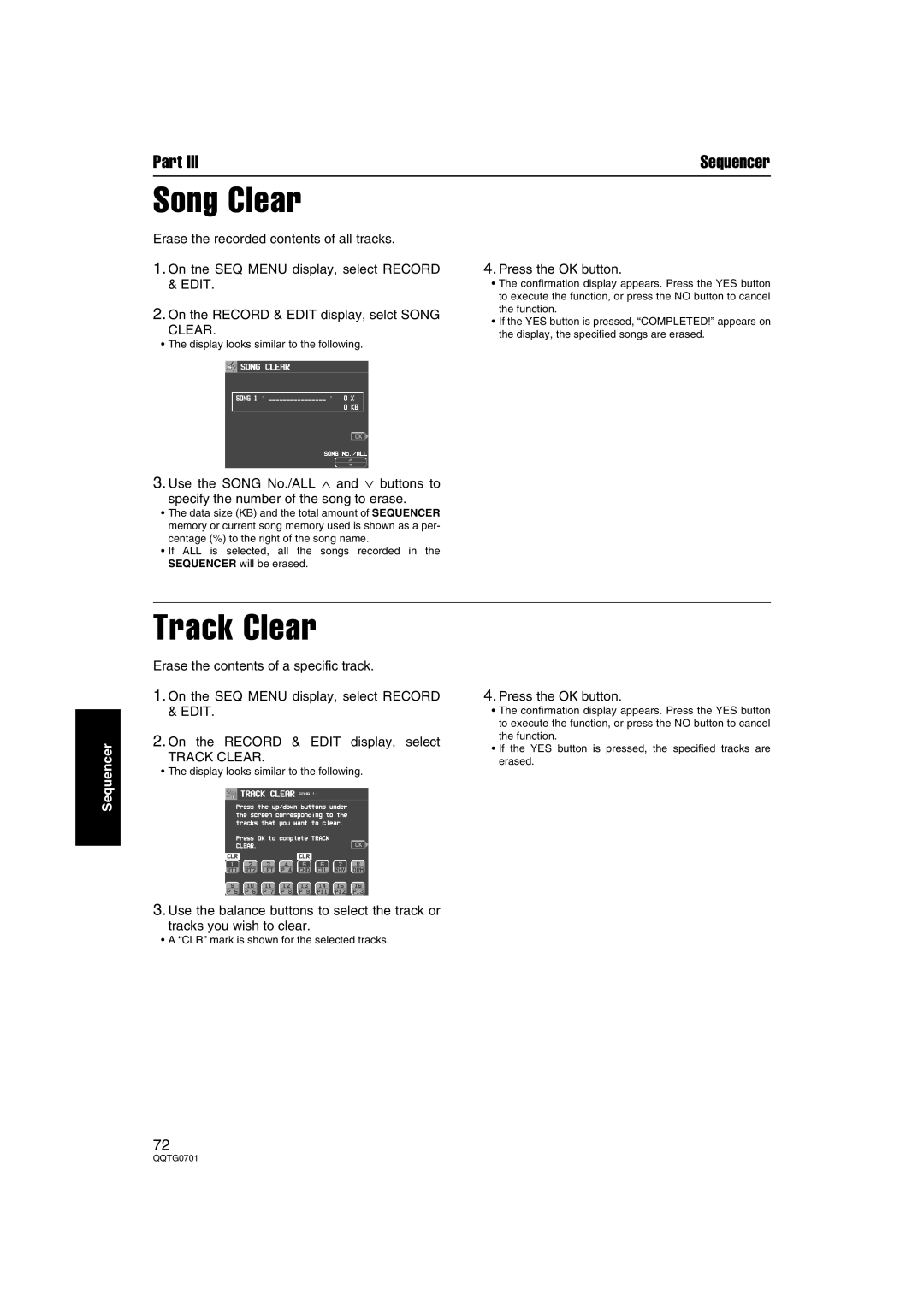Part III | Sequencer |
Song Clear
Erase the recorded contents of all tracks.
1.On tne SEQ MENU display, select RECORD & EDIT.
2.On the RECORD & EDIT display, selct SONG
CLEAR.
•The display looks similar to the following.
4.Press the OK button.
•The confirmation display appears. Press the YES button to execute the function, or press the NO button to cancel the function.
•If the YES button is pressed, “COMPLETED!” appears on the display, the specified songs are erased.
3.Use the SONG No./ALL ∧ and ∨ buttons to
specify the number of the song to erase.
•The data size (KB) and the total amount of SEQUENCER memory or current song memory used is shown as a per- centage (%) to the right of the song name.
•If ALL is selected, all the songs recorded in the SEQUENCER will be erased.
Sequencer
Track Clear
Erase the contents of a specific track.
1.On the SEQ MENU display, select RECORD & EDIT.
2.On the RECORD & EDIT display, select
TRACK CLEAR.
•The display looks similar to the following.
4.Press the OK button.
•The confirmation display appears. Press the YES button to execute the function, or press the NO button to cancel the function.
•If the YES button is pressed, the specified tracks are erased.
3.Use the balance buttons to select the track or
tracks you wish to clear.
•A “CLR” mark is shown for the selected tracks.
72