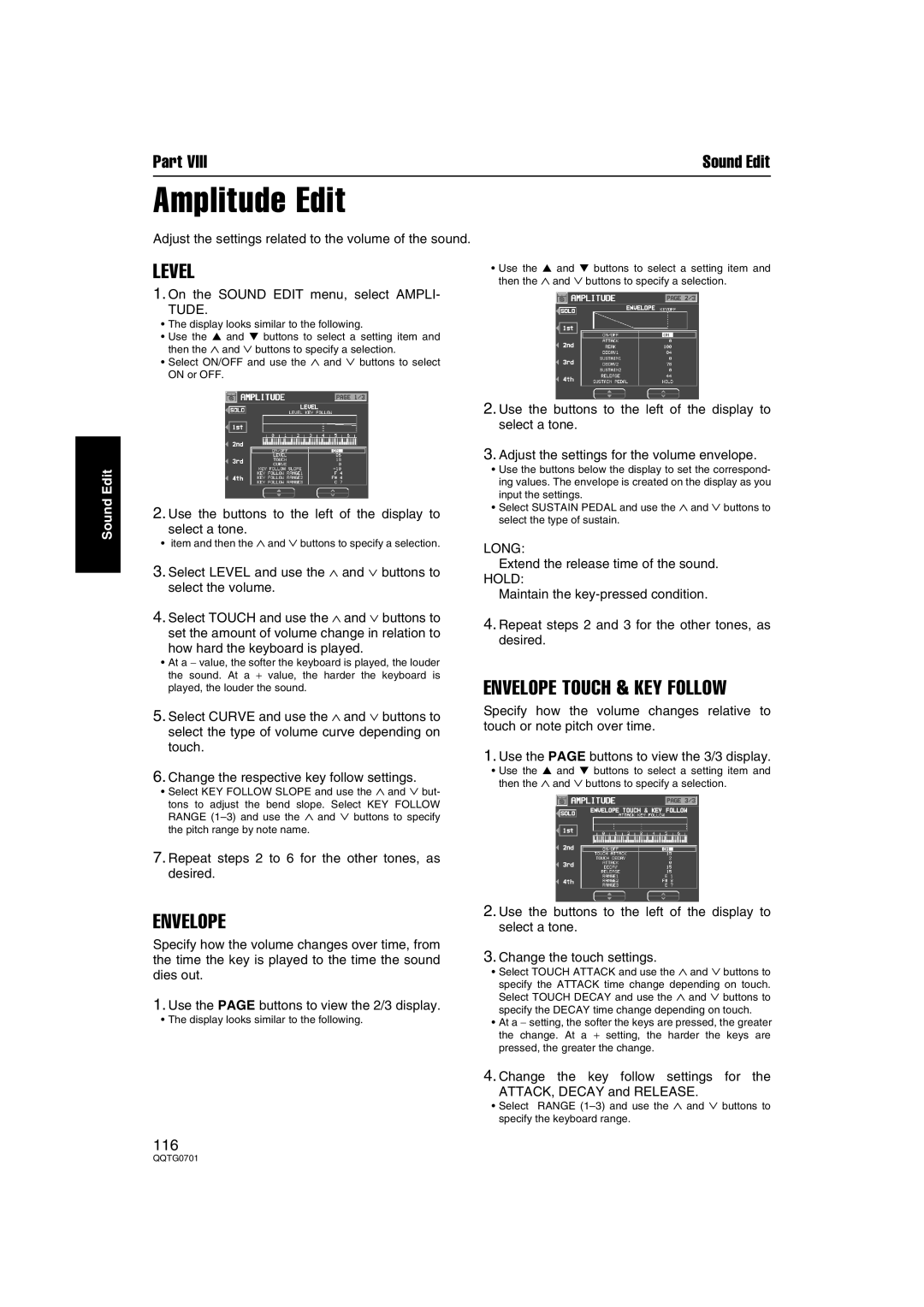Part VIIISound Edit
Amplitude Edit
Adjust the settings related to the volume of the sound.
LEVEL | then the ∧ and ∨ buttons to specify a selection. |
| • Use the ▲ and ▼ buttons to select a setting item and |
1. On the SOUND EDIT menu, select AMPLI- TUDE.
• The display looks similar to the following.
• Use the ▲ and ▼ buttons to select a setting item and then the ∧ and ∨ buttons to specify a selection.
• Select ON/OFF and use the ∧ and ∨ buttons to select ON or OFF.
Sound Edit
2.Use the buttons to the left of the display to
select a tone.
•item and then the ∧ and ∨ buttons to specify a selection.
3.Select LEVEL and use the ∧ and ∨ buttons to select the volume.
4.Select TOUCH and use the ∧ and ∨ buttons to set the amount of volume change in relation to
how hard the keyboard is played.
•At a − value, the softer the keyboard is played, the louder the sound. At a + value, the harder the keyboard is played, the louder the sound.
5. Select CURVE and use the ∧ and ∨ buttons to select the type of volume curve depending on touch.
6. Change the respective key follow settings.
• Select KEY FOLLOW SLOPE and use the ∧ and ∨ but- tons to adjust the bend slope. Select KEY FOLLOW RANGE
7.Repeat steps 2 to 6 for the other tones, as desired.
ENVELOPE
Specify how the volume changes over time, from the time the key is played to the time the sound dies out.
1.Use the PAGE buttons to view the 2/3 display.
•The display looks similar to the following.
116
2.Use the buttons to the left of the display to select a tone.
3.Adjust the settings for the volume envelope.
•Use the buttons below the display to set the correspond- ing values. The envelope is created on the display as you input the settings.
•Select SUSTAIN PEDAL and use the ∧ and ∨ buttons to select the type of sustain.
LONG:
Extend the release time of the sound. HOLD:
Maintain the
4.Repeat steps 2 and 3 for the other tones, as desired.
ENVELOPE TOUCH & KEY FOLLOW
Specify how the volume changes relative to touch or note pitch over time.
1.Use the PAGE buttons to view the 3/3 display.
•Use the ▲ and ▼ buttons to select a setting item and then the ∧ and ∨ buttons to specify a selection.
2. Use the buttons to the left of the display to select a tone.
3. Change the touch settings.
• Select TOUCH ATTACK and use the ∧ and ∨ buttons to specify the ATTACK time change depending on touch. Select TOUCH DECAY and use the ∧ and ∨ buttons to specify the DECAY time change depending on touch.
• At a − setting, the softer the keys are pressed, the greater the change. At a + setting, the harder the keys are pressed, the greater the change.
4.Change the key follow settings for the
ATTACK, DECAY and RELEASE.
•Select RANGE