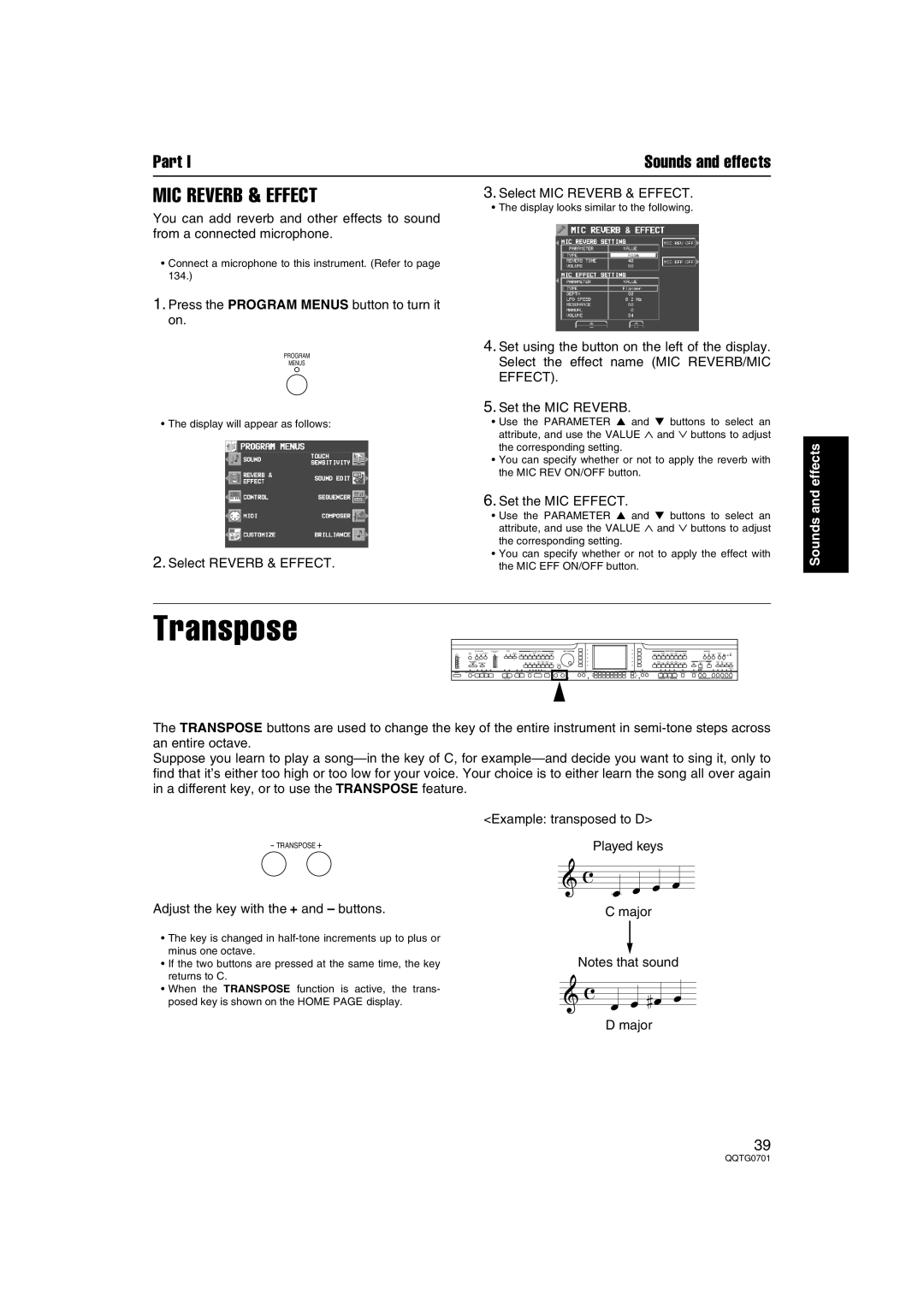Part I | Sounds and effects |
MIC REVERB & EFFECT | 3. Select MIC REVERB & EFFECT. |
You can add reverb and other effects to sound | • The display looks similar to the following. |
| |
from a connected microphone. |
|
•Connect a microphone to this instrument. (Refer to page 134.)
1.Press the PROGRAM MENUS button to turn it on.
PROGRAM
MENUS
4.Set using the button on the left of the display. Select the effect name (MIC REVERB/MIC EFFECT).
5.Set the MIC REVERB.
•The display will appear as follows:
2.Select REVERB & EFFECT.
•Use the PARAMETER ▲ and ▼ buttons to select an attribute, and use the VALUE ∧ and ∨ buttons to adjust the corresponding setting.
•You can specify whether or not to apply the reverb with the MIC REV ON/OFF button.
6.Set the MIC EFFECT.
•Use the PARAMETER ▲ and ▼ buttons to select an attribute, and use the VALUE ∧ and ∨ buttons to adjust the corresponding setting.
•You can specify whether or not to apply the effect with the MIC EFF ON/OFF button.
Sounds and effects
Transpose |
|
|
FADE | RHYTHM GROUP | SOUND GROUP |
DEMO |
| + |
|
| PANEL MEMORY |
The TRANSPOSE buttons are used to change the key of the entire instrument in
Suppose you learn to play a
-TRANSPOSE +
Adjust the key with the + and – buttons.
•The key is changed in
•If the two buttons are pressed at the same time, the key returns to C.
•When the TRANSPOSE function is active, the trans- posed key is shown on the HOME PAGE display.
<Example: transposed to D>
Played keys
C major
Notes that sound
D major
39