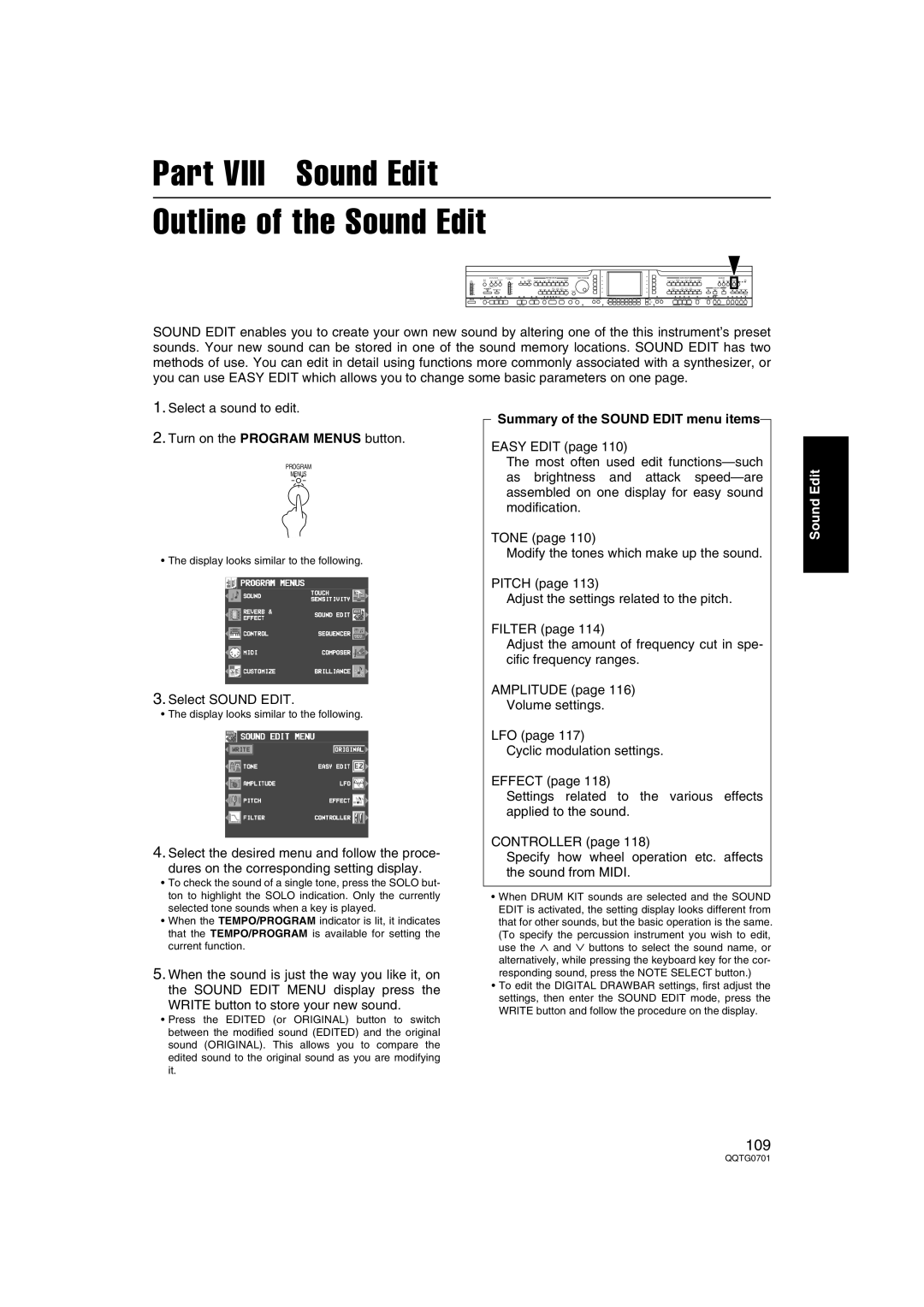Part VIII Sound Edit
Outline of the Sound Edit
FADE | RHYTHM GROUP | SOUND GROUP |
DEMO |
| + |
|
| PANEL MEMORY |
SOUND EDIT enables you to create your own new sound by altering one of the this instrument’s preset sounds. Your new sound can be stored in one of the sound memory locations. SOUND EDIT has two methods of use. You can edit in detail using functions more commonly associated with a synthesizer, or you can use EASY EDIT which allows you to change some basic parameters on one page.
1.Select a sound to edit.
2.Turn on the PROGRAM MENUS button.
PROGRAM
MENUS
• The display looks similar to the following.
3.Select SOUND EDIT.
• The display looks similar to the following.
4.Select the desired menu and follow the proce-
dures on the corresponding setting display.
•To check the sound of a single tone, press the SOLO but- ton to highlight the SOLO indication. Only the currently selected tone sounds when a key is played.
•When the TEMPO/PROGRAM indicator is lit, it indicates that the TEMPO/PROGRAM is available for setting the current function.
5.When the sound is just the way you like it, on the SOUND EDIT MENU display press the
WRITE button to store your new sound.
•Press the EDITED (or ORIGINAL) button to switch between the modified sound (EDITED) and the original sound (ORIGINAL). This allows you to compare the edited sound to the original sound as you are modifying it.
Summary of the SOUND EDIT menu items
EASY EDIT (page 110)
The most often used edit
TONE (page 110)
Modify the tones which make up the sound.
PITCH (page 113)
Adjust the settings related to the pitch.
FILTER (page 114)
Adjust the amount of frequency cut in spe- cific frequency ranges.
AMPLITUDE (page 116)
Volume settings.
LFO (page 117)
Cyclic modulation settings.
EFFECT (page 118)
Settings related to the various effects applied to the sound.
CONTROLLER (page 118)
Specify how wheel operation etc. affects the sound from MIDI.
•When DRUM KIT sounds are selected and the SOUND EDIT is activated, the setting display looks different from that for other sounds, but the basic operation is the same.
(To specify the percussion instrument you wish to edit, use the ∧ and ∨ buttons to select the sound name, or alternatively, while pressing the keyboard key for the cor- responding sound, press the NOTE SELECT button.)
•To edit the DIGITAL DRAWBAR settings, first adjust the settings, then enter the SOUND EDIT mode, press the WRITE button and follow the procedure on the display.
Sound Edit
109