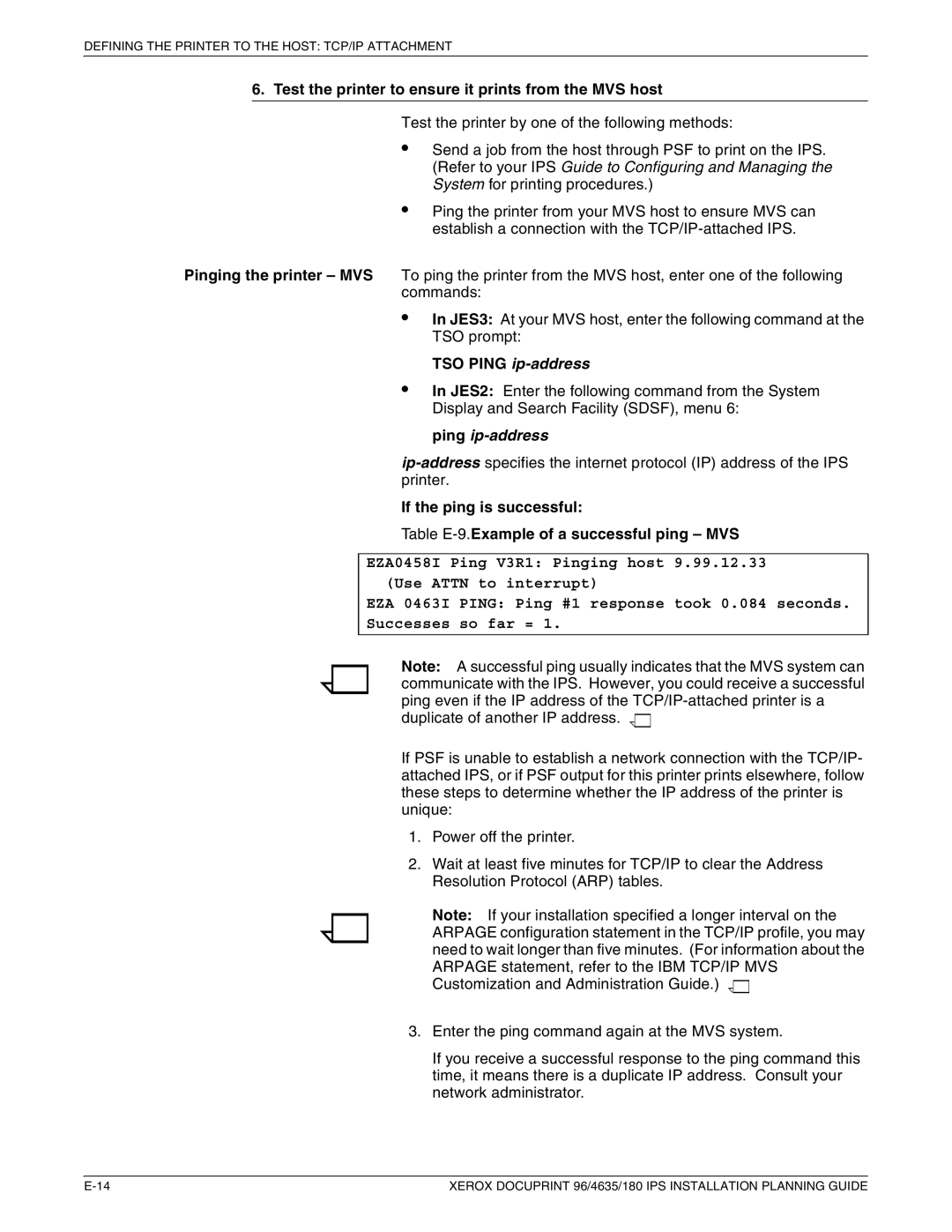DEFINING THE PRINTER TO THE HOST: TCP/IP ATTACHMENT
6. Test the printer to ensure it prints from the MVS host
Test the printer by one of the following methods:
•Send a job from the host through PSF to print on the IPS. (Refer to your IPS Guide to Configuring and Managing the System for printing procedures.)
•Ping the printer from your MVS host to ensure MVS can establish a connection with the
Pinging the printer – MVS To ping the printer from the MVS host, enter one of the following commands:
•In JES3: At your MVS host, enter the following command at the TSO prompt:
TSO PING
•In JES2: Enter the following command from the System Display and Search Facility (SDSF), menu 6:
ping ip-address
If the ping is successful:
Table
EZA0458I Ping V3R1: Pinging host 9.99.12.33
(Use ATTN to interrupt)
EZA 0463I PING: Ping #1 response took 0.084 seconds.
Successes so far = 1.
Note: A successful ping usually indicates that the MVS system can communicate with the IPS. However, you could receive a successful ping even if the IP address of the ![]()
![]()
If PSF is unable to establish a network connection with the TCP/IP- attached IPS, or if PSF output for this printer prints elsewhere, follow these steps to determine whether the IP address of the printer is unique:
1.Power off the printer.
2.Wait at least five minutes for TCP/IP to clear the Address Resolution Protocol (ARP) tables.
Note: If your installation specified a longer interval on the ARPAGE configuration statement in the TCP/IP profile, you may need to wait longer than five minutes. (For information about the ARPAGE statement, refer to the IBM TCP/IP MVS Customization and Administration Guide.) ![]()
![]()
3.Enter the ping command again at the MVS system.
If you receive a successful response to the ping command this time, it means there is a duplicate IP address. Consult your network administrator.
XEROX DOCUPRINT 96/4635/180 IPS INSTALLATION PLANNING GUIDE |