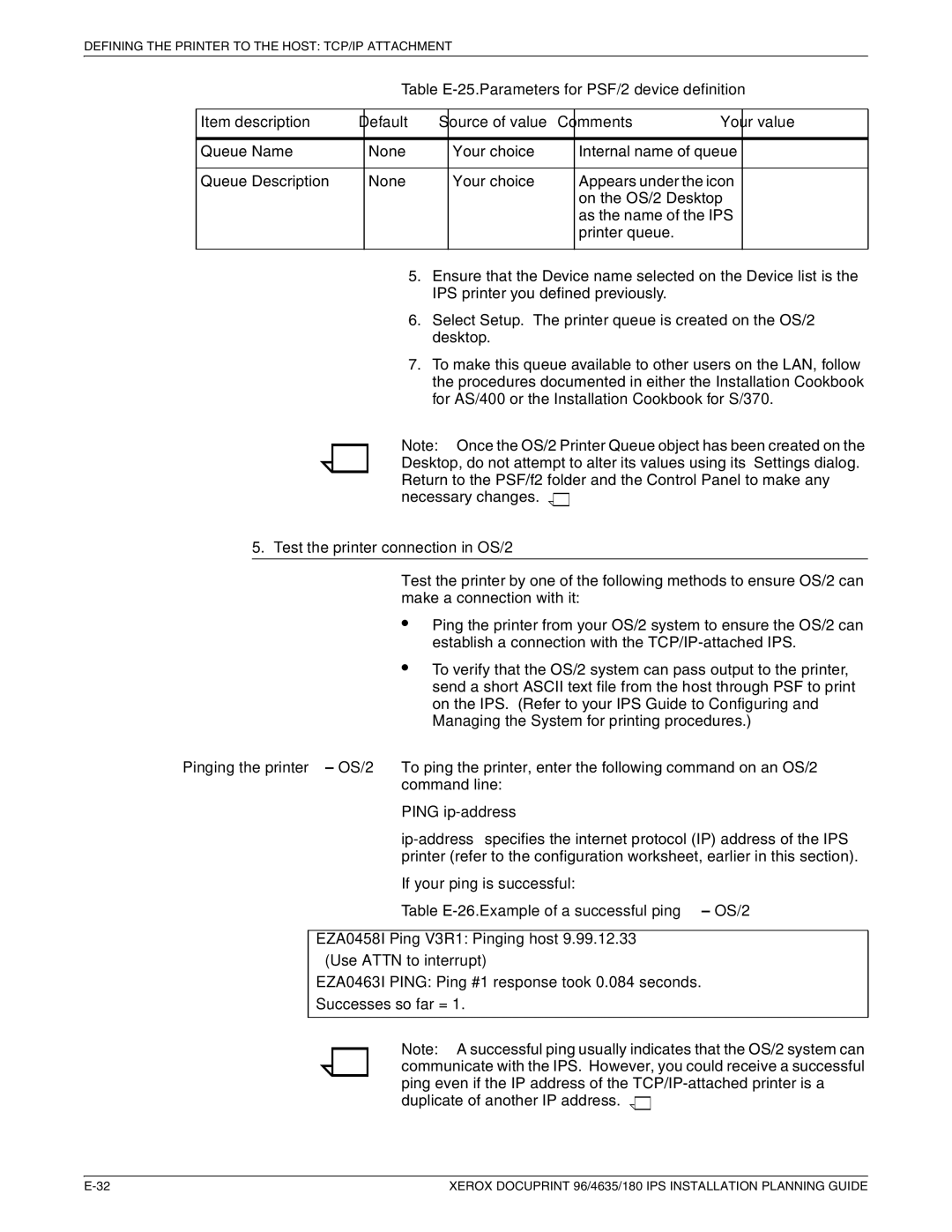DEFINING THE PRINTER TO THE HOST: TCP/IP ATTACHMENT
Table
Item description | Default | Source of value | Comments | Your value |
|
|
|
|
|
Queue Name | None | Your choice | Internal name of queue |
|
|
|
|
|
|
Queue Description | None | Your choice | Appears under the icon |
|
|
|
| on the OS/2 Desktop |
|
|
|
| as the name of the IPS |
|
|
|
| printer queue. |
|
|
|
|
|
|
5.Ensure that the Device name selected on the Device list is the IPS printer you defined previously.
6.Select Setup. The printer queue is created on the OS/2 desktop.
7.To make this queue available to other users on the LAN, follow the procedures documented in either the Installation Cookbook for AS/400 or the Installation Cookbook for S/370.
Note: Once the OS/2 Printer Queue object has been created on the Desktop, do not attempt to alter its values using its Settings dialog. Return to the PSF/f2 folder and the Control Panel to make any necessary changes. ![]()
![]()
5. Test the printer connection in OS/2
Test the printer by one of the following methods to ensure OS/2 can make a connection with it:
•
•
Ping the printer from your OS/2 system to ensure the OS/2 can establish a connection with the
To verify that the OS/2 system can pass output to the printer, send a short ASCII text file from the host through PSF to print on the IPS. (Refer to your IPS Guide to Configuring and Managing the System for printing procedures.)
Pinging the printer – OS/2 To ping the printer, enter the following command on an OS/2 command line:
PING ip-address
If your ping is successful:
Table
EZA0458I Ping V3R1: Pinging host 9.99.12.33
(Use ATTN to interrupt)
EZA0463I PING: Ping #1 response took 0.084 seconds.
Successes so far = 1.
Note: A successful ping usually indicates that the OS/2 system can communicate with the IPS. However, you could receive a successful ping even if the IP address of the ![]()
![]()
XEROX DOCUPRINT 96/4635/180 IPS INSTALLATION PLANNING GUIDE |