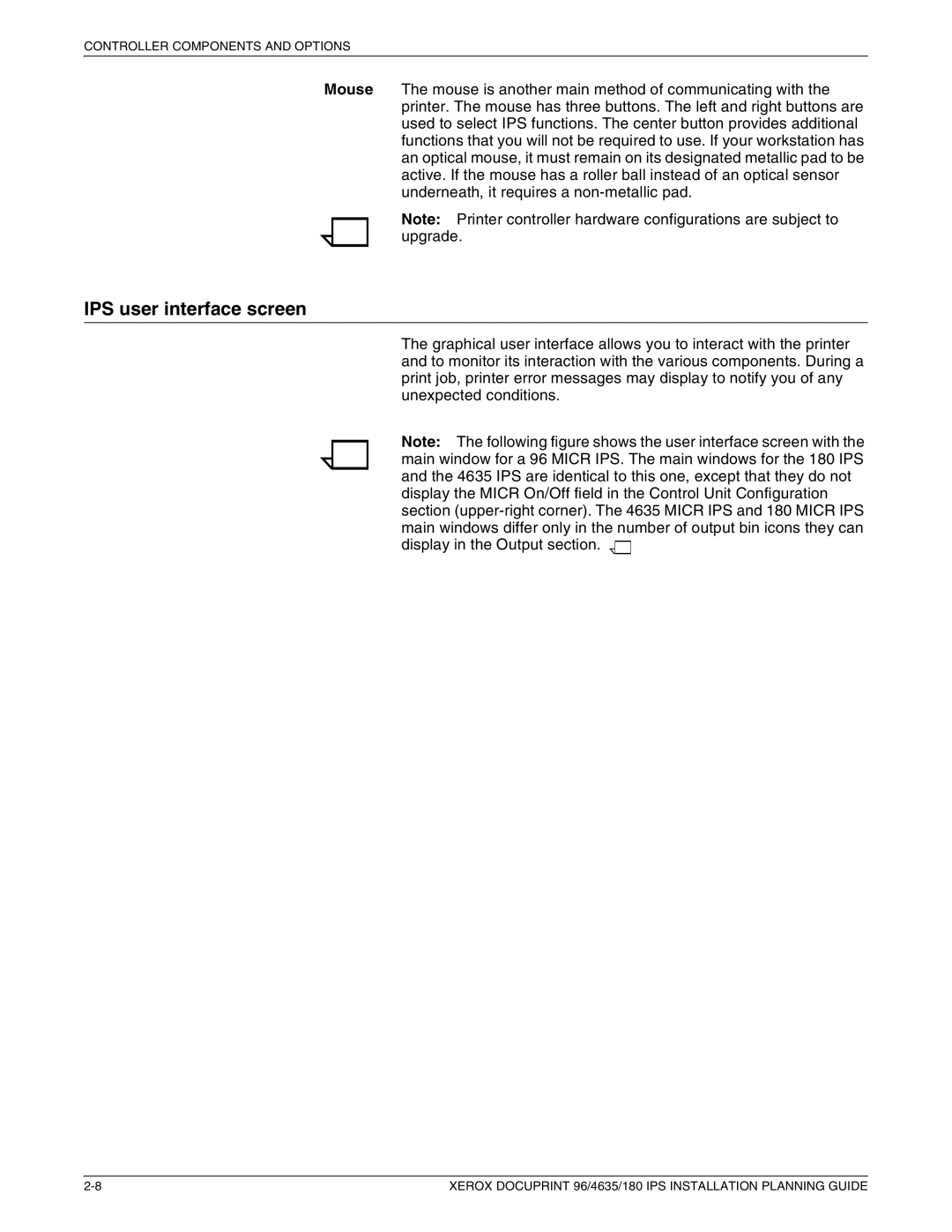CONTROLLER COMPONENTS AND OPTIONS
Mouse The mouse is another main method of communicating with the printer. The mouse has three buttons. The left and right buttons are used to select IPS functions. The center button provides additional functions that you will not be required to use. If your workstation has an optical mouse, it must remain on its designated metallic pad to be active. If the mouse has a roller ball instead of an optical sensor underneath, it requires a
Note: Printer controller hardware configurations are subject to upgrade.
IPS user interface screen
The graphical user interface allows you to interact with the printer and to monitor its interaction with the various components. During a print job, printer error messages may display to notify you of any unexpected conditions.
Note: The following figure shows the user interface screen with the main window for a 96 MICR IPS. The main windows for the 180 IPS and the 4635 IPS are identical to this one, except that they do not display the MICR On/Off field in the Control Unit Configuration section ![]()
![]()
XEROX DOCUPRINT 96/4635/180 IPS INSTALLATION PLANNING GUIDE |