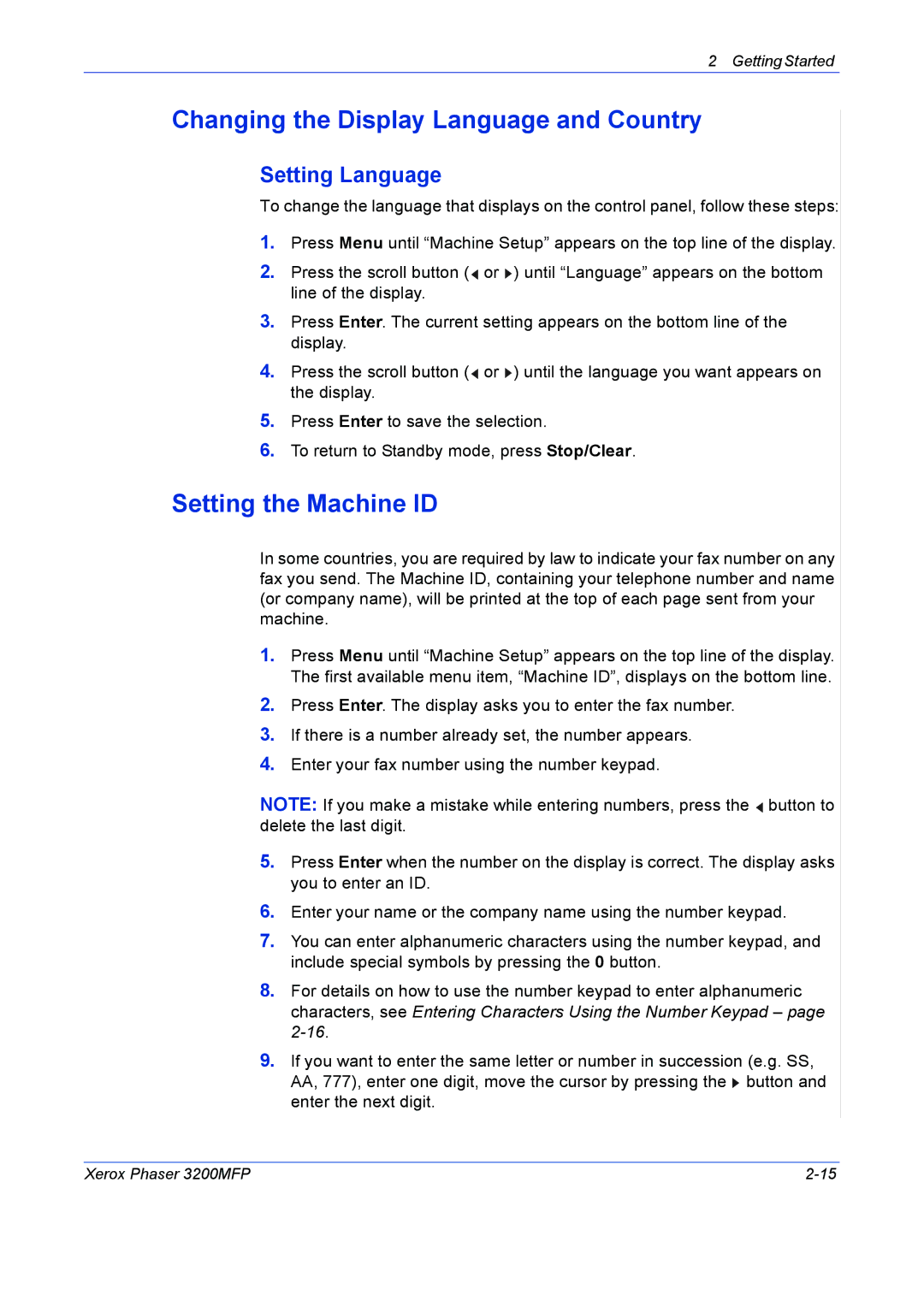2 Getting Started
Changing the Display Language and Country
Setting Language
To change the language that displays on the control panel, follow these steps:
1.Press Menu until “Machine Setup” appears on the top line of the display.
2.Press the scroll button ( ![]() or
or ![]() ) until “Language” appears on the bottom line of the display.
) until “Language” appears on the bottom line of the display.
3.Press Enter. The current setting appears on the bottom line of the display.
4.Press the scroll button ( ![]() or
or ![]() ) until the language you want appears on the display.
) until the language you want appears on the display.
5.Press Enter to save the selection.
6.To return to Standby mode, press Stop/Clear.
Setting the Machine ID
In some countries, you are required by law to indicate your fax number on any fax you send. The Machine ID, containing your telephone number and name (or company name), will be printed at the top of each page sent from your machine.
1.Press Menu until “Machine Setup” appears on the top line of the display. The first available menu item, “Machine ID”, displays on the bottom line.
2.Press Enter. The display asks you to enter the fax number.
3.If there is a number already set, the number appears.
4.Enter your fax number using the number keypad.
NOTE: If you make a mistake while entering numbers, press the ![]() button to delete the last digit.
button to delete the last digit.
5.Press Enter when the number on the display is correct. The display asks you to enter an ID.
6.Enter your name or the company name using the number keypad.
7.You can enter alphanumeric characters using the number keypad, and include special symbols by pressing the 0 button.
8.For details on how to use the number keypad to enter alphanumeric characters, see Entering Characters Using the Number Keypad – page
9.If you want to enter the same letter or number in succession (e.g. SS, AA, 777), enter one digit, move the cursor by pressing the ![]() button and enter the next digit.
button and enter the next digit.
Xerox Phaser 3200MFP |