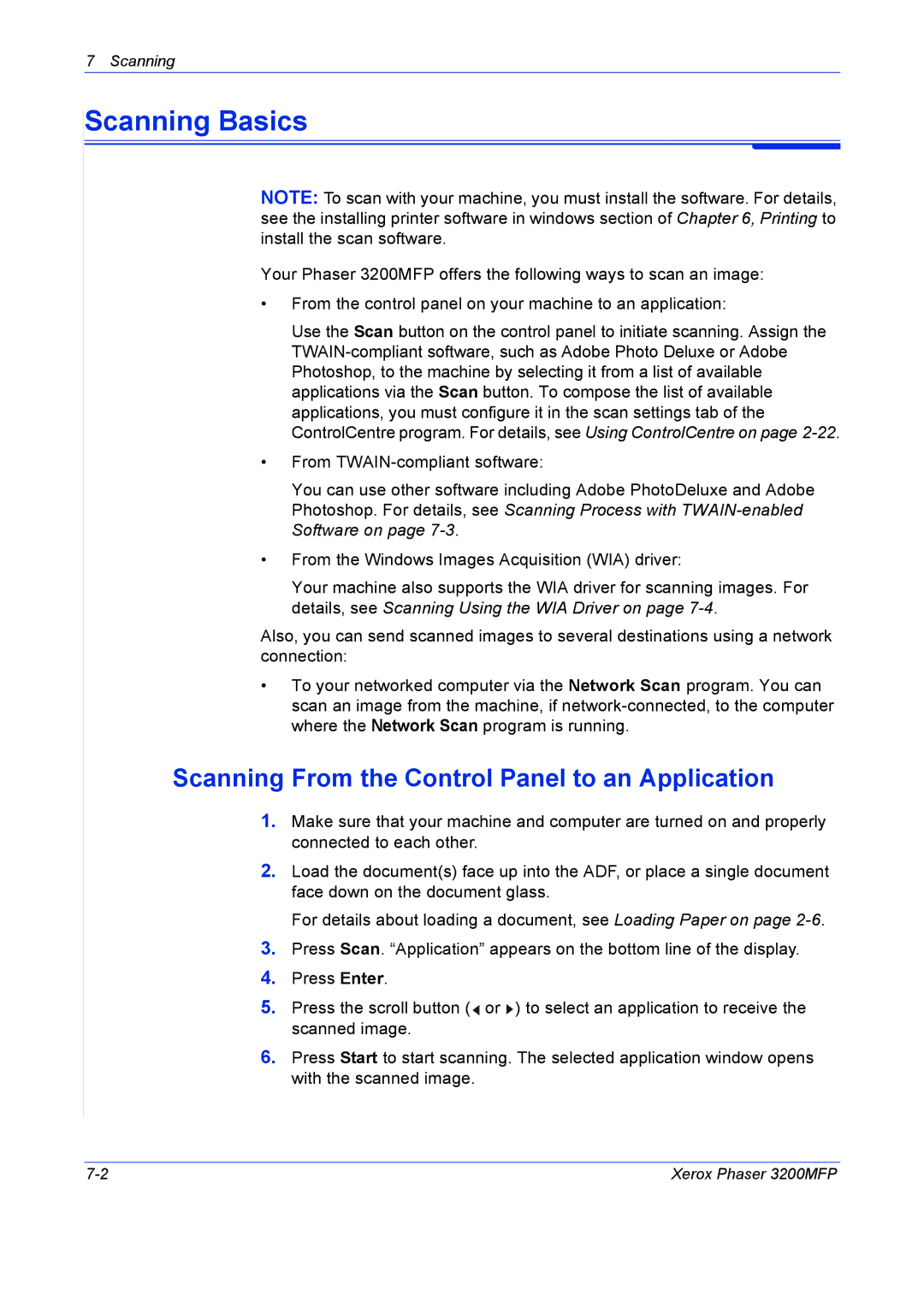Phaser 3200MFP User Guide
604E39320
Page
Welcome
Getting Started
Copying
Network Setup
Paper Handling
Printing
Scanning
Faxing
Maintenance
Troubleshooting
Specifications
Table of Contents Table of Contents-6 Xerox Phaser 3200MFP
Welcome
Convention Description Example
About This Guide
Related Information Sources
Front View
Getting to know your machine
Component location
Rear View
Control Panel Functions
Feature Description
Details, refer to Special Copy Features on
109
Feature Description
Paper tray capacity and media recommendations
Special Features
Print with excellent quality and high speed
Create professional documents
Print in various environments
Customer Support
Safety Notes
Electrical Supply
Cleaning Your Product
Operator Accessible Areas
Maintenance
Disconnect Device
Laser Safety Information
Operational Safety Information
Do These
Maintenance Information
Ozone Safety Information
Radio Frequency Emissions
Product Safety Certification
For Consumables
FCC Information to the User
For Fax Function
Regulatory Information
CE Mark
FAX Send Header Requirements
Data Coupler Information
Canada
Europe
Environmental Choice
Environmental Compliance
Canada
Illegal Copies
Canada
Other countries
Domestic/Household Environment
Product Recycling and Disposal
European Union Weee Directive 2002/96/EC
Professional/Business Environment
Welcome Xerox Phaser 3200MFP
Getting Started
Unpacking the machine
Selecting a Location
Clearance Space
Installing the Print Cartridge
Getting Started
Loading Paper
Getting Started
Making Connections
For Users in the UK
For Users in Germany For Users in France
Getting Started
Switching On the Machine
Programs for Windows
Installing Printer Software
Macintosh Driver Phaser 3200MFP/N only
Linux Driver
System Requirements
Windows 98/Me/2000/XP32/64bit/200332/64bit/Vista
Printer Driver Features
Changing the Display Language and Country
Setting the Machine ID
Setting Language
Entering Characters Using the Number Keypad
Inserting a Pause
Setting the Date and Time
Changing Numbers or Names
Keypad Letters and Numbers
Changing the Clock Mode
Changing the Dial Mode
Setting the Paper Size and Type
Speaker Volume
Setting Sounds
Speaker, Ringer, Key Sound, and Alarm Sound
Power Save Mode
Using the Save Modes
Toner Save Mode
Using ControlCentre
Send
Scan Settings Tab
Restore Defaults
Phonebook Tab
Firmware Update Tab
Printer Tab
Getting Started Xerox Phaser 3200MFP
Network Setup
Via the control panel
Introduction
Supported operating systems
Driver on
Static addressing
Configuring TCP/IP
Dynamic addressing BOOTP/DHCP
Printing a network configuration
Configuring EtherTalk
Restoring the network configuration
Resetting the network interface
Paper Handling
Paper Type Input Tray/Capacity
Selecting Print Materials
Paper Type, Input Sources, and Capacities
Guidelines for Paper and Special Materials
Paper Handling
Using the Paper Tray
Using the Manual Tray
Copy Output Tray
Copying
Preparing a Document
Making Copies
Loading Paper for Copying
Making Copies on the Document Glass
Making Copies from the Automatic Document Feeder
Lighten/Darken
Basic Copy Features
Selecting Copy Options
Original Type
Reduce/Enlarge
Press Reduce/Enlarge
Special Copy Features
Clone Copying
Collation Copying
Auto Fit Copying
ID Card Copying
Up or 4 Up Copying
Poster Copying
Setting the Time Out Option
Copy Setup
Changing the Default Settings
Copying Xerox Phaser 3200MFP
Printing
Installing Xerox Drivers using the USB port
Installing Printer Software in Windows
Installing Printer Software
Run, and type X\Setup.exe
Run, and type X\Setup.exe
Printing
Selecting the Xerox Network Printer Port
Click Add Port
Printing a Document
Basic Printing
Printer Settings
Select Printers and Faxes Select your printer driver icon
Layout Tab
Choose Multiple Pages per Side and Poster Printing
Paper Tab
Printing
Graphics Tab
Image Mode
Toner Save Mode
Printing
Extras Tab
About Tab
Using a Favorite Setting
Using Help
Favorites drop down list. The printer is now
Canceling a Print Job
Advanced Printing
Printing Multiple Pages on One Sheet of Paper N-Up Printing
Printing Posters
Printing a Reduced or Enlarged Document
2x2
Fitting Your Document to a Selected Paper Size
Using Watermarks
Using an Existing Watermark
Creating a Watermark
Editing a Watermark
Deleting a Watermark
Creating a New Page Overlay
Using Overlays
What is an Overlay?
Printing
Using a Page Overlay
Deleting a Page Overlay
Click Delete Overlay
Sharing the Printer Locally
Setting Up a Host Computer
Setting Up a Client Computer
Check the Share this printer box
Using Windows PostScript Driver Phaser 3200MFP/N Only
Using Help
Advanced
Using Status Monitor
Opening the Troubleshooting Guide
Changing the Status Monitor Program Setting
Getting Started
Using Your Printer in Linux
Installing the Unified Linux Driver
System Requirements
Installing the Unified Linux Driver
Software
Uninstalling the Unified Linux Driver
Click Uninstall
Using the Unified Driver Configurator
Opening the Unified Driver Configurator
Printers Configuration
Printers Tab
Classes Tab
Classes tab shows a list of available printer classes
Scanners Configuration
Ports Configuration
Configuring Printer Properties
Sharing Ports Between Printers and Scanners
Printing a Document
Printing from Applications
Printing Files
Scanning a Document
Click Properties
Drag the pointer to set the image area to be scanned
To save a Job Type setting for the next scan job
Adding Job Type Settings
To save a new Job Type setting
To delete a Job Type setting
Using the Image Editor
Install the Printer driver
Using Your Machine with a Macintosh Phaser 3200MFP/N only
Installing Software for Macintosh
Requirements
Double-click the Xerox ScanThru Installer icon
Uninstalling the Printer driver
Installing the Scan driver
For a Network-connected Macintosh
Setting Up the Printer
Uninstalling the Scan driver
Printing a Document
Printing
For a USB-connected Macintosh
Select your printer name and click Add
Changing Printer Settings
Layout Setting
Printer Features Setting
Scanning
Printing Multiple Pages on One Sheet of Paper
Scanning
Scanning Basics
Scanning Process with TWAIN-enabled Software
Scanning Using the WIA Driver
Adding the machine to the Network Scan program
Scanning using a network connection Phaser 3200MFP/N only
Preparing for network scanning
Registering authorized users
Setting up an e-mail account
Click Properties Click E-mail and User Authentication
Click Save Changes
Scanning
Setting network scan timeout
Scanning to a network client
Scanning to Email
Changing the settings for each scan job
Changing the default scan settings
Setting up Address Book
Enabling network scan
Group email numbers
Configuring group email numbers
Using Address Book entries
Click Properties and E-mail
Press Phone Book
Searching Address Book for an entry
Printing Address Book
Faxing
Available Fax Setup Options
Setting Up the Fax System
Changing the Fax Setup options
Details, see Receiving Faxes Using the Drpd Mode on
Mode on
Range from 0 to 9. See Receiving Manually Using an
This feature, see Receiving Faxes Using the Drpd
Extension Telephone on page 8-11 for more information
Loading a Document
To fax a document using the Automatic Document Feeder ADF
Sending a Fax
Adjusting the Document Resolution
To fax a document from the document glass
Mode Recommended for
Faxing
Confirming Transmission
Automatic Redialing
Loading Paper for Receiving Faxes
Receiving a Fax
About Receiving Modes
Receiving Automatically in Ans/Fax Mode
Receiving Automatically in Fax Mode
Receiving Manually in Tel Mode
Receiving Manually Using an Extension Telephone
Receiving Faxes Using the Drpd Mode
Receiving Faxes in the Memory
Storing a Number for Speed Dialing
Automatic Dialing
Speed Dialing
Faxing
Editing Group Dial Numbers
Faxing Xerox Phaser 3200MFP
Printing a Phonebook List
Searching with a Particular First Letter
Other Ways to Fax
Sending Broadcast Faxes
Sending a Delayed Fax
Sending a Priority Fax
Scheduled Fax on
Adding Documents To a Scheduled Fax
Using Secure Receiving Mode
Additional Features
Canceling a Scheduled Fax
Sent Fax Report
Printing Reports
Address Book List
Scheduled Job Information
Received Fax Report
System Data List
Message Confirmation
Changing Setting Options
Using Advanced Fax Settings
Power Failure Report
Printing a Report
Forwarding faxes
Advanced Fax Setting Options
Secure Receiving Mode on
Forwarding sent faxes to email address
Forwarding received faxes to email address
Installing PC-Fax Software
Sending a fax from a PC
Configure PC Fax
To send a PC Fax
Faxing
Select the resolution and click Send Fax
Faxing Xerox Phaser 3200MFP
Maintenance
Clearing the Memory
Cleaning the Inside
Cleaning Your Machine
Cleaning the Outside
Maintenance
Cleaning the Scan Unit
Expected Cartridge Life
Maintaining the Print Cartridge
Print Cartridge Storage
Redistributing Print Cartridge Toner
Replacing the Print Cartridge
Use the handle on the cartridge to avoid touching this area
Setting the Notify Toner Option
Cleaning the Drum
Items Yield Average
Replacement Parts
Consumables Parts
Replacing the ADF Rubber Pad
Maintenance Xerox Phaser 3200MFP
Troubleshooting
Clearing Document Jams
Input Misfeed
Exit Misfeed
Message Location of Jam Go to
Clearing Paper Jams
Tray
Manual Tray
Fuser Area or Around the Print Cartridge
Paper Exit Area
Xerox Phaser 3200MFP 10-7
Tips for Avoiding Paper Jams
Print Cartridge on
Clearing LCD Error Messages
Display Meaning Suggested Solutions
Clearing Document Jams on
ECM Mode Error Correction
Paper Exit Area. on
Dialing on
Fuser Area or Around
Redistributing Print Cartridge
Toner on
Toner cartridge-related messages
Condition Suggested solutions
Solving Other Problems
Paper Feeding Problems
Installing the Print Cartridge on
Printing Problems
Condition Possible cause Suggested solutions
Paper Jams on
Printing chapter on
Properties , click the Details tab
Condition Possible cause Suggested solutions
See Redistributing Print Cartridge Toner on
Printing Quality Problems
Cartridge on
Clean the cartridge Cleaning the Drum on page 9-9. After
Replacing the Print Cartridge on
Paper. Paper Specifications on
Scatter
Cleaning the Inside on
Black pages
Copying Problems
See Cleaning the Scan Unit on
Scanning Problems
Network Scan Problems Phaser 3200MFP/N Only
Book List on
Fax Problems
Cleaning the Scan Unit on
Cartridge, referring to Replacing the Print Cartridge
Common Windows Problems
Selecting Print Materials on
Common PostScript Problems Phaser 3200MFP/N Only
Common Linux Problems
Problem Possible Cause and Solution
10-28 Xerox Phaser 3200MFP
Problem Possible Cause and Solution
Common Macintosh Problems Phaser 3200MFP/N Only
Problems in Printer Setup Utility
Specifications
General Specifications
LCD
Scanner and Copier Specifications
Printer Specifications
Facsimile Specifications
Paper Specifications
Overview
Supported Sizes of Paper
JIS B5
Guidelines for Using Paper
Symptom Problem with Paper Solution
Paper Specifications
Category Specifications
Output Location Capacity
Paper Output Capacity
Paper Storage Environment
Envelopes
Minimum Maximum
Envelope Margins
Envelopes with Double Side Seams
Envelopes with Adhesive Strips or Flaps
Envelope Storage
Labels
Transparencies
Specifications 11-14 Xerox Phaser 3200MFP
Numerics
Copying
Install
Print Cartridge
USB

![]() or
or ![]() ) to select an application to receive the scanned image.
) to select an application to receive the scanned image.