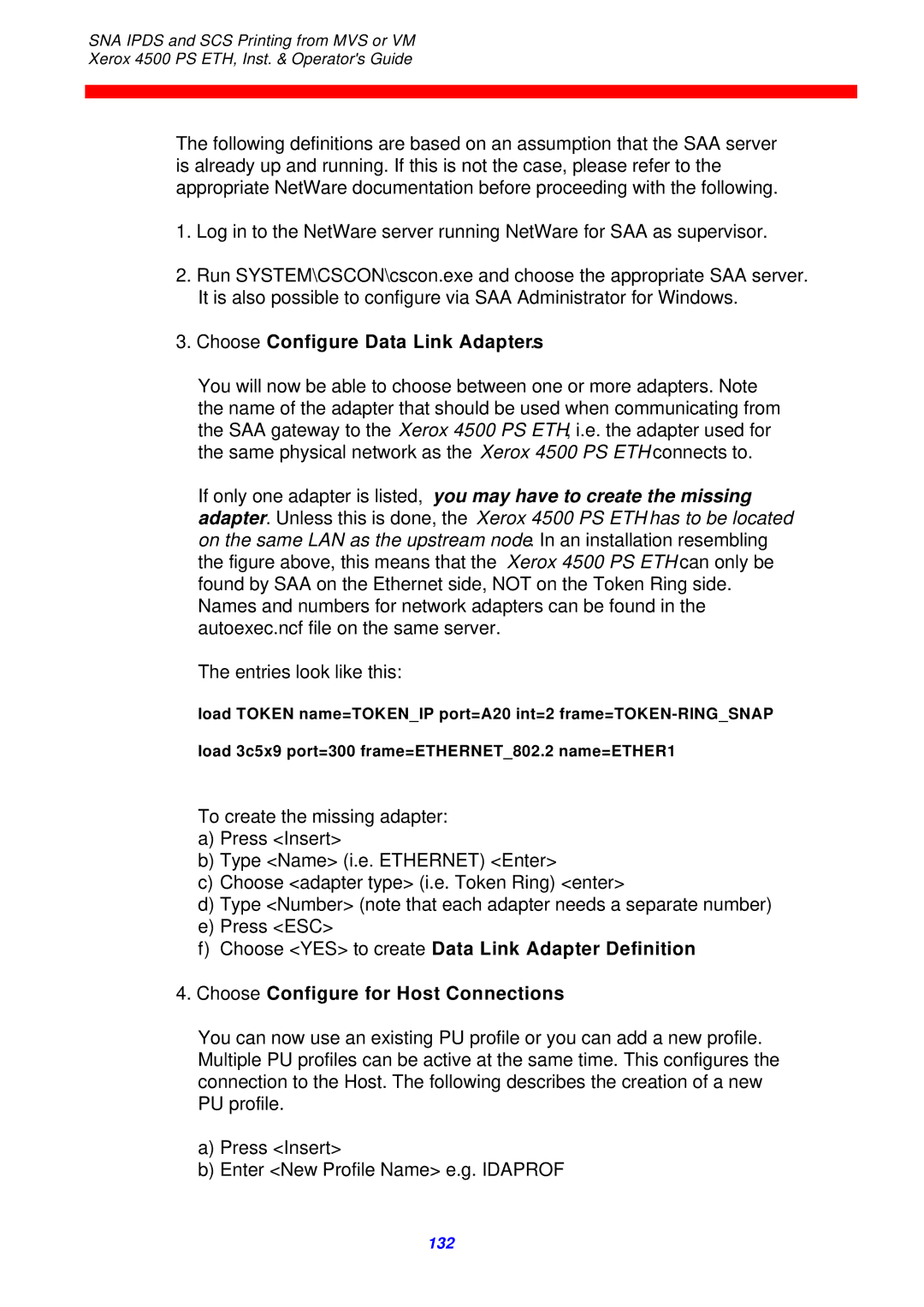EMC directive
Trademarks
Preface
Prerequisite Manuals
Related Manuals
July
Table of Contents
Novell Setup for IPX/SPX
NetBEUI/NetBIOS Printing Using Windows ‘95, NT or OS/2
OS/2 Printing Using TCP/IP LPR/LPD 101
Unix Printing Using TCP/IP LPR/LPD 103
PSF/400 AFP Printing Using TCP/IP 113
11. AS/400 SCS Printing Using SNA 118
12. AS/400 SCS-DCA Printing Using TCP/IP 121
Problem Determination 146
Appendices
163
Items Supplied with Xerox 4500 PS ETH
∙ Product documentation
Redirect
Introduction to Xerox 4500 PS ETH
Direct host print
Direct host print via TCP/IP
LAN print
Supported protocols
1 IPX/SPX protocol
NetBEUI/NetBios protocol
2 TCP/IP protocols
SCS-DCA Datastream
4 PU/LU protocol
Ida 802.2 protocol
Emulation
IdaMON
Xerox 4500 PS ETH features
Illustration
PrintServer Printer
Icds
System requirements
Printers Supported
All environments
Direct AFP print mainframe / midrange
Installation of Xerox 4500 PS ETH
Pre-Installation task
EU US language settings
National language selection Cpgid
Example
Rear panel
Test LAN SES PRT
Cabling types
Test Test key
LED indicators
PRT
LAN
SES Sion
Installation procedure
Installing into Xerox 4505 / 4510 printer
Before you start the installation you must power OFF
Installation Xerox 4500 PS ETH, Inst. & Operators Guide
Installing into Xerox 4517 printer
Installing into Xerox 4520 printer
Share timeout
Network installation
When IP address has been defined
∙ Native Share Strings
Installing upgrade modules
Firmware Download
Configuration
Introduction to configuration
General on Configuration
Bootp Server
Psinst32
Minimum configuration
Mandatory settings
TCP/IP
Mandatory parameters
Enable NetWare parameter
Enable Pulu
Class values Subnet mask
Set Blocknumber
NetBEUI / NetBios
Ida
Configuration using PSinst32
Program Installation Procedure
Windows ‘95 DLC Installation Procedure
Program Execution
Windows NT 4.0 DLC Installation Procedure
Executing PSinst32
Help
Main menu Where do I start with PSinst32?
Main Window
Program setup Configuring Your Preferred Protocol
Here’s how you configure the various protocols
Configure TCP/IP
Configure Snmp
Configure SPX/IPX NetWare ENP
Configuration Xerox 4500 PS ETH, Inst. & Operators Guide
Configure PU/LU SNA
Further Options The File Menu
Discover
Refresh
Select Adaptor
Download
Select Download Port
End of Configuration Downloading Settings to the PrintServer
Select DLC download port
Boot PrintServer after download
Firmware download
Example of downloading firmware for PrintServer drivers
Broadcasting
Name
Configuration using Web Browser
Access to ida Html configuration
Requirements
IP address
Password
Configuration chart
Overview
Configure PrintServer
Main Menu
PrintServer Status Menu
Configuration using Telnet
Example
Telnet
Navigation keys
Selecting menu fields
Configuring PrintServer
Configure PrintServer Submenu
Menu Structure
Main Menu
Configure Snmp Return to previous menu EnterSelection
PrintServer Configuration
PrintServer ConfigurePrintServer
General Parameters Menu
TCP/IP Configuration
ConfigureTCP/IP 0xx.xxx HostName
Default Gateway Address
Save and Return Return without saving EnterSelection
IPX/SPX Configuration
EPS Password
Ida 802.2 Configuration
NCP preferred DStree
PU/LU Configuration
ConfigurePU/LU 0xx.xxx
NetBios Configuration
05D
Snmp Configuration
Snmp Manager Access Authorization
Selecting Authorize will present the following screen
Configure Sessions
Change Password
Printer
YES
Save Configuration
Restore Configuration
Restore Factory Default
Reboot PrintServer
Trace destination
Status PrintServer
Configuration using Setup File
Setup File Identifier
??##N1,0#
??space
Sample minimum configuration file
Idaps
Netbios
Advanced configuration
Enabling Idaps
Define SNA
Define TCP/IP
Printing LPD
Define PPD
Printing Ipds
Printing Icds
See the Define PPD
Define NetWare
Define ENP session
Define NetBEUI/NetBios
Define ida
Define Printer session
Setting Up via Bootp server
IP Address Subnet Mask Gateway Address Bootfile
Bootptab Device Entry
Bootfile Entry
Setting up Bootptab Device Entry
Notations used in Bootptab file
Microcode File
Bootptab
Bootp process
Setting up the Tftp Daemon
Tftp in AIX Environment
Tftp in OS/2 Environment
Starting the Bootp Server
Bootpd -b -d -d -d -d -d
Testing PrintServer
About the Ping function
Novell Setup for IPX/SPX
Using the embedded Pserver
Embedded Pserver setup
Enable NetWare Enable IPX/SPX Set Frametype
Before you begin
Using the embedded Nprinter
Embedded Nprinter setup
Printing command example
NetWare setup Bindery mode
Now make other Nprinter configuration if so required
Select Queues Serviced by Printer and press Enter
NetWare setup DS mode PrintServer and NW4.1x Configuration
Start the Nwadmn95/NT
Page
Information for ENP Set-up Number ENP Printer in PSinst32
ENP File Server in Psinst32
IDA
Start the i-data PrintServer Configuration Tool PSinst32
Trouble Shooting
Correct Test
Illustration
Client
NetBEUI/NetBIOS Printing Using Windows ‘95, NT or OS/2
Windows ‘95 and NT Setup
OS/2 Setup
Net use lptx \\idaxxxxxx\PxPrinterx
Changing the default PrintServer Name & Workgroup
OS/2 Printing Using TCP/IP LPR/LPD
OS/2 printing via a print queue
OS/2 printing using LPR command
LPR -b -pLPDPrt1 -s192.0.110.1 myprint.pcl
Lprmon -b -pLPDPrt1 -s192.0.110.1 LPT1
Unix Printing Using TCP/IP LPR/LPD
AIX printing using TCP/IP LPR/LPD
AIX
HP-UX
Entry Fields
104
SUN OS printing using TCP/IP LPR/LPD
Defining the remote printer/plotter using’admintool’’‘
Enable the printer using the admintool
Printer Name
Print Server
HP-UX printing with SAM using TCP/IP LPR/LPD
Defining the remote printer/plotter using SAM
Remote Print Name
Windows NT Printing Using TCP/IP LPR/LPD
Windows NT version
109
AS/400 Printing Using Host Print Transform and TCP/IP
Create a remote output queue
Requirements
111
AS/400 printing
PSF/400 AFP Printing Using TCP/IP
10.1 AS/400 version 3.1
Value must be unique within the network
FORMFEED*AUTOCUT Rmtlocnametcpip
Configuring WRKAFP2 for direct TCP/IP connection
Setting the Chgtcpa
AS400PTF
10.2 AS/400 version 3.2
LEXLINK, *IP, *USRDFN
Crtpsfcfg version 3.2 only
Immed
11. AS/400 SCS Printing Using SNA
11.1 AS/400 controller definition
ALL
11.2 AS/400 printer definition
11.3 AS/400 printing
12. AS/400 SCS-DCA Printing Using TCP/IP
PS23OUTQ
12.2 AS/400 Printing
Text
PSF/MVS AFP Printing Using TCP/IP
13.1 PSF/MVS direct attachment
MTU size
Sample PSF/MVS JES2 initialisation statements
13.2 PSF/MVS startup procedure
PBJ
SNA Ipds and SCS Printing from MVS or VM
Logmode
Ipds printer SCS printer
PS PU definition for
Vtam definition
Definition
127
14.3 3174 OS/2 Gateway PS PU definition
OS/2 Vtam definition
OS/2 Protocol.ini definitions
OS/2 CM/2 gateway definitions
130
Host SNA SAA
Choose Configure Data Link Adapters
Entries look like this
Choose Configure Downstream PUs
Choose Configure LUs for Downstream PUs
Unload nwsaa load nwsaa
NET,INACT,ID=puname,F V NET,ACT,ID=puname
FSL Configuration
FSL Configuration
PSS/MVS AFP Printing Using TCP/IP
Sample PSS/MVS JES2 initialisation statements
PSS printer profile using TCP/IP attachment
PSS/VM AFP Printing Using TCP/IP
Sample PSS VM printer profile definition using TCP/IP
PSF/2 AFP Printing Using TCP/IP
Creating a new printer profile
Enter the Device Name
Enter IP Address
Keepalive support for OS/2
Select Port Number
17.3 OS/2 Keepalive configuration
PSF/AIX Printing Using TCP/IP
Adding TCP/IP attached printer
Enter Printer name
Enter Internet address
Keepalive support for AIX
AIX Keepalive support
No -a
Problem Determination
What is Snmp
Monitoring tools
Snmp support
Preparing for use of Snmp
PS name
Contact name
System location
LED Status error messages
PRT
Troubleshooting
When installing
LAN, and PRT LEDs all flash
LAN LED continues to flash
PSF indicated communication errors
LAN LED is lit but PRT LED is not lit
Message AIN1048E or
LAN LED is lit, PRT flashes, but no print is produced
When configuring
What are the symptoms you have recorded or detected?
Can you Ping thePrintServer?
Are you unable / able to generate a test printout?
Unable
When printing
Has an upgrade of microcode been performed?
Successfully
Unsuccessfully
Excerpt from test page with NetWare settings
NetWare settings
Printer State Waiting for job
Intervention required IRQ
Ipds
Icds
LPD
ENP
SCS
161
Printer errors in front panel
Problem reporting
Printer indicates an error code
Appendices
Appendix a Configuration Using Setup File
Appendix a 1 Configuring via parallel port
Appendix a 2 Configuration file parameters
Boot
Sharetimeout
Holdtimeout
Irqtimeout
Beginconfiguration Session
Beginconfiguration Tcpip Hostname
END
Inputdef
Bootp
Defaultip
Defaultsm
Defaultgw
Beginconfiguration Netware LSLFRAME8022
LSLFRAME802SNAP
LSLFRAME8023
Lslframedixii
Epspassword
Userpassword
Epsmode
Epsprintserver
Beginconfiguration IDA Aliasname
Beginconfiguration PU Blockid
Beginconfiguration Ppdx Portport
Idnumber
Beginconfiguration Lpdx
Beginconfiguration Enpx Printernumber
Response
Keepalive
Beginconfiguration PAR2IN INSTREAMPAR2IN
Beginconfiguration Testpgx Instreamtestpg
Beginconfiguration IPDS1 Ipdsvp
Printserver
Beginconfiguration Snaprint Instreamsnaprint
Beginconfiguration Icds Languagesel
Autoconfig
Colorafp
Dldtimeout
Beginconfiguration Printerx Duplexinstalled
Offsetinstalled
Afptraydef
Papersel
Paperdef
Papersource
Pagewidth
Printareaheight
Logicalpagex
Logicalpagey
Logicalpagewidth
Rasterop
Patterns
Ctables
Languagedef Postscript Traydefx Inputprio
Accessauth
Trapdest
Desthost
Trapcommname
Access
Appendix B Supported FSL Functions
Laser Printers
Appendix C Microcode upgrading
Appendix C.1 Upgrading Microcode via Parallel port
Appendix C.3 Upgrading Microcode via TCP/IP Boot Server
Preparing for Microcode Upgrade via TCP/IP
Appendix C.2 Upgrading Microcode via PSinst32
Update process
OS/2
0uuXXYZZ.B80
Uu020.B80 Microcode level 2, product
Appendix C.4 Problem Determination
Appendix D idaSetup Ipds configuration
If equipped with an Ipds module
Appendix E Test printout
Test key
Appendix F Error messages
Error code = %x
0x5110
Appendix G List of abbreviations
Appendix H Xerox Product Platform
Coax Supported Printers