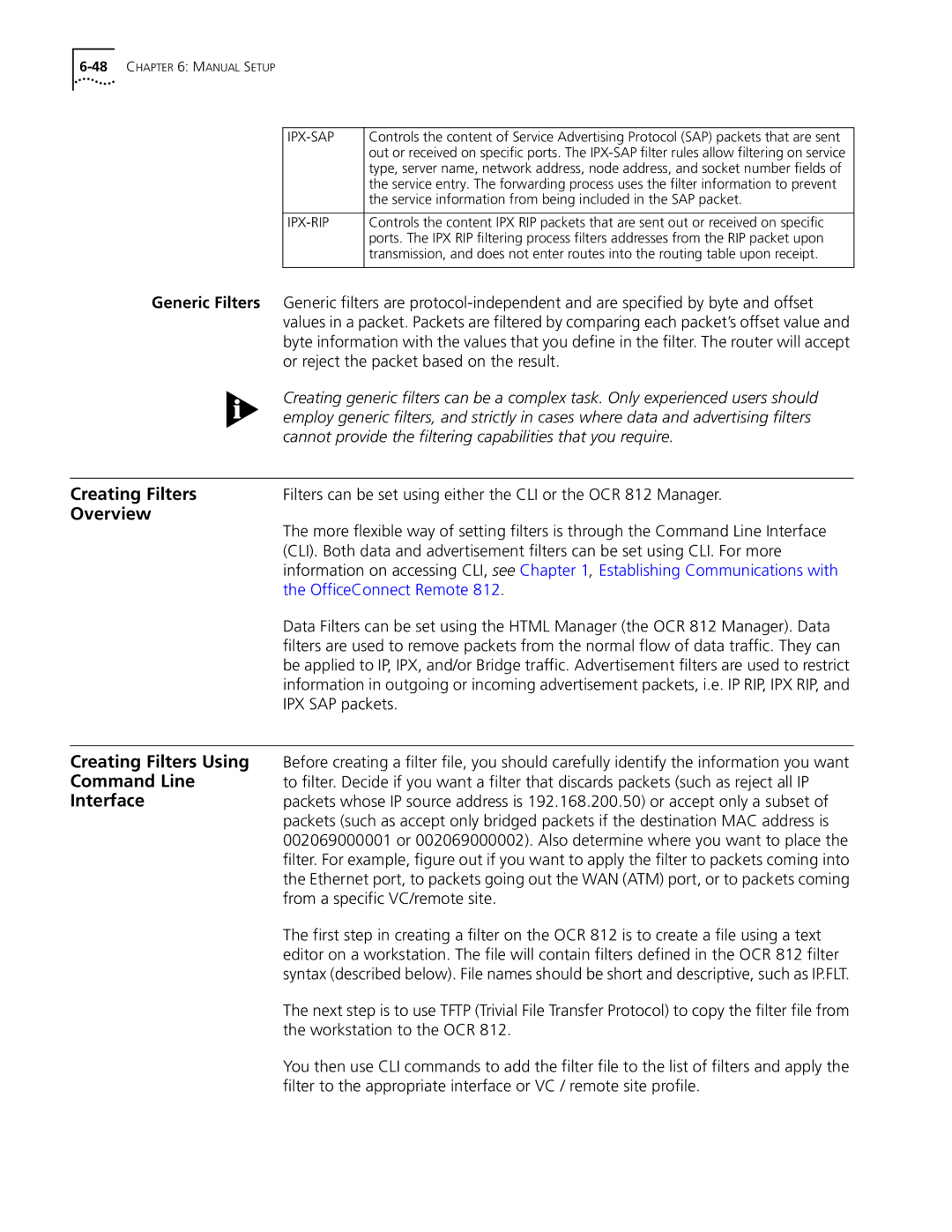OfficeConnect Remote Adsl Router CLI User’s Guide
Release
Santa Clara, California
Table of Contents
Quickvc Setup
Set vc vc name natoption
Configuring the Dhcp Relay
Officeconnect Remote 812 Sample Configuration
CLI Command Description
Disable B
Hangup
Resolve
MICROSOFT56BIT None Required
Input Counters
TCP Settings
Verify
Positional Help B
IBM-PC Compatible Computers
Macintosh Computers
UNIX-Based Computers
From Windows 95, you can go to the DOS Window and run
Telnet ipaddress
Add ip network is the command
Parameters
Values
Network Address Formats
Control Characters
Names or Strings
Stand for ip, iprouting, or ipsourcevalidation
Conventions Command Language Terminology
DNS Server translates IP addresses to and from host names
Page
Configuration Methods
Manual Setup Instructions
Quick Setup
CLI Quick Setup Script
Quick Setup Script Instructions
Do you want to continue Quick Setup?
Password Protection
Which portions of the network do you want to configure?
Quick Setup Identification Information
Quick Setup Management Information
This completes the section on Snmp management configuration
IPX ?
Quick Setup IP Information
Telnet information
TELNET?
IP setup is completed
Quick Setup IPX Information
Quick Setup Bridge Information
Sample Identification Information
Management Information
Telnet Management
Sample Output Display as Quick Setup Executes
Page
CLI QuickVC Setup Script
Starting QuickVC Setup OCR-DSL quickvc
Network Service PPP
IP configuration for VC name is now complete
RFC
IPX Routing Network Service PPP
IPX configuration for VC name is now complete
IPX Routing Network Service RFC
Bridging
Sample Identification
Information
Sample Output Display
Page
Configuration Overview
Save the configuration
IPX Routing Bridging System Administration
Remote Site Management IP Routing Address Translation
Remote Site
Management
List vcs
To set up a profile for PPP, use the following commands
Set vc vc name networkservice ppp
Set vc vc name sendname authentication name
Set vc vc name networkservice pppoe
Set vc vc name networkservice pppoa
Set vc vc name dynamicipaddressing dhcpclient
Setting Up a Virtual
Set vc vc name atm categoryofservice constant pcr cell rate
Tunnel
On the Remote Private Network Server Side
On the 812 Adsl Router Client Side
VPN Tunnel Disable tunnel command
Parameter Supported Value Remarks
Tunneltype PPTP, L2TP
2812 Set Tunnel Parameters and Supported Values
Remoteipaddress
To configure Mppe encryption, see set tunnel tunnel
MSCHAPv1 authentication protocol
To configure the OCR 812 to use MSCHAPv1, enter the set ppp
Encryption
Aaa authentication login cisco local
Value Name ProhibitIpSec
Peer default ip address pool L2TP
Ppp authentication pap
Problems you are experiencing
IP Routing
Enable ip forwarding
Enable ip RIP
To globally disable IP RIP, use the command
Disable ip RIP
Command Set vc vc name
Ip address/mask
Negotiate
Set vc vc name
Remote Site
Listen None Send
Configuring Static and Framed IP Routes
NAT using CLI commands
Available public IP addresses
Enable
Disable
Used
Natoption for a vc profile
Set vc vc name natoption pat
Intelligent PAT
Set vc vc name intelligentpatoption Enable/Disable
Configuring NAT
To enable NAT, enter the following command
Enabling NAT
Configuring NAT Static and Dynamic Mappings
Ip address
Size of address pool
List nat vc vc name port port
List nat vc vc name addr
Remote
LAN
Configuring the Dhcp Mode
Dhcp
Primary DNS address
Set dhcp server lease seconds
Set dhcp server router ip address
Set dhcp server wins1 ip address wins2 ip address
Configuring the Dhcp
Set dhcp mode relay
Show dhcp server counters
List dhcp server leases
Enable dns
Show dns settings
Set dns Cachesize size Number Retries number Timeout
DNS Host Entries
Access Lists
IPX Routing
List dns servers
Enabling IPX Routing Configuring IPX for
LAN
Configuring IPX Static Framed Routes
Configuring IPX Static Framed Services
Delete ipx service name type hex number
Add ipxservice vc vc name hops number
Ipxnet server network address name service name
Configuring IPX RIP
Bridging
Set ipx network network name
To only list bridge networks, use list bridge networks
Show ip settings
Set bridge forwarddelay seconds
Advanced Bridging Options
Set bridge agingtime seconds
Set vc vcname macrouting enable
Simultaneous Bridging Routing
Set bridge firewall discardroutedprotocols
Administration
Setting Date and Time
System
Set bridge firewall fwdunicastonly
Network Time Protocol CLI Commands
Set enable ntp
Set disable ntp
For example set date 01-JAN-1998
Set timeout seconds
Set secondaryserver ipnameoraddr
Set pollinginterval seconds
Set retransmissions number
NTP Servers clock.psu.edu
Show system
Set system name name location location contact contact
List users
Delete user name
Setting Password Protection
List tftp clients
Exit cli
OfficeConnect Remote Filtering Capabilities
Data Filtering Overview
IPX
IP-RIP
Creating Filters Using
Command Line
Creating Filters
Overview
Protocol Rules
BR-ETH
Accept src-addr=xxx Accept dst-addr=yyy Deny
6Protocol Keywords
IP Source and Destination Network Filtering Using CLI
IP Source and Destination Port Filtering Using CLI
IP Protocol Filtering Using CLI
IP RIP Packet Filtering Using CLI
IPX Source and Destination Network Filtering Using CLI
IPX Source and Destination Host Filtering Using CLI
IPX RIP Packet Filtering Using CLI
IPX SAP Packet Filtering Using CLI
Bridge / Generic Filtering Using CLI
Using CLI Memory
Creating Filter Files
Assigning Filters
Applying Filters Using
Using CLI
Filter List Using CLI
Managing Filters
VPN Tunnel
An Interface Using CLI
Using CLI
Removing a Filter from
VC/Remote Site Profile
60CHAPTER 6 Manual Setup
Sample Configuration
OCR 812 features
Internal Dhcp Server and DNS Proxy
Corporate site
Configuring
Sample Network
Disable bridge spanningtree Add bridge network bridge
4APPENDIX a Officeconnect Remote 812 Sample Configuration
Configuring the Sample Network A-5
Page
CLI Commands
Add bridge network
Networkname
Ipaddress request is sent to the remote DNS Name Server
Add ip defaultroute Metric
Iproute ipaddress Metric number
Destined for remote hosts
Gateway gatewayaddr Metric hopcount
Address
Type servicetype
Gateway ipxhostaddress Metric metricnumber Ticks ticknumber
Below is a partial list of the IPX services available
Ipxnet ipxaddress Metric hopcount Ticks ticknumber
Adds an IPX route for the a user over the WAN
SQL VAP
Add network service servicename status
Closeactiveconnections True False
Http
Sets up a VPN tunnel with the default values
Add snmp trapcommunity name
Ipnameoraddr
Add tunnel Serverendpoint host name or ipaddress
Status. Use the set vc command to modify VC parameters
Add user name
Add vc name
Parameters for all users
Vcname
Publicaddress ipaddress
Publicpoolstart ipaddress
Tunnelname
Dial
Before disabling it
Disable snmp
Connections will be closed when the server is disabled
Authentication
Output outputfile
Enable
Using list network services
Interfacename
Help
Easyfilter.fil
Normal
If Name eth1, DA1 or loopback
Other
Trapcommunities not list access
More or CR Continue printing Quit
Interval interval Timeout timeoutvalue
Rename file inputfile outputfile
More or CR
Ping ipnameoraddr
Set bridge Agingtime seconds Forwarddelay seconds
Sets console parameters for CLI commands
Sets parameters for all bridge networks
Enabled YES no
Set dhcp relay server1
Set dhcp relay server2
Maxhops number
Set dhcp server
CLI Commands B-27
Routingprotocol None RIPV1 RIPV2
28APPENDIX B CLI Command Description
SENDDEFAULT/NOSENDDEFAULT D
ACCEPTDEFAULT/NOACCEPT
Default D
Flashupdate D/NOFLASHUPDATE
Set ipx network networkname
Sets parameters for the specified IPX network
Poolmembers number
Sets parameters for dynamic IPX networks
Authentication Options
Address IPaddress Access RO RW
Mppe Options
Transmitauthenticationname name
Set system Name name Location location
Set tunnel Modifies tunnel parameters
Modifies user parameters
Parameter Supported Value Remarks
Bridging enable disable
Defaultrouteoption enable disable
Idletimeout seconds
Ip enable disable
ENABLED, Disabled
To disable the policy. Default is indicated by D
Scr number Type PVC SVC Vci number Vpi number
Sets ATM parameters for VCs
Total time since system reboot hours, minutes, seconds
Errored seconds since last link down
Total errored seconds in 15 minutes
Total errored seconds in previous 15 minutes
Disabled
History Depth Current Prompt OCR-DSL Local Prompt OCR-DSL
System UpTime
Statistics
Settings
Show dns counters Show dns settings
Format Errors server said invalid request format
Problems with Name Server internal server error
Input Counters
Could be to free up buffer space
Higher-layer protocol
Unknown Prot unknown protocol in packet
Octets bytes transmitted
Show ip counters Displays system wide IP network statistics
Show ipx counters Show ipx network networkname counters
Total Packets Received sum of IPX packets received
Show ipx rip
Counters
Displays information about RIP for IPX
Show ipx sap Settings Counters
Default Gateway default IPX router address
Displays information about SAP for IPX
Dynamic Address Pool Begin starting IPX address
Vcname settings
Name settings
Vcname counters
Name counters
Operational Status opened or not opened
PAP, Chap or None
CLI Commands B-53
System Contact modify using set system
System Name modify using set system
System Location modify using set system
System Descriptor for example
Show tcp settings Displays system-wide TCP settings
Total Output Datagrams sum of UDP datagrams sent
Commands
CLI Exit Commands
EOR
Comments
Adsl
ATM
LAN
Ping DNS
Flash ROM 2
RIP
Tftp
Routing
SAP
RIP SAP
PPP
WAN
CLI
Telnet
WAN PPP
Page
3Com Corporation Limited Warranty
FCC Class B Statement