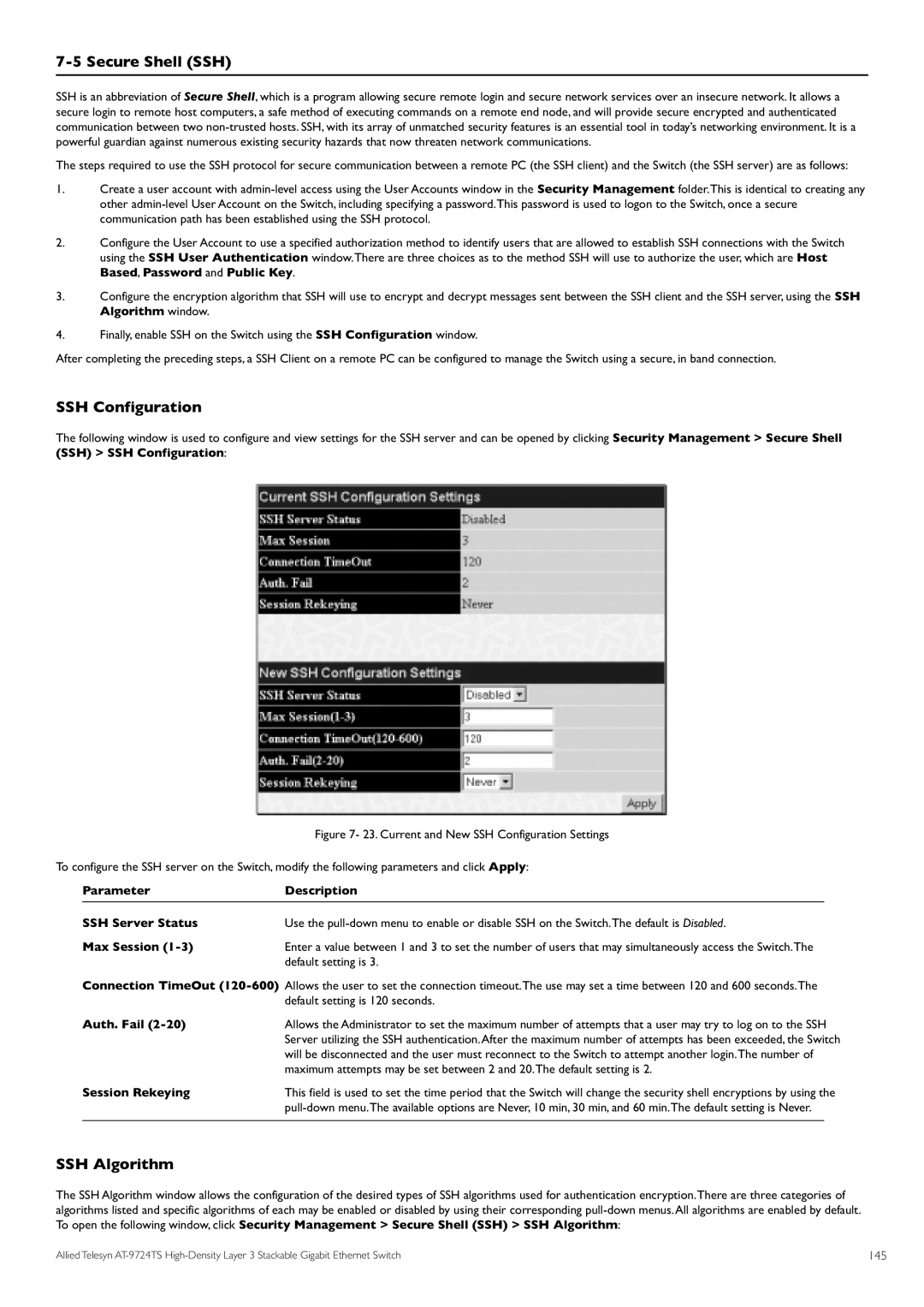7-5 Secure Shell (SSH)
SSH is an abbreviation of Secure Shell, which is a program allowing secure remote login and secure network services over an insecure network. It allows a secure login to remote host computers, a safe method of executing commands on a remote end node, and will provide secure encrypted and authenticated communication between two
The steps required to use the SSH protocol for secure communication between a remote PC (the SSH client) and the Switch (the SSH server) are as follows:
1.Create a user account with
2.Configure the User Account to use a specified authorization method to identify users that are allowed to establish SSH connections with the Switch using the SSH User Authentication window.There are three choices as to the method SSH will use to authorize the user, which are Host Based, Password and Public Key.
3.Configure the encryption algorithm that SSH will use to encrypt and decrypt messages sent between the SSH client and the SSH server, using the SSH Algorithm window.
4.Finally, enable SSH on the Switch using the SSH Configuration window.
After completing the preceding steps, a SSH Client on a remote PC can be configured to manage the Switch using a secure, in band connection.
SSH Configuration
The following window is used to configure and view settings for the SSH server and can be opened by clicking Security Management > Secure Shell (SSH) > SSH Configuration:
|
| Figure 7- 23. Current and New SSH Configuration Settings | |
To configure the SSH server on the Switch, modify the following parameters and click Apply: | |||
| Parameter | Description |
|
| SSH Server Status | Use the | |
| Max Session | Enter a value between 1 and 3 to set the number of users that may simultaneously access the Switch.The | |
|
| default setting is 3. | |
| Connection TimeOut | ||
| Auth. Fail | default setting is 120 seconds. | |
| Allows the Administrator to set the maximum number of attempts that a user may try to log on to the SSH | ||
|
| Server utilizing the SSH authentication.After the maximum number of attempts has been exceeded, the Switch | |
|
| will be disconnected and the user must reconnect to the Switch to attempt another login.The number of | |
| Session Rekeying | maximum attempts may be set between 2 and 20.The default setting is 2. | |
| This field is used to set the time period that the Switch will change the security shell encryptions by using the | ||
|
|
| |
SSH Algorithm
The SSH Algorithm window allows the configuration of the desired types of SSH algorithms used for authentication encryption.There are three categories of algorithms listed and specific algorithms of each may be enabled or disabled by using their corresponding
Allied Telesyn | 145 |