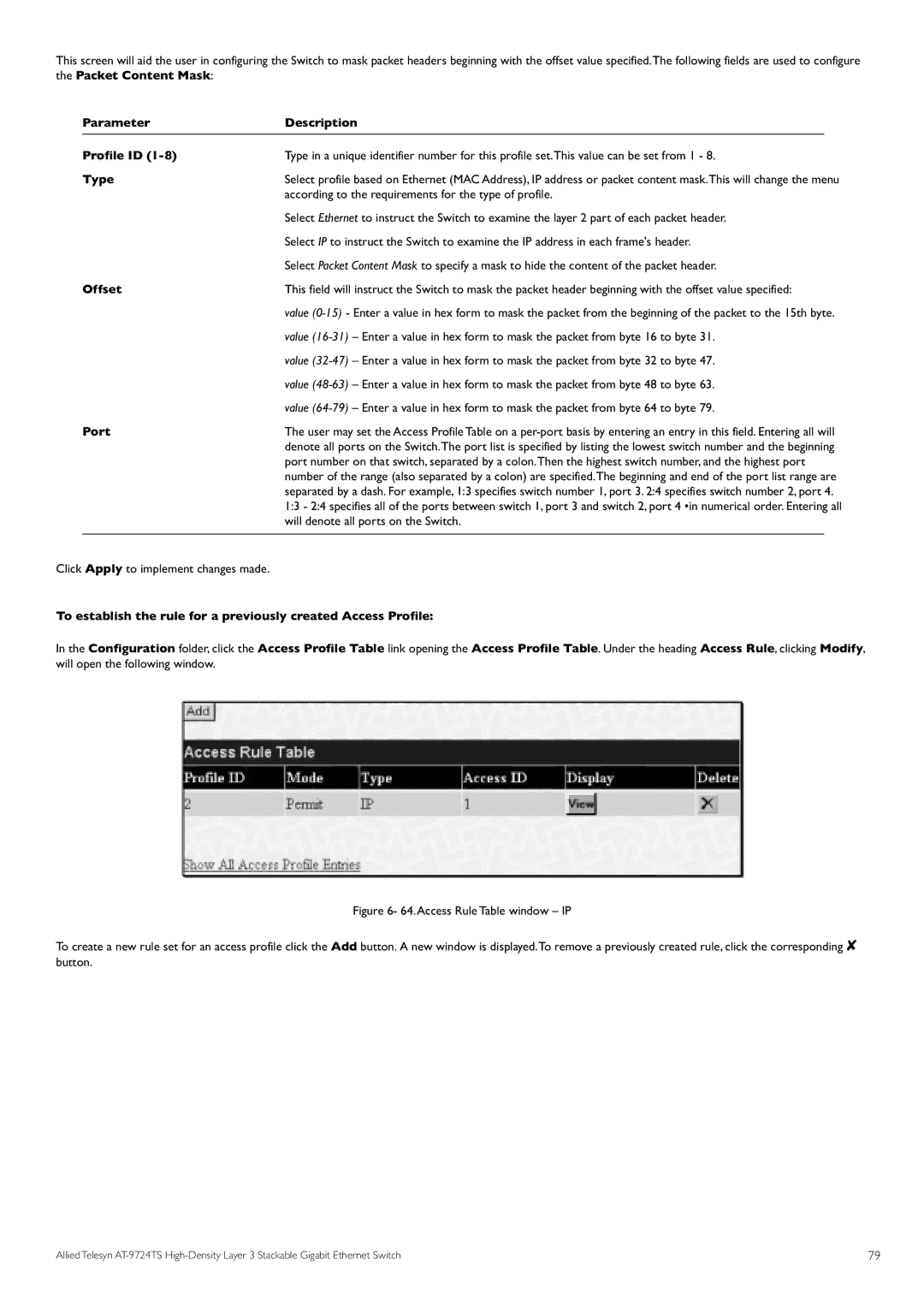This screen will aid the user in configuring the Switch to mask packet headers beginning with the offset value specified.The following fields are used to configure the Packet Content Mask:
| Parameter | Description |
|
| Profile ID | Type in a unique identifier number for this profile set.This value can be set from 1 - 8. | |
| Type | Select profile based on Ethernet (MAC Address), IP address or packet content mask.This will change the menu | |
|
| according to the requirements for the type of profile. | |
|
| Select Ethernet to instruct the Switch to examine the layer 2 part of each packet header. | |
|
| Select IP to instruct the Switch to examine the IP address in each frame's header. | |
| Offset | Select Packet Content Mask to specify a mask to hide the content of the packet header. | |
| This field will instruct the Switch to mask the packet header beginning with the offset value specified: | ||
|
| value | |
|
| value | |
|
| value | |
|
| value | |
| Port | value | |
| The user may set the Access Profile Table on a | ||
|
| denote all ports on the Switch.The port list is specified by listing the lowest switch number and the beginning | |
|
| port number on that switch, separated by a colon.Then the highest switch number, and the highest port | |
|
| number of the range (also separated by a colon) are specified.The beginning and end of the port list range are | |
|
| separated by a dash. For example, 1:3 specifies switch number 1, port 3. 2:4 specifies switch number 2, port 4. | |
|
| 1:3 - 2:4 specifies all of the ports between switch 1, port 3 and switch 2, port 4 •in numerical order. Entering all | |
|
| will denote all ports on the Switch. |
|
Click Apply to implement changes made. |
|
| |
To establish the rule for a previously created Access Profile:
In the Configuration folder, click the Access Profile Table link opening the Access Profile Table. Under the heading Access Rule, clicking Modify, will open the following window.
Figure 6- 64.Access Rule Table window – IP
To create a new rule set for an access profile click the Add button. A new window is displayed.To remove a previously created rule, click the corresponding ✘ button.
Allied Telesyn | 79 |