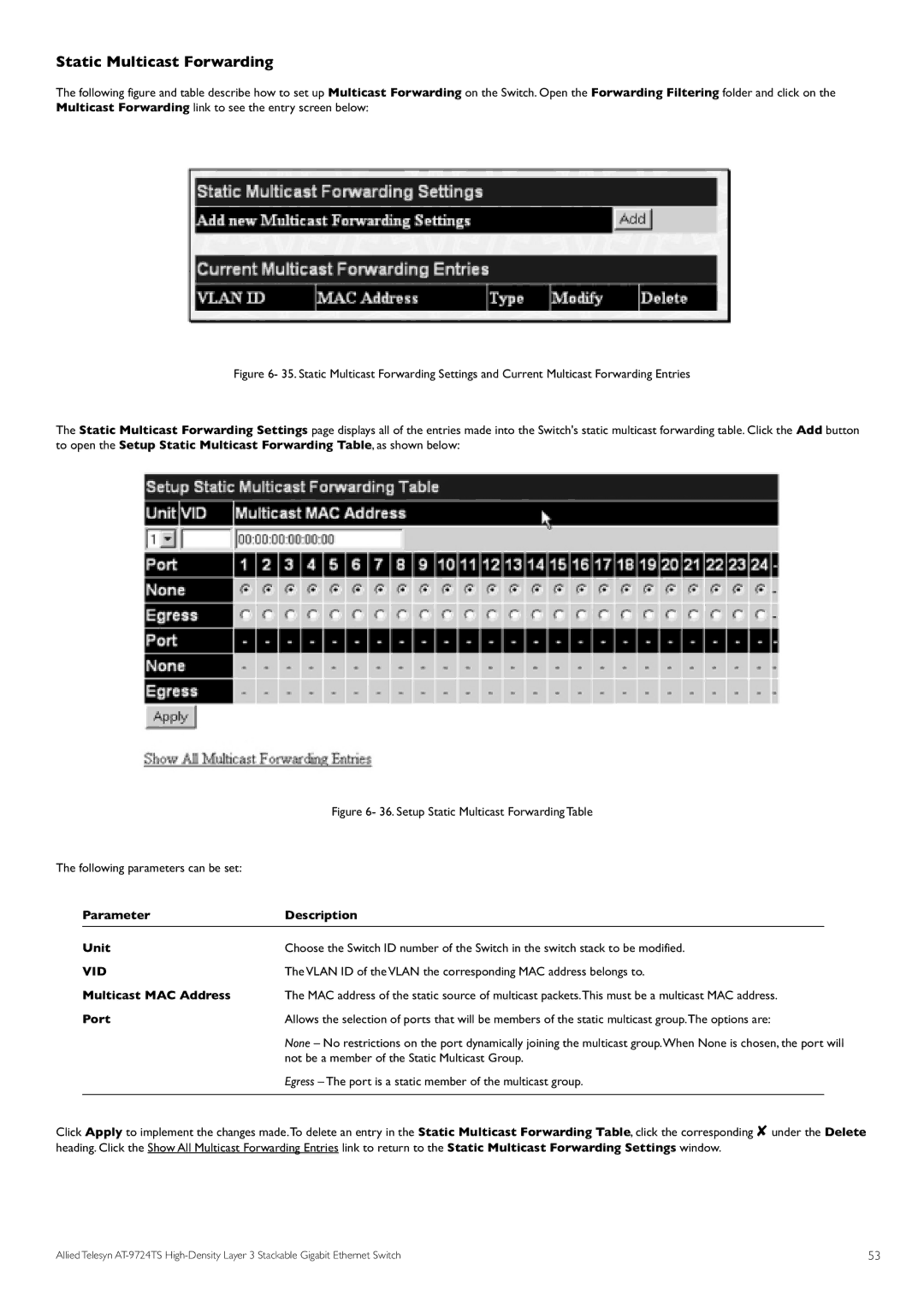Static Multicast Forwarding
The following figure and table describe how to set up Multicast Forwarding on the Switch. Open the Forwarding Filtering folder and click on the Multicast Forwarding link to see the entry screen below:
Figure 6- 35. Static Multicast Forwarding Settings and Current Multicast Forwarding Entries
The Static Multicast Forwarding Settings page displays all of the entries made into the Switch's static multicast forwarding table. Click the Add button to open the Setup Static Multicast Forwarding Table, as shown below:
|
| Figure 6- 36. Setup Static Multicast Forwarding Table | |
The following parameters can be set: |
|
| |
| Parameter | Description |
|
| Unit | Choose the Switch ID number of the Switch in the switch stack to be modified. | |
| VID | The VLAN ID of the VLAN the corresponding MAC address belongs to. | |
| Multicast MAC Address | The MAC address of the static source of multicast packets.This must be a multicast MAC address. | |
| Port | Allows the selection of ports that will be members of the static multicast group.The options are: | |
|
| None – No restrictions on the port dynamically joining the multicast group.When None is chosen, the port will | |
|
| not be a member of the Static Multicast Group. | |
|
| Egress – The port is a static member of the multicast group. |
|
Click Apply to implement the changes made.To delete an entry in the Static Multicast Forwarding Table, click the corresponding ✘ under the Delete heading. Click the Show All Multicast Forwarding Entries link to return to the Static Multicast Forwarding Settings window.
Allied Telesyn | 53 |