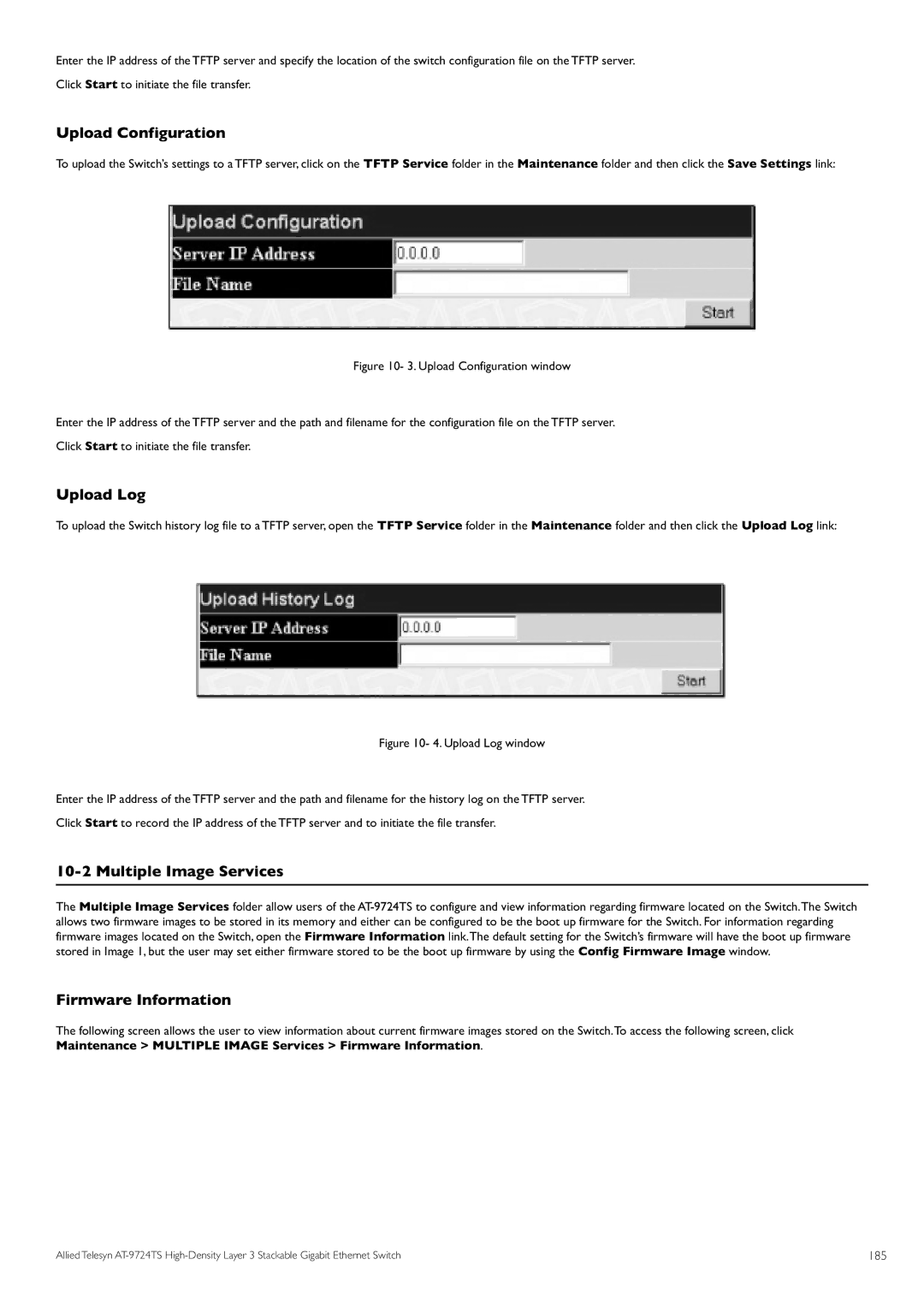Enter the IP address of the TFTP server and specify the location of the switch configuration file on the TFTP server.
Click Start to initiate the file transfer.
Upload Configuration
To upload the Switch’s settings to a TFTP server, click on the TFTP Service folder in the Maintenance folder and then click the Save Settings link:
Figure 10- 3. Upload Configuration window
Enter the IP address of the TFTP server and the path and filename for the configuration file on the TFTP server.
Click Start to initiate the file transfer.
Upload Log
To upload the Switch history log file to a TFTP server, open the TFTP Service folder in the Maintenance folder and then click the Upload Log link:
Figure 10- 4. Upload Log window
Enter the IP address of the TFTP server and the path and filename for the history log on the TFTP server.
Click Start to record the IP address of the TFTP server and to initiate the file transfer.
10-2 Multiple Image Services
The Multiple Image Services folder allow users of the
Firmware Information
The following screen allows the user to view information about current firmware images stored on the Switch.To access the following screen, click Maintenance > MULTIPLE IMAGE Services > Firmware Information.
Allied Telesyn | 185 |