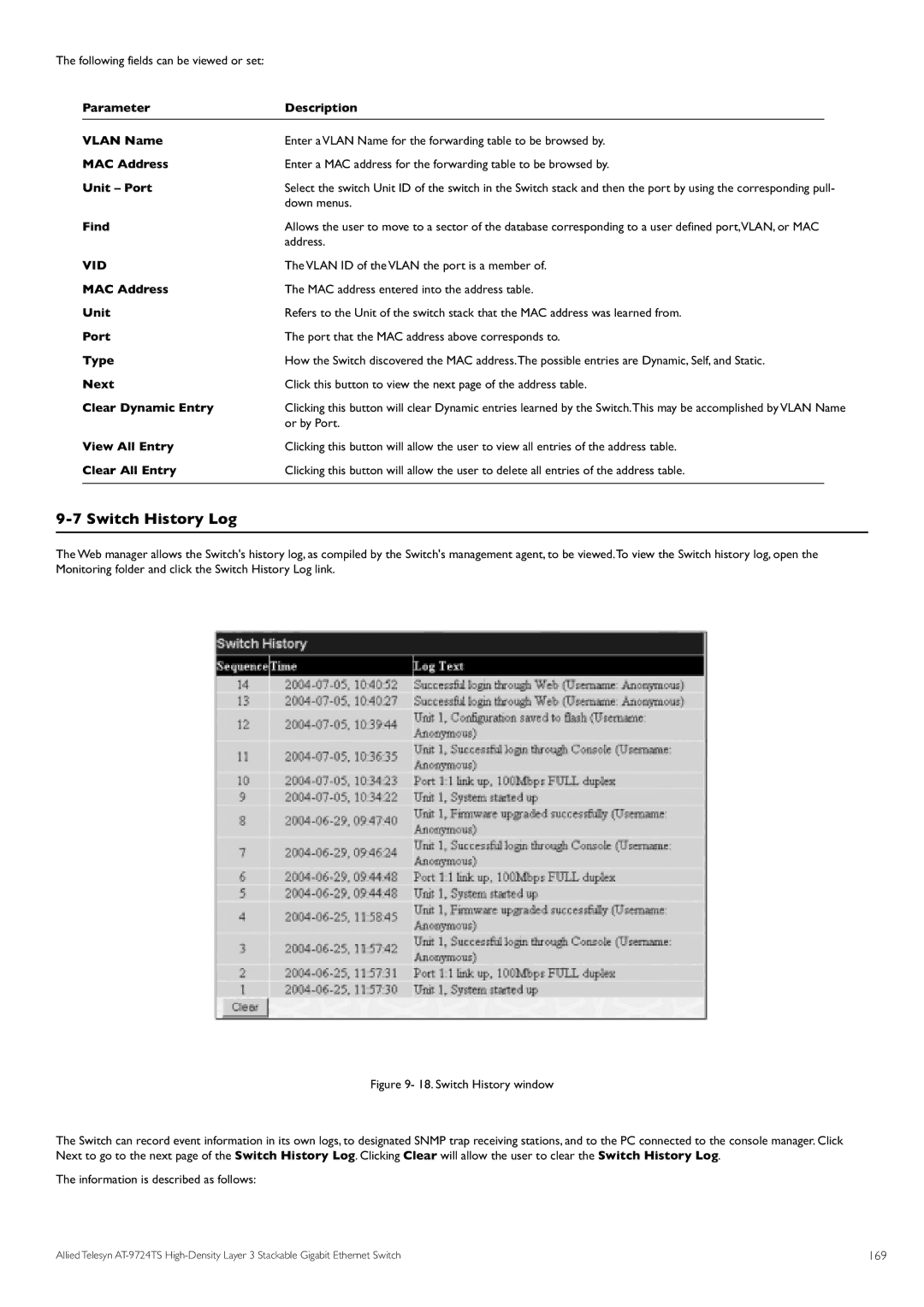The following fields can be viewed or set: |
|
| |
| Parameter | Description |
|
| VLAN Name | Enter a VLAN Name for the forwarding table to be browsed by. | |
| MAC Address | Enter a MAC address for the forwarding table to be browsed by. | |
| Unit – Port | Select the switch Unit ID of the switch in the Switch stack and then the port by using the corresponding pull- | |
| Find | down menus. | |
| Allows the user to move to a sector of the database corresponding to a user defined port,VLAN, or MAC | ||
| VID | address. | |
| The VLAN ID of the VLAN the port is a member of. | ||
| MAC Address | The MAC address entered into the address table. | |
| Unit | Refers to the Unit of the switch stack that the MAC address was learned from. | |
| Port | The port that the MAC address above corresponds to. | |
| Type | How the Switch discovered the MAC address.The possible entries are Dynamic, Self, and Static. | |
| Next | Click this button to view the next page of the address table. | |
| Clear Dynamic Entry | Clicking this button will clear Dynamic entries learned by the Switch.This may be accomplished by VLAN Name | |
| View All Entry | or by Port. | |
| Clicking this button will allow the user to view all entries of the address table. | ||
| Clear All Entry | Clicking this button will allow the user to delete all entries of the address table. |
|
9-7 Switch History Log
The Web manager allows the Switch's history log, as compiled by the Switch's management agent, to be viewed.To view the Switch history log, open the Monitoring folder and click the Switch History Log link.
Figure 9- 18. Switch History window
The Switch can record event information in its own logs, to designated SNMP trap receiving stations, and to the PC connected to the console manager. Click Next to go to the next page of the Switch History Log. Clicking Clear will allow the user to clear the Switch History Log.
The information is described as follows:
Allied Telesyn | 169 |