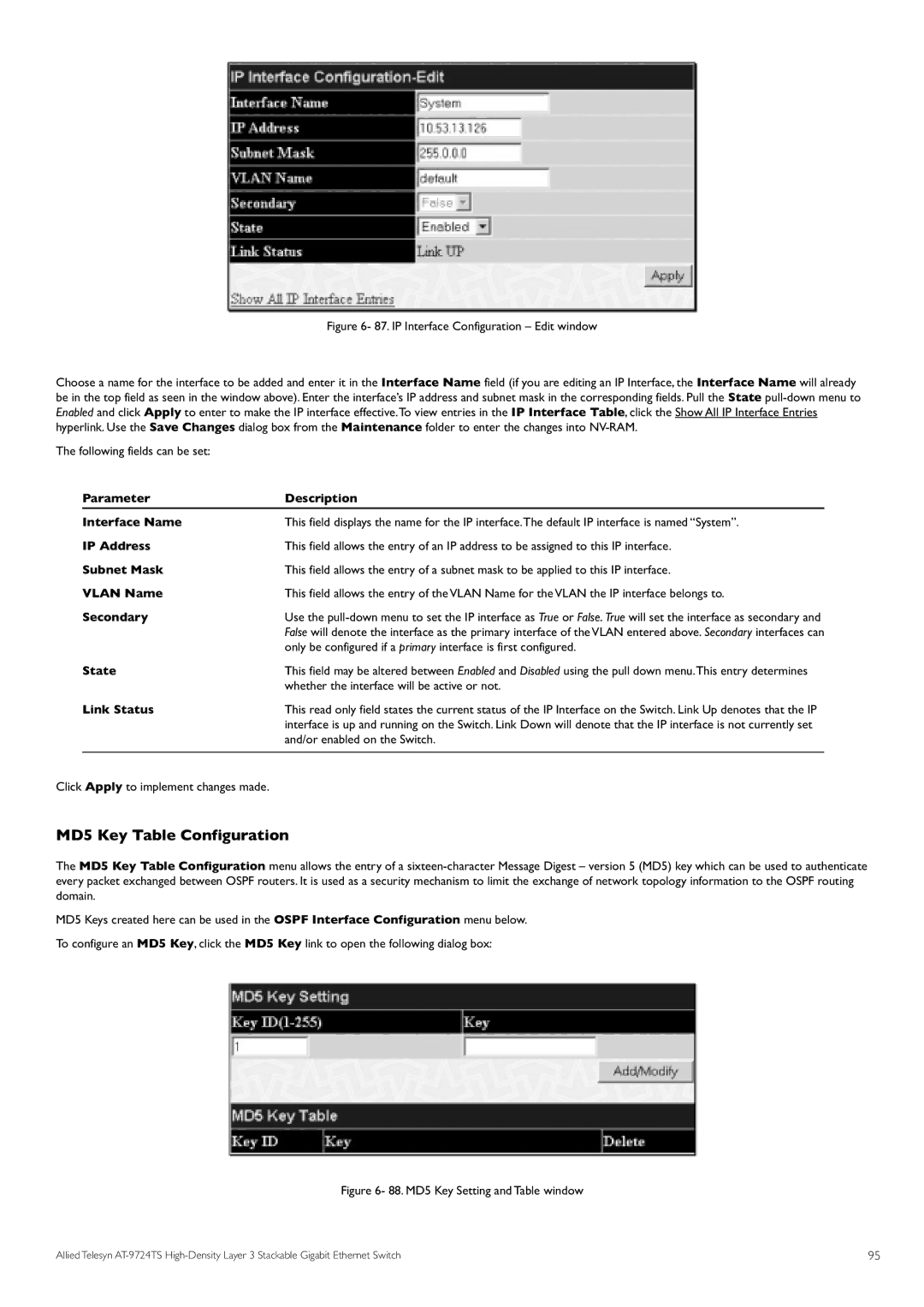Figure 6- 87. IP Interface Configuration – Edit window
Choose a name for the interface to be added and enter it in the Interface Name field (if you are editing an IP Interface, the Interface Name will already be in the top field as seen in the window above). Enter the interface’s IP address and subnet mask in the corresponding fields. Pull the State pull-down menu to Enabled and click Apply to enter to make the IP interface effective.To view entries in the IP Interface Table, click the Show All IP Interface Entries hyperlink. Use the Save Changes dialog box from the Maintenance folder to enter the changes into NV-RAM.
The following fields can be set:
| Parameter | Description | |
| Interface Name | This field displays the name for the IP interface.The default IP interface is named “System”. |
|
| IP Address | This field allows the entry of an IP address to be assigned to this IP interface. | |
| Subnet Mask | This field allows the entry of a subnet mask to be applied to this IP interface. | |
| VLAN Name | This field allows the entry of the VLAN Name for the VLAN the IP interface belongs to. | |
| Secondary | Use the | |
|
| False will denote the interface as the primary interface of the VLAN entered above. Secondary interfaces can | |
| State | only be configured if a primary interface is first configured. | |
| This field may be altered between Enabled and Disabled using the pull down menu.This entry determines | ||
| Link Status | whether the interface will be active or not. | |
| This read only field states the current status of the IP Interface on the Switch. Link Up denotes that the IP | ||
|
| interface is up and running on the Switch. Link Down will denote that the IP interface is not currently set | |
|
| and/or enabled on the Switch. |
|
Click Apply to implement changes made. |
|
| |
MD5 Key Table Configuration
The MD5 Key Table Configuration menu allows the entry of a
MD5 Keys created here can be used in the OSPF Interface Configuration menu below. To configure an MD5 Key, click the MD5 Key link to open the following dialog box:
Figure 6- 88. MD5 Key Setting and Table window
Allied Telesyn | 95 |