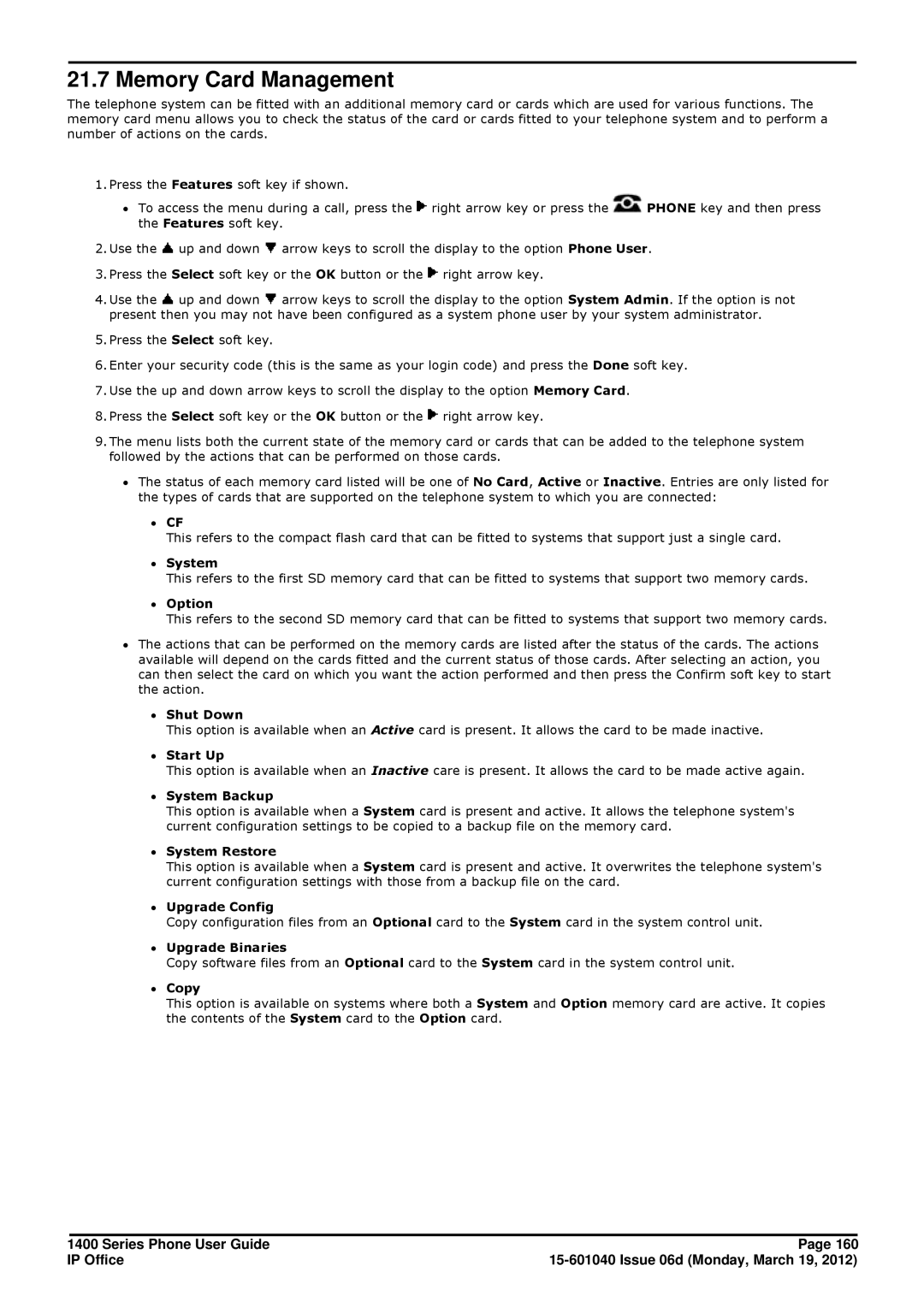21.7 Memory Card Management
The telephone system can be fitted with an additional memory card or cards which are used for various functions. The memory card menu allows you to check the status of the card or cards fitted to your telephone system and to perform a number of actions on the cards.
1.Press the Features soft key if shown.
∙To access the menu during a call, press the ![]() right arrow key or press the
right arrow key or press the ![]() PHONE key and then press the Features soft key.
PHONE key and then press the Features soft key.
2.Use the ![]() up and down
up and down ![]() arrow keys to scroll the display to the option Phone User.
arrow keys to scroll the display to the option Phone User.
3.Press the Select soft key or the OK button or the ![]() right arrow key.
right arrow key.
4.Use the ![]() up and down
up and down ![]() arrow keys to scroll the display to the option System Admin. If the option is not present then you may not have been configured as a system phone user by your system administrator.
arrow keys to scroll the display to the option System Admin. If the option is not present then you may not have been configured as a system phone user by your system administrator.
5.Press the Select soft key.
6.Enter your security code (this is the same as your login code) and press the Done soft key.
7.Use the up and down arrow keys to scroll the display to the option Memory Card.
8.Press the Select soft key or the OK button or the ![]() right arrow key.
right arrow key.
9.The menu lists both the current state of the memory card or cards that can be added to the telephone system followed by the actions that can be performed on those cards.
∙The status of each memory card listed will be one of No Card, Active or Inactive. Entries are only listed for the types of cards that are supported on the telephone system to which you are connected:
∙CF
This refers to the compact flash card that can be fitted to systems that support just a single card.
∙System
This refers to the first SD memory card that can be fitted to systems that support two memory cards.
∙Option
This refers to the second SD memory card that can be fitted to systems that support two memory cards.
∙The actions that can be performed on the memory cards are listed after the status of the cards. The actions available will depend on the cards fitted and the current status of those cards. After selecting an action, you can then select the card on which you want the action performed and then press the Confirm soft key to start the action.
∙Shut Down
This option is available when an Active card is present. It allows the card to be made inactive.
∙Start Up
This option is available when an Inactive care is present. It allows the card to be made active again.
∙System Backup
This option is available when a System card is present and active. It allows the telephone system's current configuration settings to be copied to a backup file on the memory card.
∙System Restore
This option is available when a System card is present and active. It overwrites the telephone system's current configuration settings with those from a backup file on the card.
∙Upgrade Config
Copy configuration files from an Optional card to the System card in the system control unit.
∙Upgrade Binaries
Copy software files from an Optional card to the System card in the system control unit.
∙Copy
This option is available on systems where both a System and Option memory card are active. It copies the contents of the System card to the Option card.
1400 Series Phone User Guide | Page 160 |
IP Office |