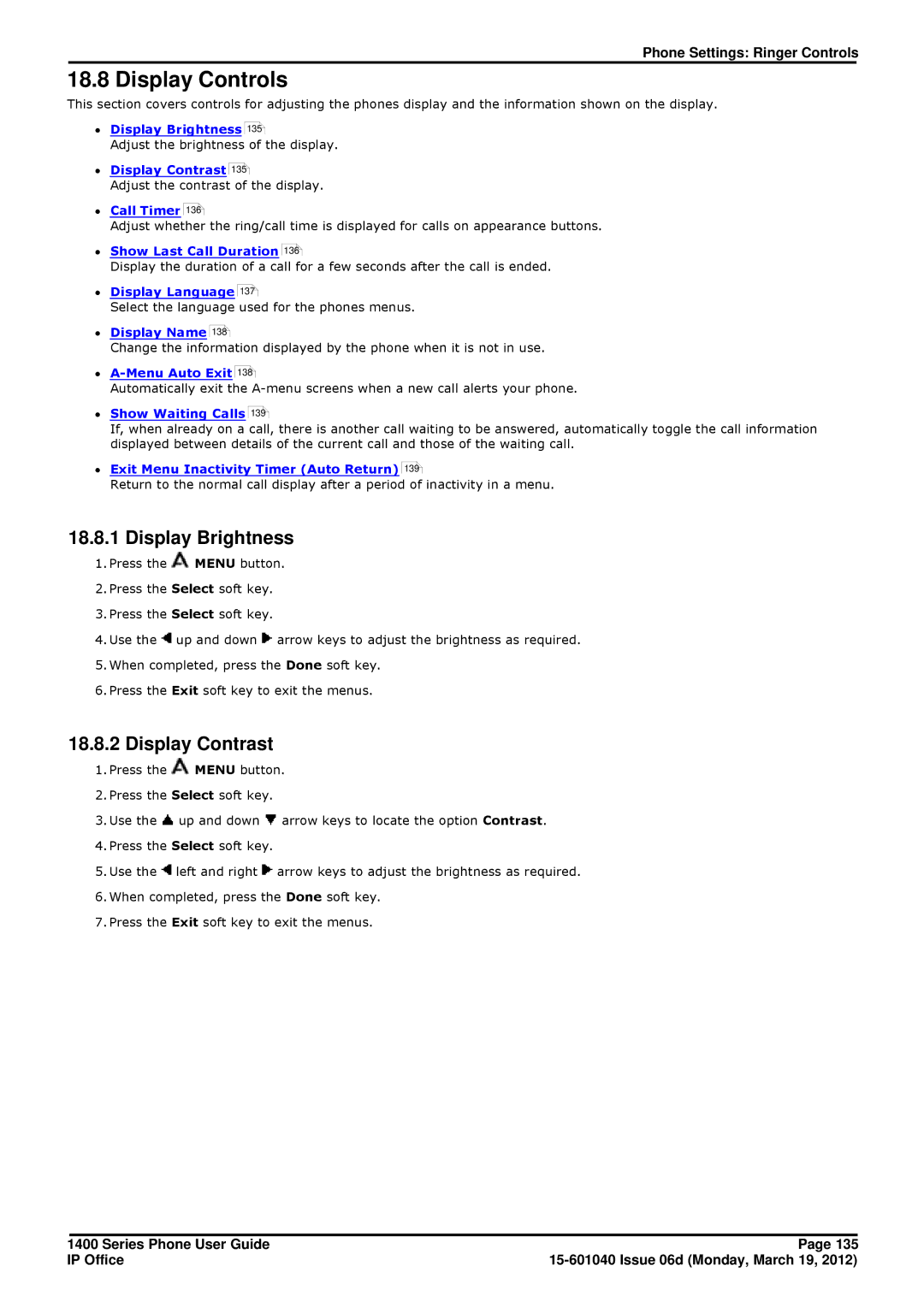Phone Settings: Ringer Controls
18.8 Display Controls
This section covers controls for adjusting the phones display and the information shown on the display.
∙Display Brightness 135
Adjust the brightness of the display.
∙Display Contrast 135
Adjust the contrast of the display.
∙Call Timer
136
Adjust whether the ring/call time is displayed for calls on appearance buttons.
∙Show Last Call Duration
136
Display the duration of a call for a few seconds after the call is ended.
∙Display Language 137
Select the language used for the phones menus.
∙Display Name
138
Change the information displayed by the phone when it is not in use.
∙
138
Automatically exit the
∙Show Waiting Calls
139
If, when already on a call, there is another call waiting to be answered, automatically toggle the call information displayed between details of the current call and those of the waiting call.
∙Exit Menu Inactivity Timer (Auto Return)
139
Return to the normal call display after a period of inactivity in a menu.
18.8.1 Display Brightness
1.Press the ![]() MENU button.
MENU button.
2.Press the Select soft key.
3.Press the Select soft key.
4.Use the ![]() up and down
up and down ![]() arrow keys to adjust the brightness as required.
arrow keys to adjust the brightness as required.
5.When completed, press the Done soft key.
6.Press the Exit soft key to exit the menus.
18.8.2 Display Contrast
1.Press the ![]() MENU button.
MENU button.
2.Press the Select soft key.
3.Use the ![]() up and down
up and down ![]() arrow keys to locate the option Contrast.
arrow keys to locate the option Contrast.
4.Press the Select soft key.
5.Use the ![]() left and right
left and right ![]() arrow keys to adjust the brightness as required.
arrow keys to adjust the brightness as required.
6.When completed, press the Done soft key.
7.Press the Exit soft key to exit the menus.
1400 Series Phone User Guide | Page 135 |
IP Office |