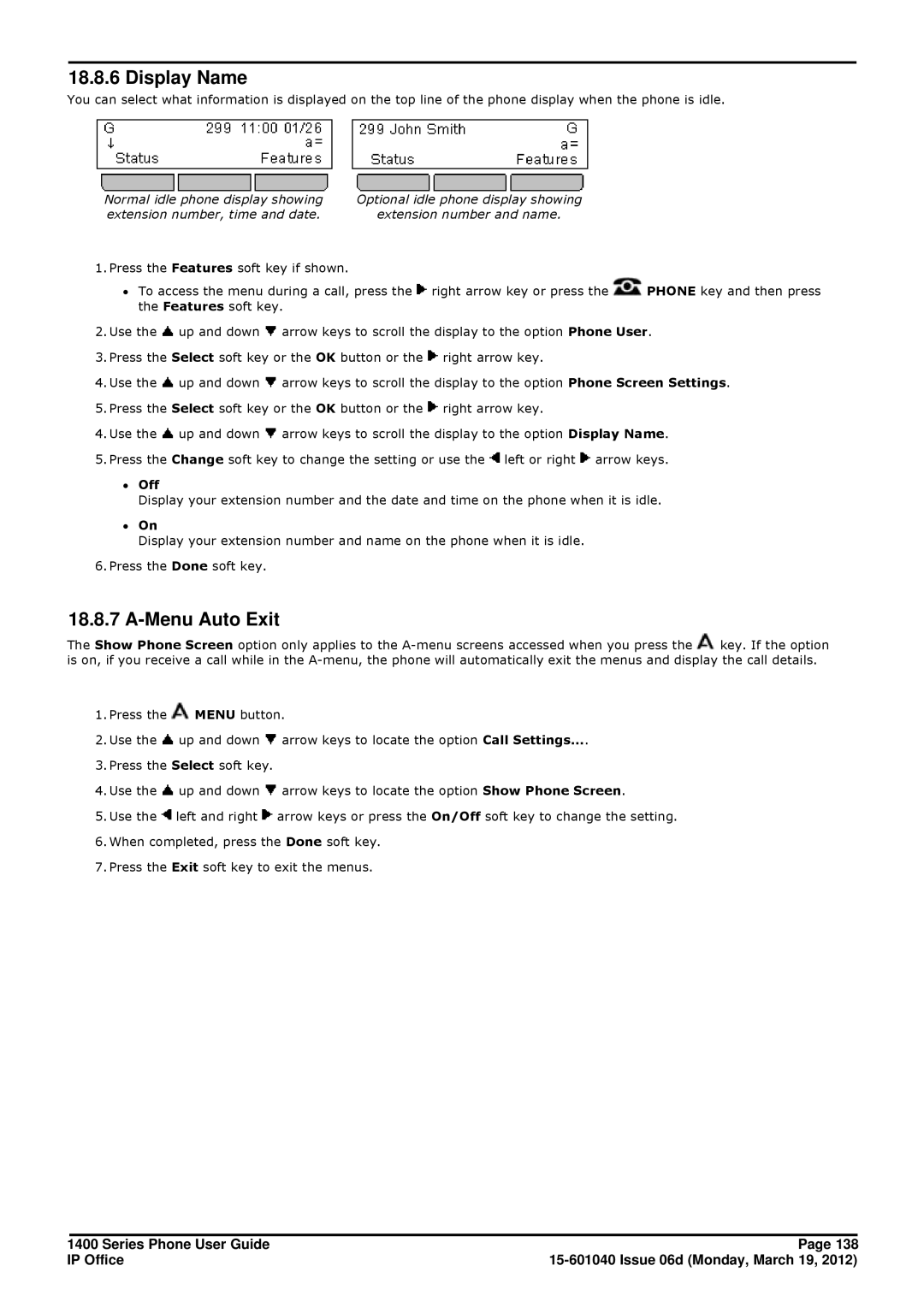18.8.6 Display Name
You can select what information is displayed on the top line of the phone display when the phone is idle.
Normal idle phone display showing | Optional idle phone display showing |
extension number, time and date. | extension number and name. |
1.Press the Features soft key if shown.
∙To access the menu during a call, press the ![]() right arrow key or press the
right arrow key or press the ![]() PHONE key and then press the Features soft key.
PHONE key and then press the Features soft key.
2.Use the ![]() up and down
up and down ![]() arrow keys to scroll the display to the option Phone User.
arrow keys to scroll the display to the option Phone User.
3.Press the Select soft key or the OK button or the ![]() right arrow key.
right arrow key.
4.Use the ![]() up and down
up and down ![]() arrow keys to scroll the display to the option Phone Screen Settings.
arrow keys to scroll the display to the option Phone Screen Settings.
5.Press the Select soft key or the OK button or the ![]() right arrow key.
right arrow key.
4.Use the ![]() up and down
up and down ![]() arrow keys to scroll the display to the option Display Name.
arrow keys to scroll the display to the option Display Name.
5.Press the Change soft key to change the setting or use the ![]() left or right
left or right ![]() arrow keys.
arrow keys.
∙Off
Display your extension number and the date and time on the phone when it is idle.
∙On
Display your extension number and name on the phone when it is idle.
6.Press the Done soft key.
18.8.7 A-Menu Auto Exit
The Show Phone Screen option only applies to the ![]() key. If the option is on, if you receive a call while in the
key. If the option is on, if you receive a call while in the
1.Press the ![]() MENU button.
MENU button.
2.Use the ![]() up and down
up and down ![]() arrow keys to locate the option Call Settings....
arrow keys to locate the option Call Settings....
3.Press the Select soft key.
4.Use the ![]() up and down
up and down ![]() arrow keys to locate the option Show Phone Screen.
arrow keys to locate the option Show Phone Screen.
5.Use the ![]() left and right
left and right ![]() arrow keys or press the On/Off soft key to change the setting.
arrow keys or press the On/Off soft key to change the setting.
6.When completed, press the Done soft key.
7.Press the Exit soft key to exit the menus.
1400 Series Phone User Guide | Page 138 |
IP Office |