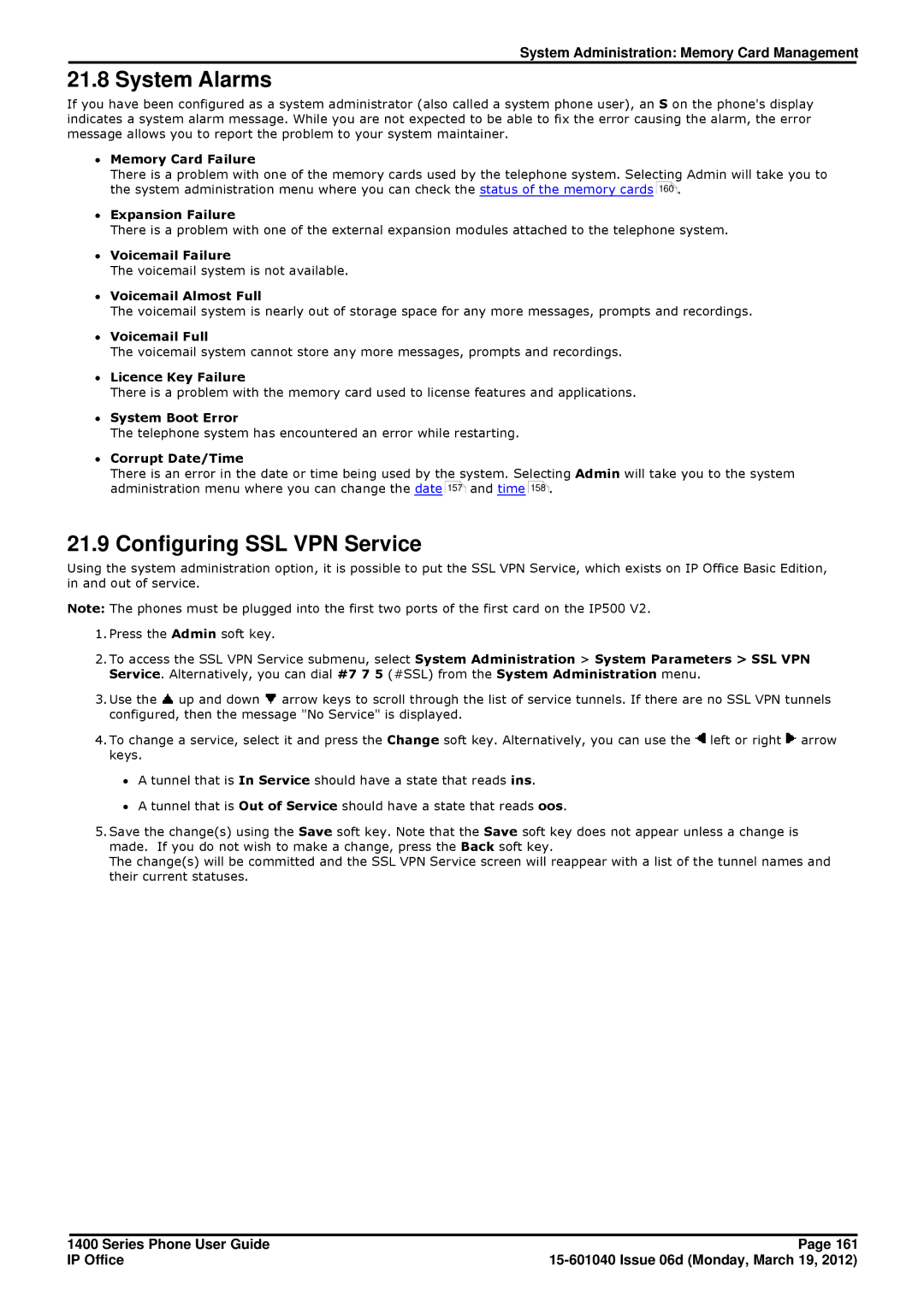System Administration: Memory Card Management
21.8 System Alarms
If you have been configured as a system administrator (also called a system phone user), an S on the phone's display indicates a system alarm message. While you are not expected to be able to fix the error causing the alarm, the error message allows you to report the problem to your system maintainer.
∙Memory Card Failure
There is a problem with one of the memory cards used by the telephone system. Selecting Admin will take you to the system administration menu where you can check the status of the memory cards 160 .
∙Expansion Failure
There is a problem with one of the external expansion modules attached to the telephone system.
∙Voicemail Failure
The voicemail system is not available.
∙Voicemail Almost Full
The voicemail system is nearly out of storage space for any more messages, prompts and recordings.
∙Voicemail Full
The voicemail system cannot store any more messages, prompts and recordings.
∙Licence Key Failure
There is a problem with the memory card used to license features and applications.
∙System Boot Error
The telephone system has encountered an error while restarting.
∙Corrupt Date/Time
There is an error in the date or time being used by the system. Selecting Admin will take you to the system administration menu where you can change the date 157 and time 158 .
21.9 Configuring SSL VPN Service
Using the system administration option, it is possible to put the SSL VPN Service, which exists on IP Office Basic Edition, in and out of service.
Note: The phones must be plugged into the first two ports of the first card on the IP500 V2.
1.Press the Admin soft key.
2.To access the SSL VPN Service submenu, select System Administration > System Parameters > SSL VPN Service. Alternatively, you can dial #7 7 5 (#SSL) from the System Administration menu.
3.Use the ![]() up and down
up and down ![]() arrow keys to scroll through the list of service tunnels. If there are no SSL VPN tunnels configured, then the message "No Service" is displayed.
arrow keys to scroll through the list of service tunnels. If there are no SSL VPN tunnels configured, then the message "No Service" is displayed.
4.To change a service, select it and press the Change soft key. Alternatively, you can use the ![]() left or right
left or right ![]() arrow keys.
arrow keys.
∙A tunnel that is In Service should have a state that reads ins.
∙A tunnel that is Out of Service should have a state that reads oos.
5.Save the change(s) using the Save soft key. Note that the Save soft key does not appear unless a change is made. If you do not wish to make a change, press the Back soft key.
The change(s) will be committed and the SSL VPN Service screen will reappear with a list of the tunnel names and their current statuses.
1400 Series Phone User Guide | Page 161 |
IP Office |