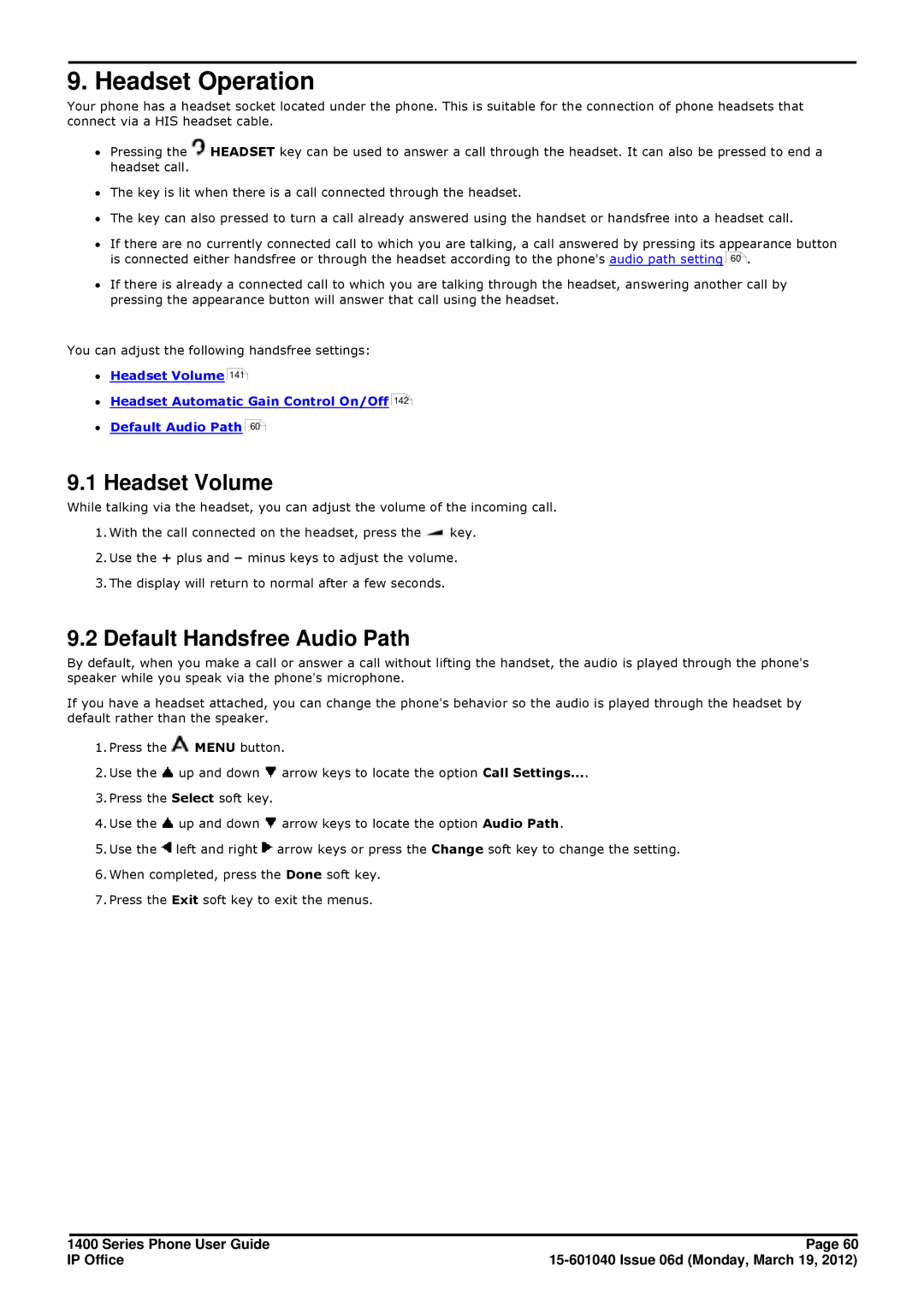9. Headset Operation
Your phone has a headset socket located under the phone. This is suitable for the connection of phone headsets that connect via a HIS headset cable.
∙Pressing the ![]() HEADSET key can be used to answer a call through the headset. It can also be pressed to end a headset call.
HEADSET key can be used to answer a call through the headset. It can also be pressed to end a headset call.
∙The key is lit when there is a call connected through the headset.
∙The key can also pressed to turn a call already answered using the handset or handsfree into a headset call.
∙If there are no currently connected call to which you are talking, a call answered by pressing its appearance button is connected either handsfree or through the headset according to the phone's audio path setting 60![]() .
.
∙If there is already a connected call to which you are talking through the headset, answering another call by pressing the appearance button will answer that call using the headset.
You can adjust the following handsfree settings:
∙Headset Volume
141
∙Headset Automatic Gain Control On/Off
142
∙Default Audio Path
60![]()
9.1 Headset Volume
While talking via the headset, you can adjust the volume of the incoming call.
1.With the call connected on the headset, press the ![]() key.
key.
2.Use the + plus and – minus keys to adjust the volume.
3.The display will return to normal after a few seconds.
9.2Default Handsfree Audio Path
By default, when you make a call or answer a call without lifting the handset, the audio is played through the phone's speaker while you speak via the phone's microphone.
If you have a headset attached, you can change the phone's behavior so the audio is played through the headset by default rather than the speaker.
1.Press the ![]() MENU button.
MENU button.
2.Use the ![]() up and down
up and down ![]() arrow keys to locate the option Call Settings....
arrow keys to locate the option Call Settings....
3.Press the Select soft key.
4.Use the ![]() up and down
up and down ![]() arrow keys to locate the option Audio Path.
arrow keys to locate the option Audio Path.
5.Use the ![]() left and right
left and right ![]() arrow keys or press the Change soft key to change the setting.
arrow keys or press the Change soft key to change the setting.
6.When completed, press the Done soft key.
7.Press the Exit soft key to exit the menus.
1400 Series Phone User Guide | Page 60 |
IP Office |