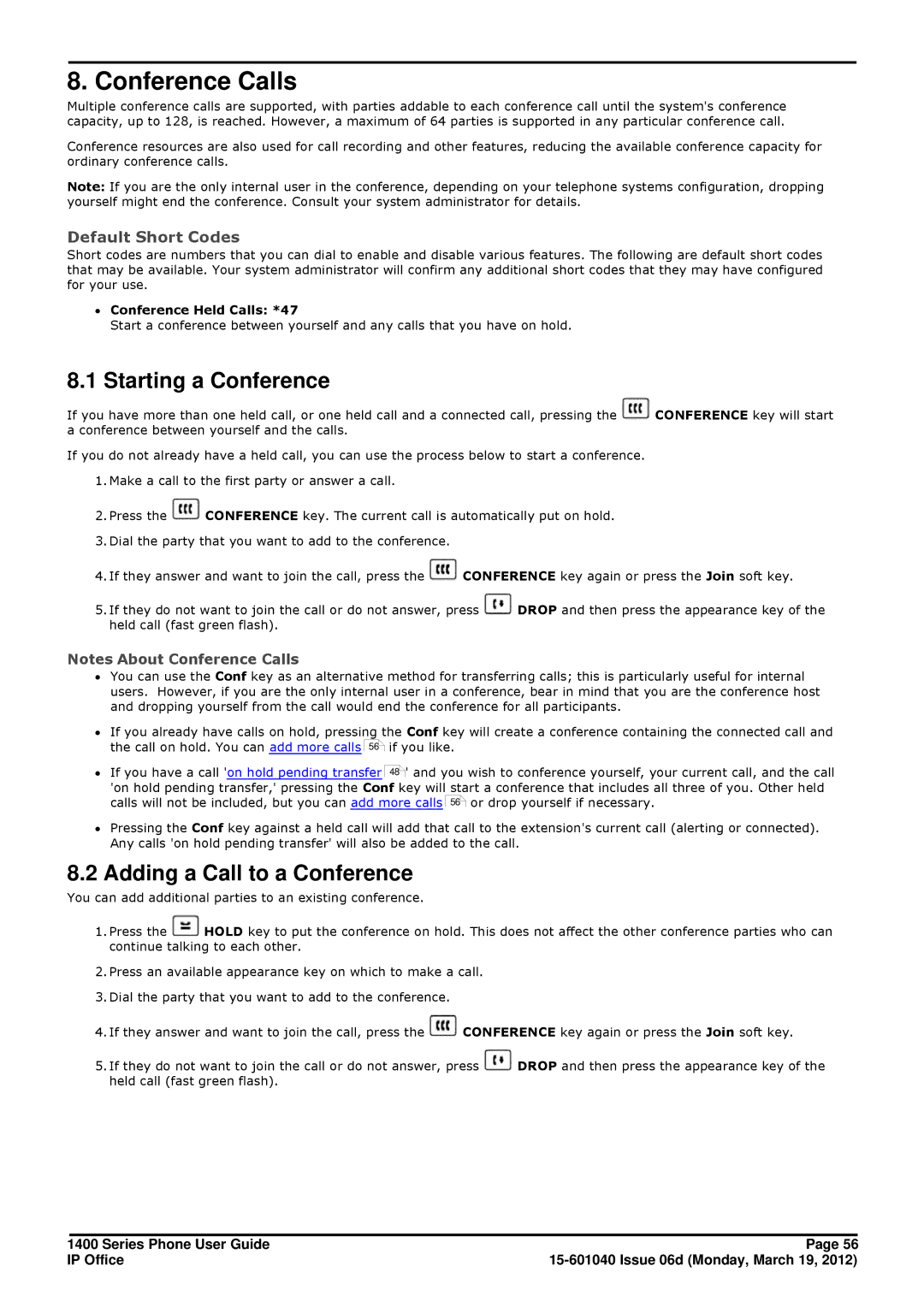8. Conference Calls
Multiple conference calls are supported, with parties addable to each conference call until the system's conference capacity, up to 128, is reached. However, a maximum of 64 parties is supported in any particular conference call.
Conference resources are also used for call recording and other features, reducing the available conference capacity for ordinary conference calls.
Note: If you are the only internal user in the conference, depending on your telephone systems configuration, dropping yourself might end the conference. Consult your system administrator for details.
Default Short Codes
Short codes are numbers that you can dial to enable and disable various features. The following are default short codes that may be available. Your system administrator will confirm any additional short codes that they may have configured for your use.
∙Conference Held Calls: *47
Start a conference between yourself and any calls that you have on hold.
8.1Starting a Conference
If you have more than one held call, or one held call and a connected call, pressing the ![]() CONFERENCE key will start a conference between yourself and the calls.
CONFERENCE key will start a conference between yourself and the calls.
If you do not already have a held call, you can use the process below to start a conference.
1.Make a call to the first party or answer a call.
2.Press the ![]() CONFERENCE key. The current call is automatically put on hold.
CONFERENCE key. The current call is automatically put on hold.
3.Dial the party that you want to add to the conference.
4.If they answer and want to join the call, press the ![]() CONFERENCE key again or press the Join soft key.
CONFERENCE key again or press the Join soft key.
5.If they do not want to join the call or do not answer, press ![]() DROP and then press the appearance key of the held call (fast green flash).
DROP and then press the appearance key of the held call (fast green flash).
Notes About Conference Calls
∙You can use the Conf key as an alternative method for transferring calls; this is particularly useful for internal users. However, if you are the only internal user in a conference, bear in mind that you are the conference host and dropping yourself from the call would end the conference for all participants.
∙If you already have calls on hold, pressing the Conf key will create a conference containing the connected call and the call on hold. You can add more calls 56![]() if you like.
if you like.
∙If you have a call 'on hold pending transfer 48![]() ' and you wish to conference yourself, your current call, and the call 'on hold pending transfer,' pressing the Conf key will start a conference that includes all three of you. Other held calls will not be included, but you can add more calls 56
' and you wish to conference yourself, your current call, and the call 'on hold pending transfer,' pressing the Conf key will start a conference that includes all three of you. Other held calls will not be included, but you can add more calls 56![]() or drop yourself if necessary.
or drop yourself if necessary.
∙Pressing the Conf key against a held call will add that call to the extension's current call (alerting or connected). Any calls 'on hold pending transfer' will also be added to the call.
8.2Adding a Call to a Conference
You can add additional parties to an existing conference.
1.Press the ![]() HOLD key to put the conference on hold. This does not affect the other conference parties who can continue talking to each other.
HOLD key to put the conference on hold. This does not affect the other conference parties who can continue talking to each other.
2.Press an available appearance key on which to make a call.
3.Dial the party that you want to add to the conference.
4.If they answer and want to join the call, press the ![]() CONFERENCE key again or press the Join soft key.
CONFERENCE key again or press the Join soft key.
5.If they do not want to join the call or do not answer, press ![]() DROP and then press the appearance key of the held call (fast green flash).
DROP and then press the appearance key of the held call (fast green flash).
1400 Series Phone User Guide | Page 56 |
IP Office |