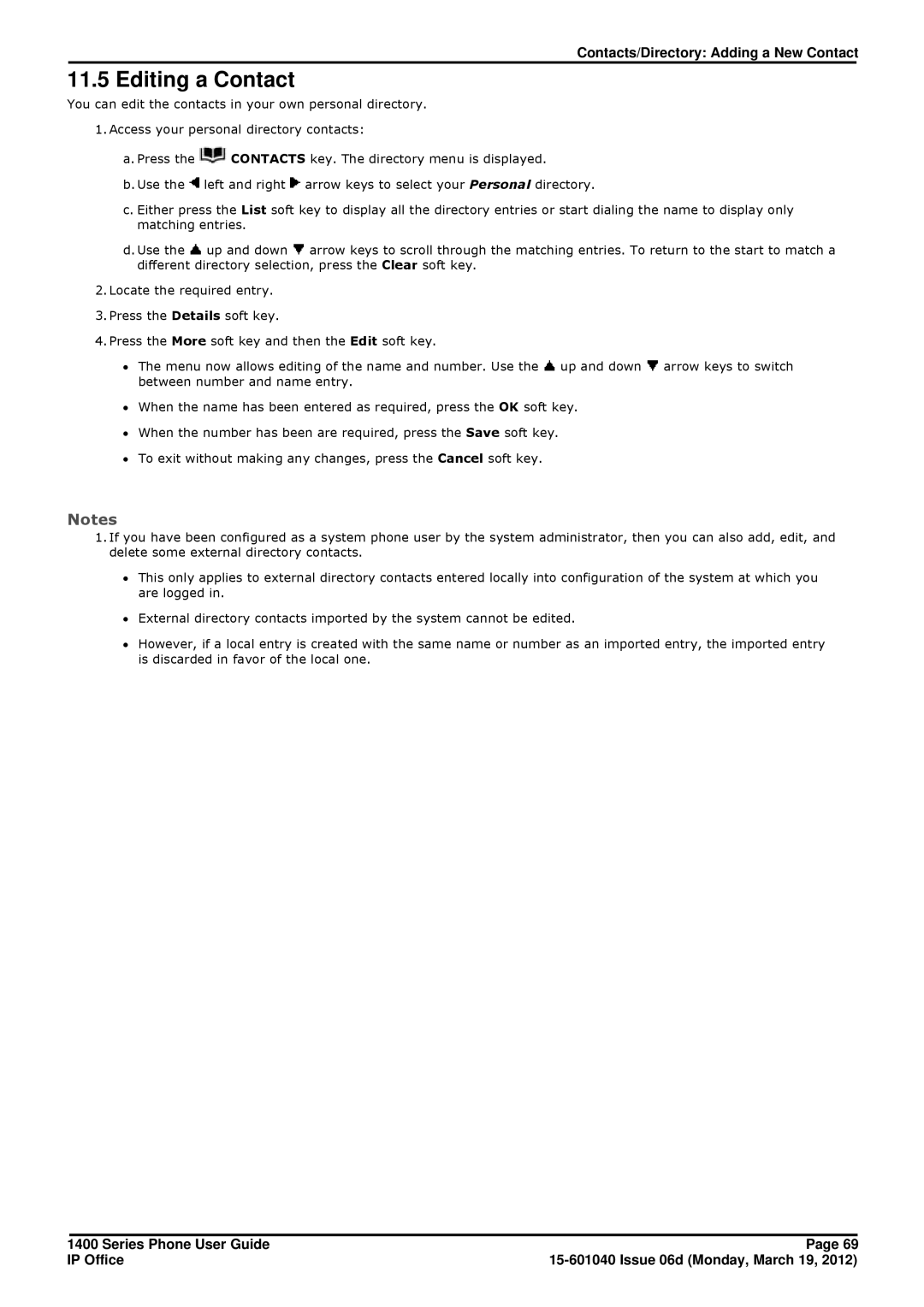Contacts/Directory: Adding a New Contact
11.5 Editing a Contact
You can edit the contacts in your own personal directory.
1.Access your personal directory contacts:
a.Press the ![]() CONTACTS key. The directory menu is displayed.
CONTACTS key. The directory menu is displayed.
b.Use the ![]() left and right
left and right ![]() arrow keys to select your Personal directory.
arrow keys to select your Personal directory.
c.Either press the List soft key to display all the directory entries or start dialing the name to display only matching entries.
d.Use the ![]() up and down
up and down ![]() arrow keys to scroll through the matching entries. To return to the start to match a different directory selection, press the Clear soft key.
arrow keys to scroll through the matching entries. To return to the start to match a different directory selection, press the Clear soft key.
2.Locate the required entry.
3.Press the Details soft key.
4.Press the More soft key and then the Edit soft key.
∙The menu now allows editing of the name and number. Use the ![]() up and down
up and down ![]() arrow keys to switch between number and name entry.
arrow keys to switch between number and name entry.
∙When the name has been entered as required, press the OK soft key.
∙When the number has been are required, press the Save soft key.
∙To exit without making any changes, press the Cancel soft key.
Notes
1.If you have been configured as a system phone user by the system administrator, then you can also add, edit, and delete some external directory contacts.
∙This only applies to external directory contacts entered locally into configuration of the system at which you are logged in.
∙External directory contacts imported by the system cannot be edited.
∙However, if a local entry is created with the same name or number as an imported entry, the imported entry is discarded in favor of the local one.
1400 Series Phone User Guide | Page 69 |
IP Office |