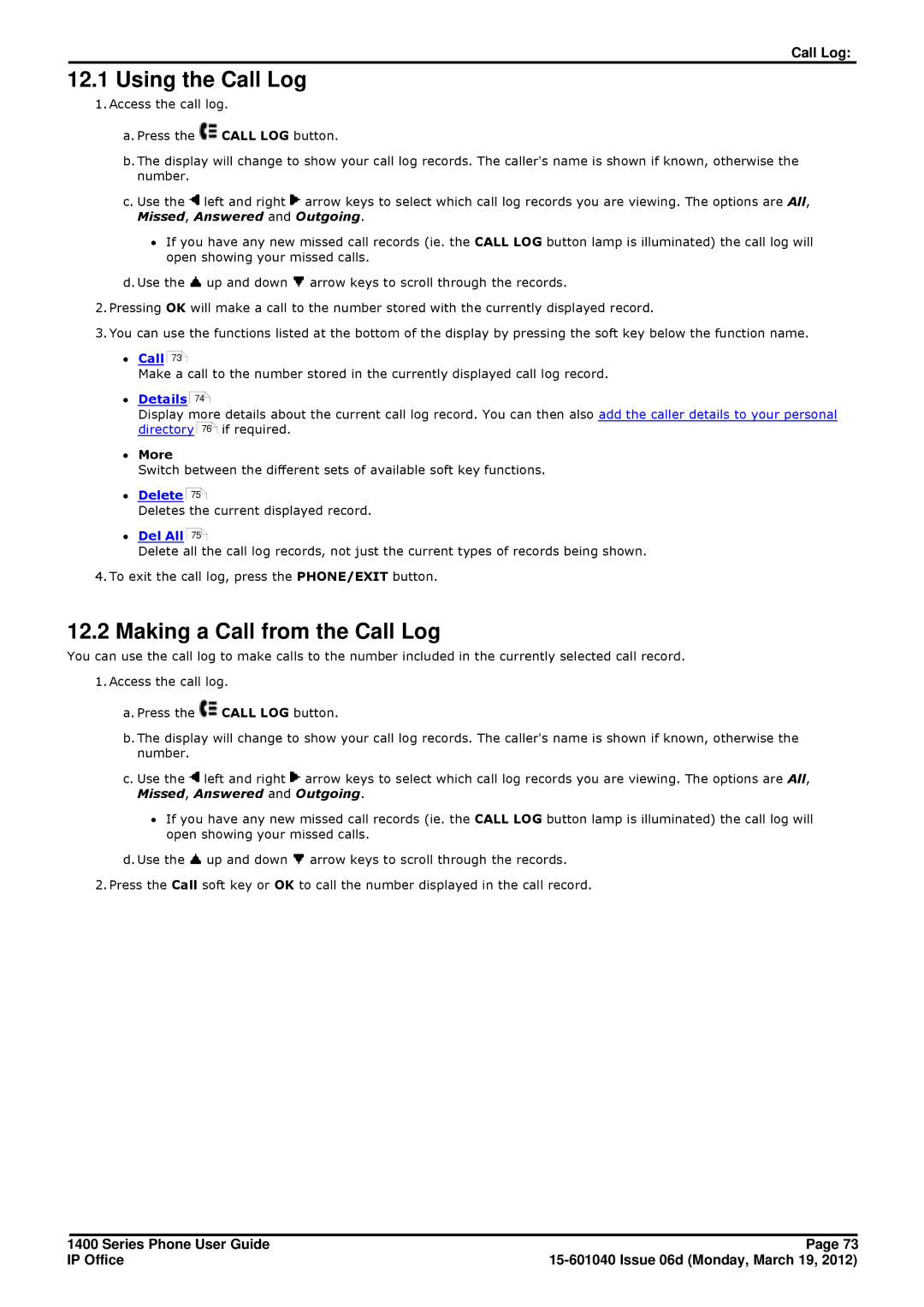Call Log:
12.1 Using the Call Log
1.Access the call log.
a.Press the ![]() CALL LOG button.
CALL LOG button.
b.The display will change to show your call log records. The caller's name is shown if known, otherwise the number.
c.Use the ![]() left and right
left and right ![]() arrow keys to select which call log records you are viewing. The options are All, Missed, Answered and Outgoing.
arrow keys to select which call log records you are viewing. The options are All, Missed, Answered and Outgoing.
∙If you have any new missed call records (ie. the CALL LOG button lamp is illuminated) the call log will open showing your missed calls.
d.Use the ![]() up and down
up and down ![]() arrow keys to scroll through the records.
arrow keys to scroll through the records.
2.Pressing OK will make a call to the number stored with the currently displayed record.
3.You can use the functions listed at the bottom of the display by pressing the soft key below the function name.
∙Call
73![]()
Make a call to the number stored in the currently displayed call log record.
74![]()
Display more details about the current call log record. You can then also add the caller details to your personal directory 76![]() if required.
if required.
∙More
Switch between the different sets of available soft key functions.
∙Delete
75![]()
Deletes the current displayed record.
75![]()
Delete all the call log records, not just the current types of records being shown.
4. To exit the call log, press the PHONE/EXIT button.
12.2 Making a Call from the Call Log
You can use the call log to make calls to the number included in the currently selected call record.
1.Access the call log.
a.Press the ![]() CALL LOG button.
CALL LOG button.
b.The display will change to show your call log records. The caller's name is shown if known, otherwise the number.
c.Use the ![]() left and right
left and right ![]() arrow keys to select which call log records you are viewing. The options are All, Missed, Answered and Outgoing.
arrow keys to select which call log records you are viewing. The options are All, Missed, Answered and Outgoing.
∙If you have any new missed call records (ie. the CALL LOG button lamp is illuminated) the call log will open showing your missed calls.
d.Use the ![]() up and down
up and down ![]() arrow keys to scroll through the records.
arrow keys to scroll through the records.
2.Press the Call soft key or OK to call the number displayed in the call record.
1400 Series Phone User Guide | Page 73 |
IP Office |