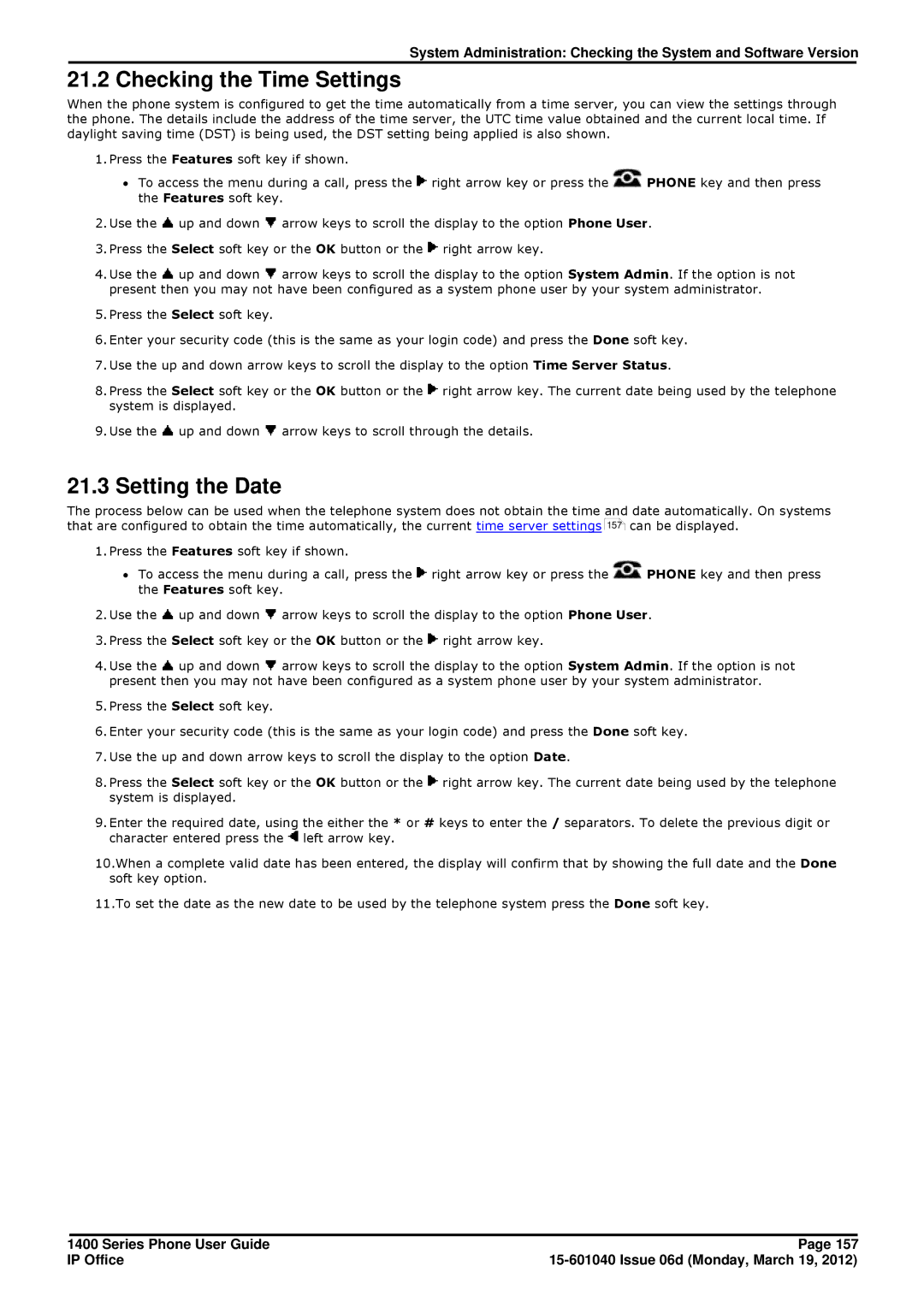System Administration: Checking the System and Software Version
21.2 Checking the Time Settings
When the phone system is configured to get the time automatically from a time server, you can view the settings through the phone. The details include the address of the time server, the UTC time value obtained and the current local time. If daylight saving time (DST) is being used, the DST setting being applied is also shown.
1.Press the Features soft key if shown.
∙To access the menu during a call, press the ![]() right arrow key or press the
right arrow key or press the ![]() PHONE key and then press the Features soft key.
PHONE key and then press the Features soft key.
2.Use the ![]() up and down
up and down ![]() arrow keys to scroll the display to the option Phone User.
arrow keys to scroll the display to the option Phone User.
3.Press the Select soft key or the OK button or the ![]() right arrow key.
right arrow key.
4.Use the ![]() up and down
up and down ![]() arrow keys to scroll the display to the option System Admin. If the option is not present then you may not have been configured as a system phone user by your system administrator.
arrow keys to scroll the display to the option System Admin. If the option is not present then you may not have been configured as a system phone user by your system administrator.
5.Press the Select soft key.
6.Enter your security code (this is the same as your login code) and press the Done soft key.
7.Use the up and down arrow keys to scroll the display to the option Time Server Status.
8.Press the Select soft key or the OK button or the ![]() right arrow key. The current date being used by the telephone system is displayed.
right arrow key. The current date being used by the telephone system is displayed.
9.Use the ![]() up and down
up and down ![]() arrow keys to scroll through the details.
arrow keys to scroll through the details.
21.3 Setting the Date
The process below can be used when the telephone system does not obtain the time and date automatically. On systems that are configured to obtain the time automatically, the current time server settings 157 can be displayed.
1.Press the Features soft key if shown.
∙To access the menu during a call, press the ![]() right arrow key or press the
right arrow key or press the ![]() PHONE key and then press the Features soft key.
PHONE key and then press the Features soft key.
2.Use the ![]() up and down
up and down ![]() arrow keys to scroll the display to the option Phone User.
arrow keys to scroll the display to the option Phone User.
3.Press the Select soft key or the OK button or the ![]() right arrow key.
right arrow key.
4.Use the ![]() up and down
up and down ![]() arrow keys to scroll the display to the option System Admin. If the option is not present then you may not have been configured as a system phone user by your system administrator.
arrow keys to scroll the display to the option System Admin. If the option is not present then you may not have been configured as a system phone user by your system administrator.
5.Press the Select soft key.
6.Enter your security code (this is the same as your login code) and press the Done soft key.
7.Use the up and down arrow keys to scroll the display to the option Date.
8.Press the Select soft key or the OK button or the ![]() right arrow key. The current date being used by the telephone system is displayed.
right arrow key. The current date being used by the telephone system is displayed.
9.Enter the required date, using the either the * or # keys to enter the / separators. To delete the previous digit or character entered press the ![]() left arrow key.
left arrow key.
10.When a complete valid date has been entered, the display will confirm that by showing the full date and the Done soft key option.
11.To set the date as the new date to be used by the telephone system press the Done soft key.
1400 Series Phone User Guide | Page 157 |
IP Office |