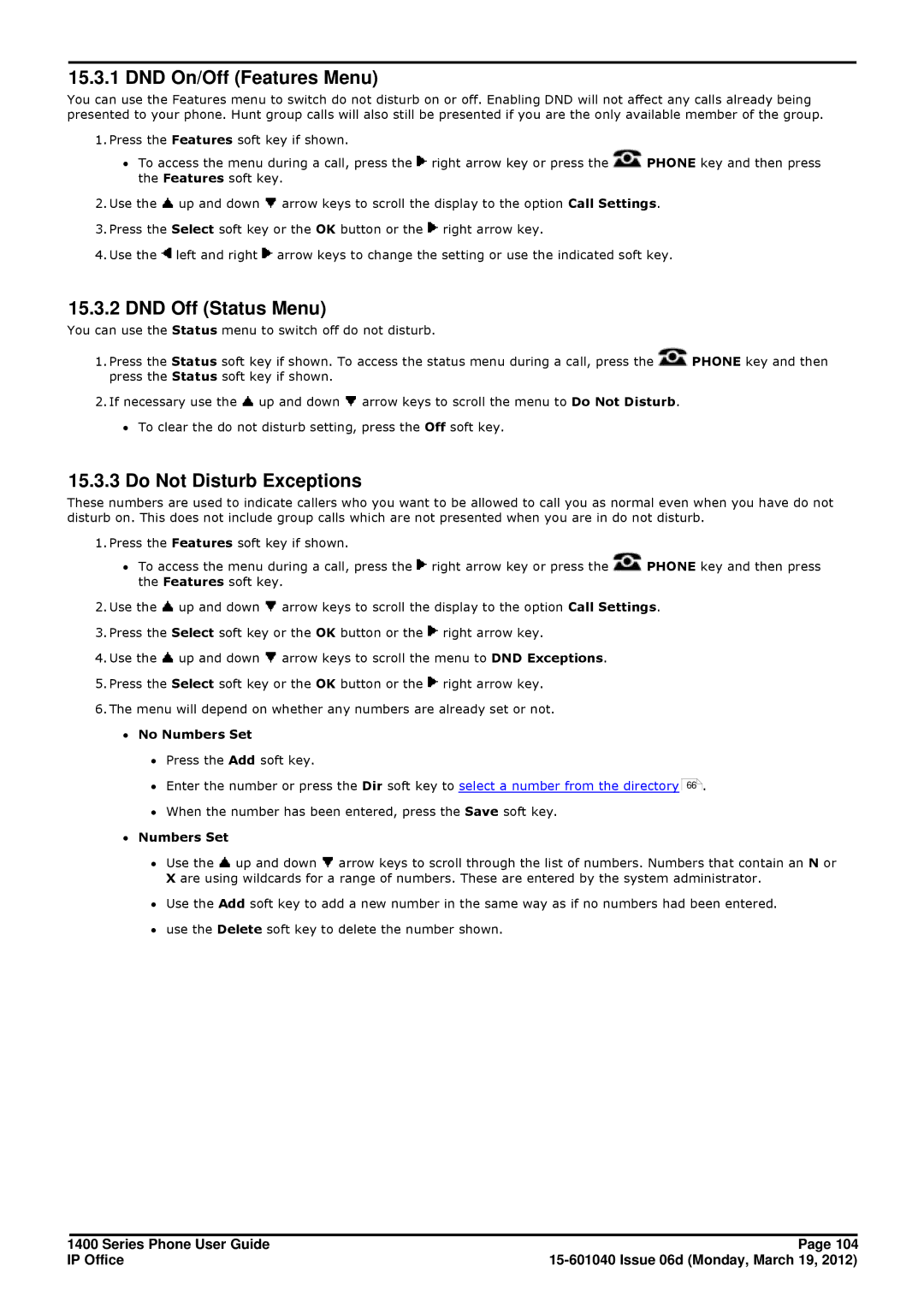15.3.1 DND On/Off (Features Menu)
You can use the Features menu to switch do not disturb on or off. Enabling DND will not affect any calls already being presented to your phone. Hunt group calls will also still be presented if you are the only available member of the group.
1.Press the Features soft key if shown.
∙To access the menu during a call, press the ![]() right arrow key or press the
right arrow key or press the ![]() PHONE key and then press the Features soft key.
PHONE key and then press the Features soft key.
2.Use the ![]() up and down
up and down ![]() arrow keys to scroll the display to the option Call Settings.
arrow keys to scroll the display to the option Call Settings.
3.Press the Select soft key or the OK button or the ![]() right arrow key.
right arrow key.
4.Use the ![]() left and right
left and right ![]() arrow keys to change the setting or use the indicated soft key.
arrow keys to change the setting or use the indicated soft key.
15.3.2 DND Off (Status Menu)
You can use the Status menu to switch off do not disturb.
1.Press the Status soft key if shown. To access the status menu during a call, press the ![]() PHONE key and then press the Status soft key if shown.
PHONE key and then press the Status soft key if shown.
2.If necessary use the ![]() up and down
up and down ![]() arrow keys to scroll the menu to Do Not Disturb.
arrow keys to scroll the menu to Do Not Disturb.
∙To clear the do not disturb setting, press the Off soft key.
15.3.3 Do Not Disturb Exceptions
These numbers are used to indicate callers who you want to be allowed to call you as normal even when you have do not disturb on. This does not include group calls which are not presented when you are in do not disturb.
1.Press the Features soft key if shown.
∙To access the menu during a call, press the ![]() right arrow key or press the
right arrow key or press the ![]() PHONE key and then press the Features soft key.
PHONE key and then press the Features soft key.
2.Use the ![]() up and down
up and down ![]() arrow keys to scroll the display to the option Call Settings.
arrow keys to scroll the display to the option Call Settings.
3.Press the Select soft key or the OK button or the ![]() right arrow key.
right arrow key.
4.Use the ![]() up and down
up and down ![]() arrow keys to scroll the menu to DND Exceptions.
arrow keys to scroll the menu to DND Exceptions.
5.Press the Select soft key or the OK button or the ![]() right arrow key.
right arrow key.
6.The menu will depend on whether any numbers are already set or not.
∙No Numbers Set
∙Press the Add soft key.
∙Enter the number or press the Dir soft key to select a number from the directory
66
.
∙When the number has been entered, press the Save soft key.
∙Numbers Set
∙Use the ![]() up and down
up and down ![]() arrow keys to scroll through the list of numbers. Numbers that contain an N or X are using wildcards for a range of numbers. These are entered by the system administrator.
arrow keys to scroll through the list of numbers. Numbers that contain an N or X are using wildcards for a range of numbers. These are entered by the system administrator.
∙Use the Add soft key to add a new number in the same way as if no numbers had been entered.
∙use the Delete soft key to delete the number shown.
1400 Series Phone User Guide | Page 104 |
IP Office |