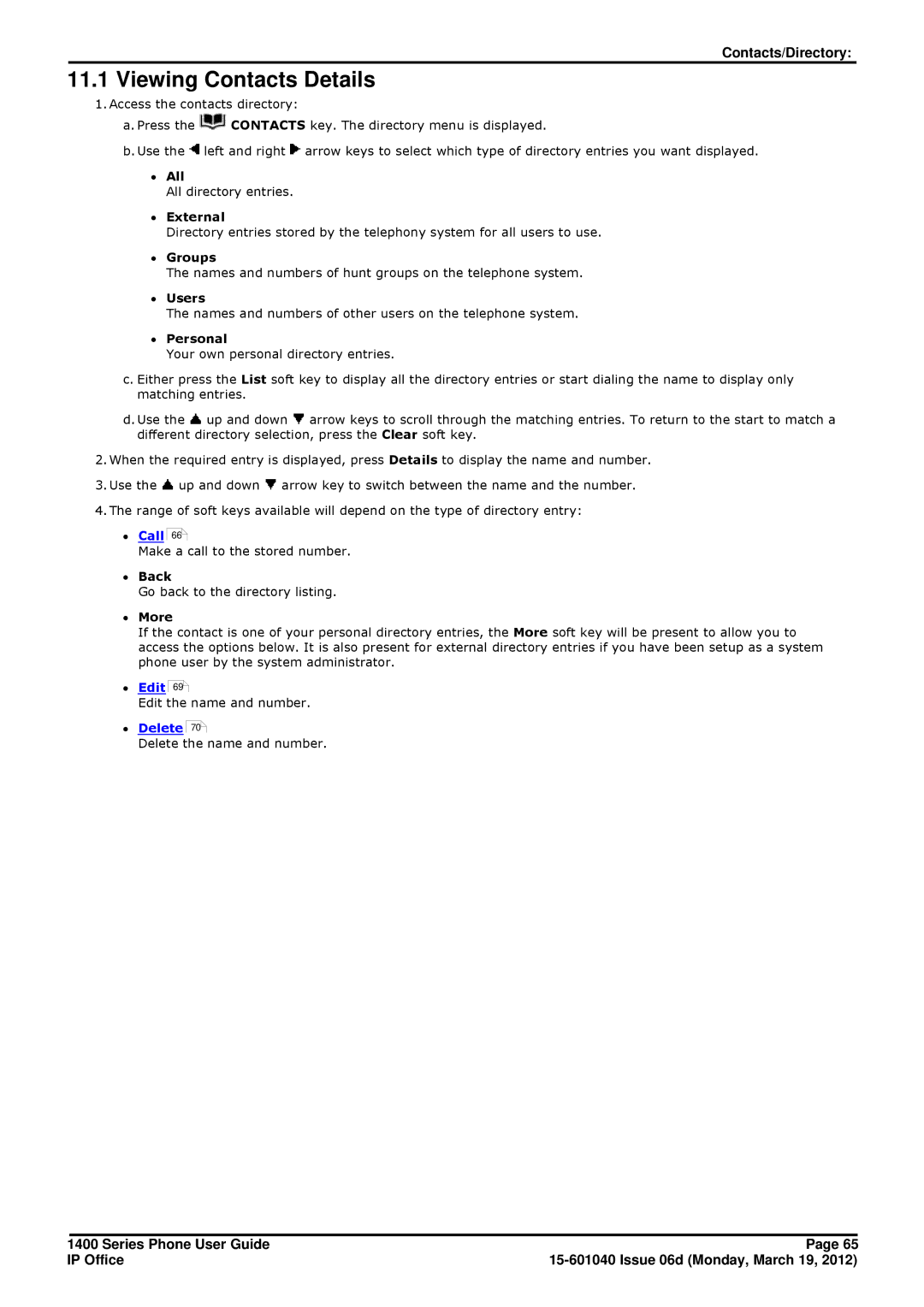Contacts/Directory:
11.1 Viewing Contacts Details
1.Access the contacts directory:
a.Press the ![]() CONTACTS key. The directory menu is displayed.
CONTACTS key. The directory menu is displayed.
b.Use the ![]() left and right
left and right ![]() arrow keys to select which type of directory entries you want displayed.
arrow keys to select which type of directory entries you want displayed.
∙All
All directory entries.
∙External
Directory entries stored by the telephony system for all users to use.
∙Groups
The names and numbers of hunt groups on the telephone system.
∙Users
The names and numbers of other users on the telephone system.
∙Personal
Your own personal directory entries.
c.Either press the List soft key to display all the directory entries or start dialing the name to display only matching entries.
d.Use the ![]() up and down
up and down ![]() arrow keys to scroll through the matching entries. To return to the start to match a different directory selection, press the Clear soft key.
arrow keys to scroll through the matching entries. To return to the start to match a different directory selection, press the Clear soft key.
2.When the required entry is displayed, press Details to display the name and number.
3.Use the ![]() up and down
up and down ![]() arrow key to switch between the name and the number.
arrow key to switch between the name and the number.
4.The range of soft keys available will depend on the type of directory entry:
∙Call
66![]()
Make a call to the stored number.
∙Back
Go back to the directory listing.
∙More
If the contact is one of your personal directory entries, the More soft key will be present to allow you to access the options below. It is also present for external directory entries if you have been setup as a system phone user by the system administrator.
∙Edit
69![]()
Edit the name and number.
∙Delete
70![]()
Delete the name and number.
1400 Series Phone User Guide | Page 65 |
IP Office |