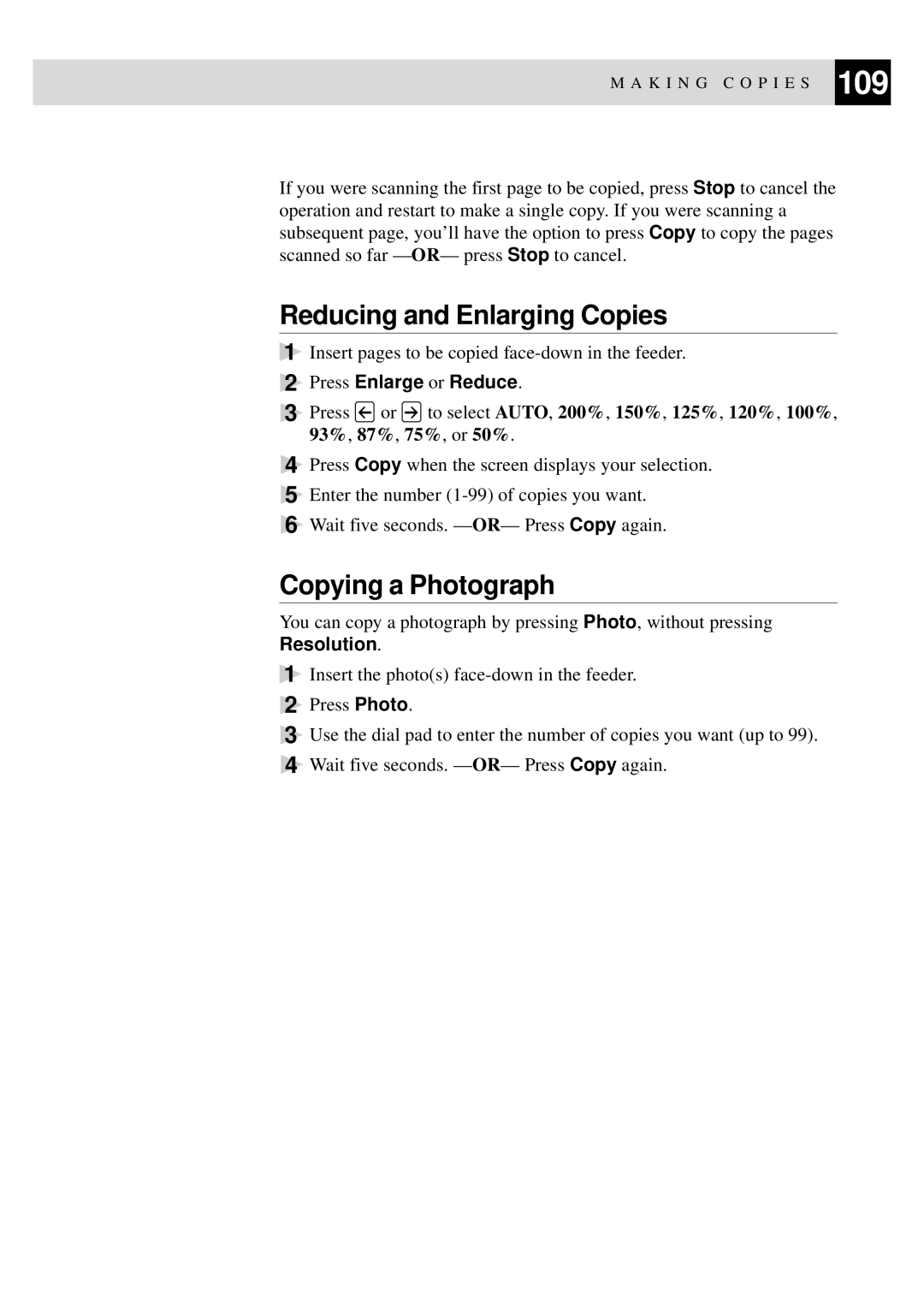M A K I N G C O P I E S 109
If you were scanning the first page to be copied, press Stop to cancel the operation and restart to make a single copy. If you were scanning a subsequent page, you’ll have the option to press Copy to copy the pages scanned so far
Reducing and Enlarging Copies
1Insert pages to be copied
2Press Enlarge or Reduce.
3Press ![]() or
or ![]() to select AUTO, 200%, 150%, 125%, 120%, 100%, 93%, 87%, 75%, or 50%.
to select AUTO, 200%, 150%, 125%, 120%, 100%, 93%, 87%, 75%, or 50%.
4Press Copy when the screen displays your selection.
5Enter the number
6Wait five seconds.
Copying a Photograph
You can copy a photograph by pressing Photo, without pressing Resolution.
1Insert the photo(s)
2Press Photo.
3Use the dial pad to enter the number of copies you want (up to 99).
4Wait five seconds.