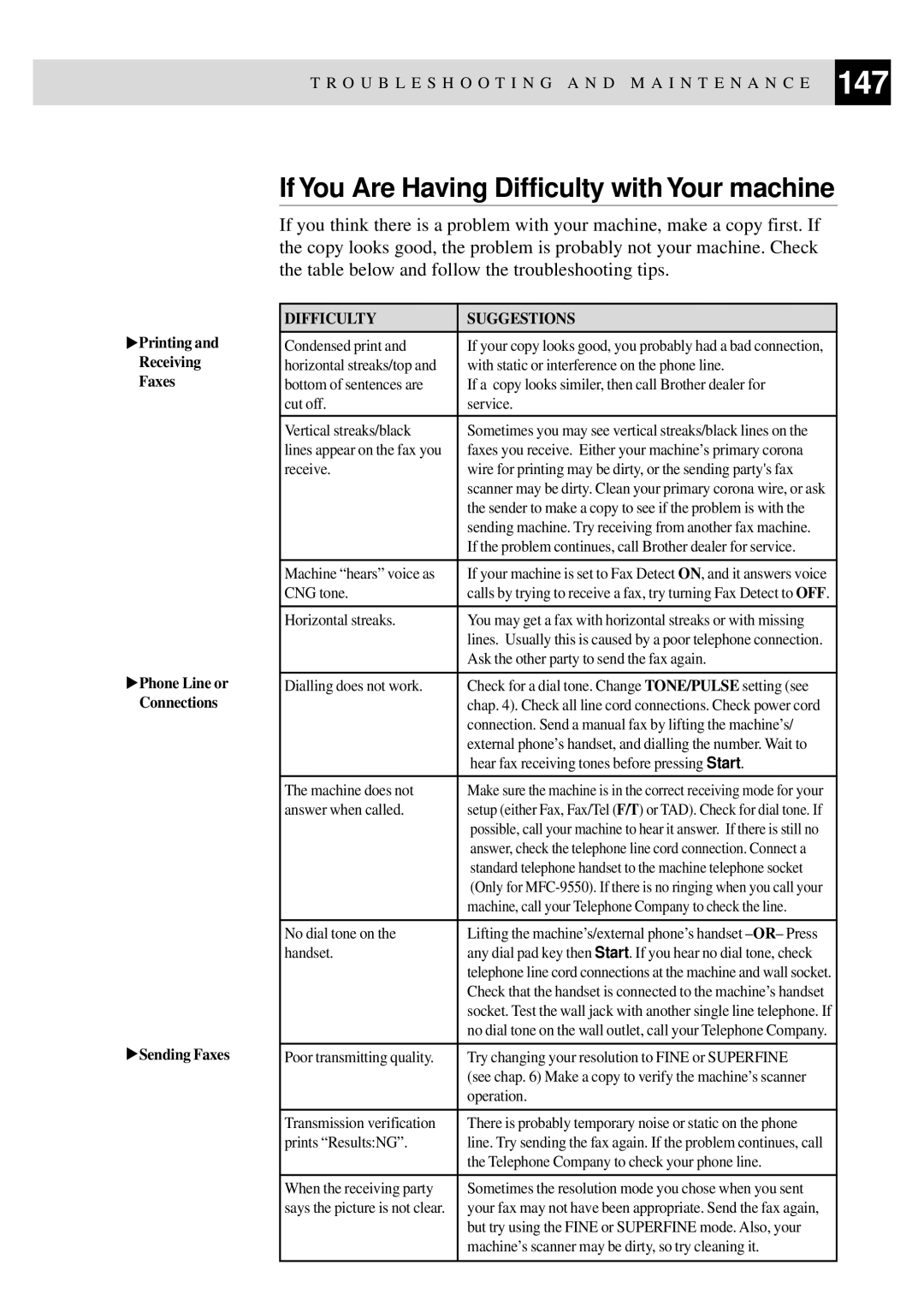T R O U B L E S H O O T I N G A N D M A I N T E N A N C E 147
![]() Printing and
Printing and
Receiving
Faxes
![]() Phone Line or Connections
Phone Line or Connections
![]() Sending Faxes
Sending Faxes
If You Are Having Difficulty with Your machine
If you think there is a problem with your machine, make a copy first. If the copy looks good, the problem is probably not your machine. Check the table below and follow the troubleshooting tips.
DIFFICULTY | SUGGESTIONS |
Condensed print and | If your copy looks good, you probably had a bad connection, |
horizontal streaks/top and | with static or interference on the phone line. |
bottom of sentences are | If a copy looks similer, then call Brother dealer for |
cut off. | service. |
|
|
Vertical streaks/black | Sometimes you may see vertical streaks/black lines on the |
lines appear on the fax you | faxes you receive. Either your machine’s primary corona |
receive. | wire for printing may be dirty, or the sending party's fax |
| scanner may be dirty. Clean your primary corona wire, or ask |
| the sender to make a copy to see if the problem is with the |
| sending machine. Try receiving from another fax machine. |
| If the problem continues, call Brother dealer for service. |
|
|
Machine “hears” voice as | If your machine is set to Fax Detect ON, and it answers voice |
CNG tone. | calls by trying to receive a fax, try turning Fax Detect to OFF. |
|
|
Horizontal streaks. | You may get a fax with horizontal streaks or with missing |
| lines. Usually this is caused by a poor telephone connection. |
| Ask the other party to send the fax again. |
|
|
Dialling does not work. | Check for a dial tone. Change TONE/PULSE setting (see |
| chap. 4). Check all line cord connections. Check power cord |
| connection. Send a manual fax by lifting the machine’s/ |
| external phone’s handset, and dialling the number. Wait to |
| hear fax receiving tones before pressing Start. |
|
|
The machine does not | Make sure the machine is in the correct receiving mode for your |
answer when called. | setup (either Fax, Fax/Tel (F/T) or TAD). Check for dial tone. If |
| possible, call your machine to hear it answer. If there is still no |
| answer, check the telephone line cord connection. Connect a |
| standard telephone handset to the machine telephone socket |
| (Only for |
| machine, call your Telephone Company to check the line. |
|
|
No dial tone on the | Lifting the machine’s/external phone’s handset |
handset. | any dial pad key then Start. If you hear no dial tone, check |
| telephone line cord connections at the machine and wall socket. |
| Check that the handset is connected to the machine’s handset |
| socket. Test the wall jack with another single line telephone. If |
| no dial tone on the wall outlet, call your Telephone Company. |
|
|
Poor transmitting quality. | Try changing your resolution to FINE or SUPERFINE |
| (see chap. 6) Make a copy to verify the machine’s scanner |
| operation. |
|
|
Transmission verification | There is probably temporary noise or static on the phone |
prints “Results:NG”. | line. Try sending the fax again. If the problem continues, call |
| the Telephone Company to check your phone line. |
|
|
When the receiving party | Sometimes the resolution mode you chose when you sent |
says the picture is not clear. | your fax may not have been appropriate. Send the fax again, |
| but try using the FINE or SUPERFINE mode. Also, your |
| machine’s scanner may be dirty, so try cleaning it. |
|
|