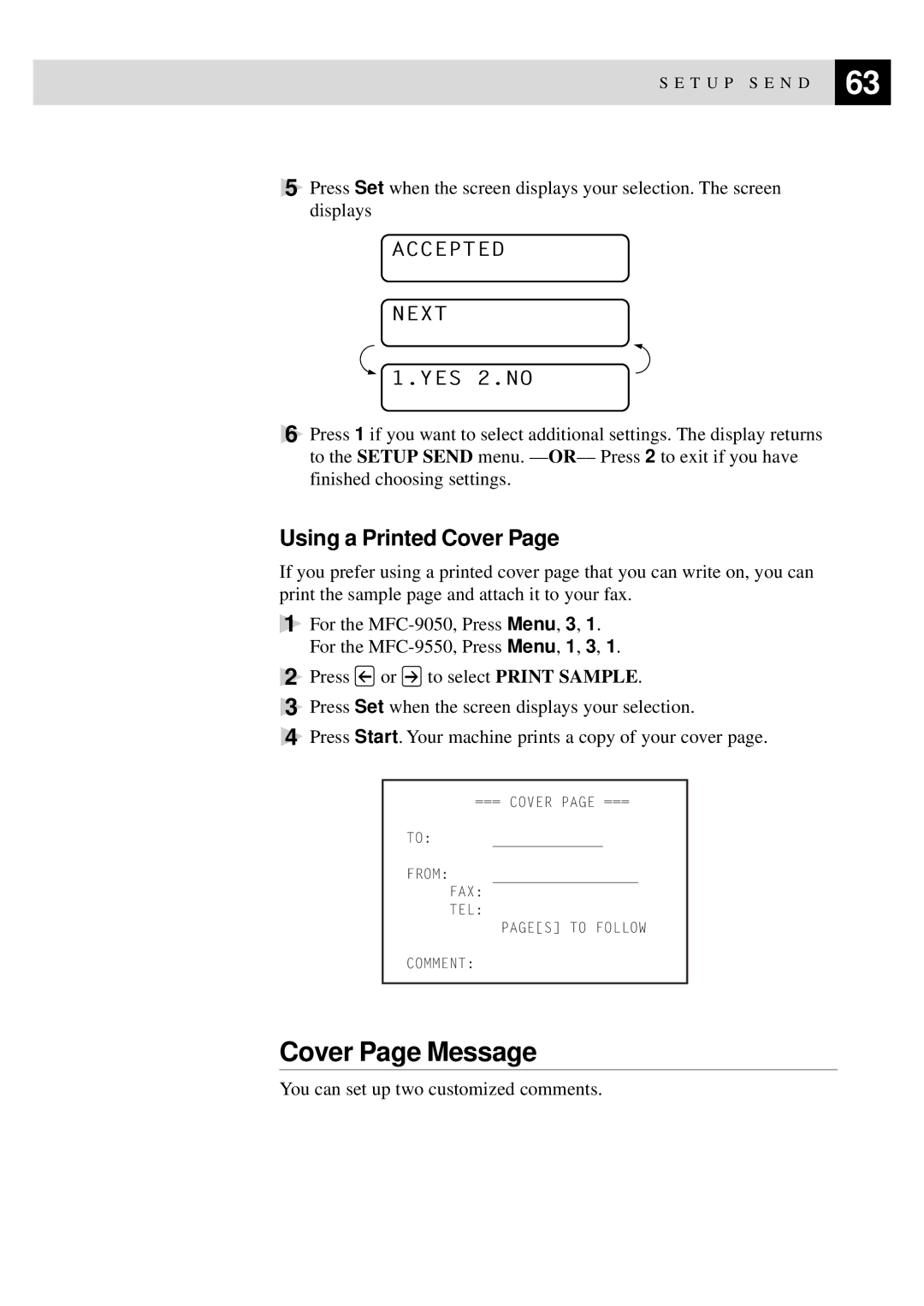S E T U P S E N D | 63 |
| |
|
|
5Press Set when the screen displays your selection. The screen displays
ACCEPTED
NEXT
 1.YES 2.NO
1.YES 2.NO
6Press 1 if you want to select additional settings. The display returns to the SETUP SEND menu.
Using a Printed Cover Page
If you prefer using a printed cover page that you can write on, you can print the sample page and attach it to your fax.
1For the
2Press ![]() or
or ![]() to select PRINT SAMPLE.
to select PRINT SAMPLE.
3Press Set when the screen displays your selection.
4Press Start. Your machine prints a copy of your cover page.
=== COVER PAGE ===
TO:
FROM:
FAX:
TEL:
PAGE[S] TO FOLLOW
COMMENT:
Cover Page Message
You can set up two customized comments.