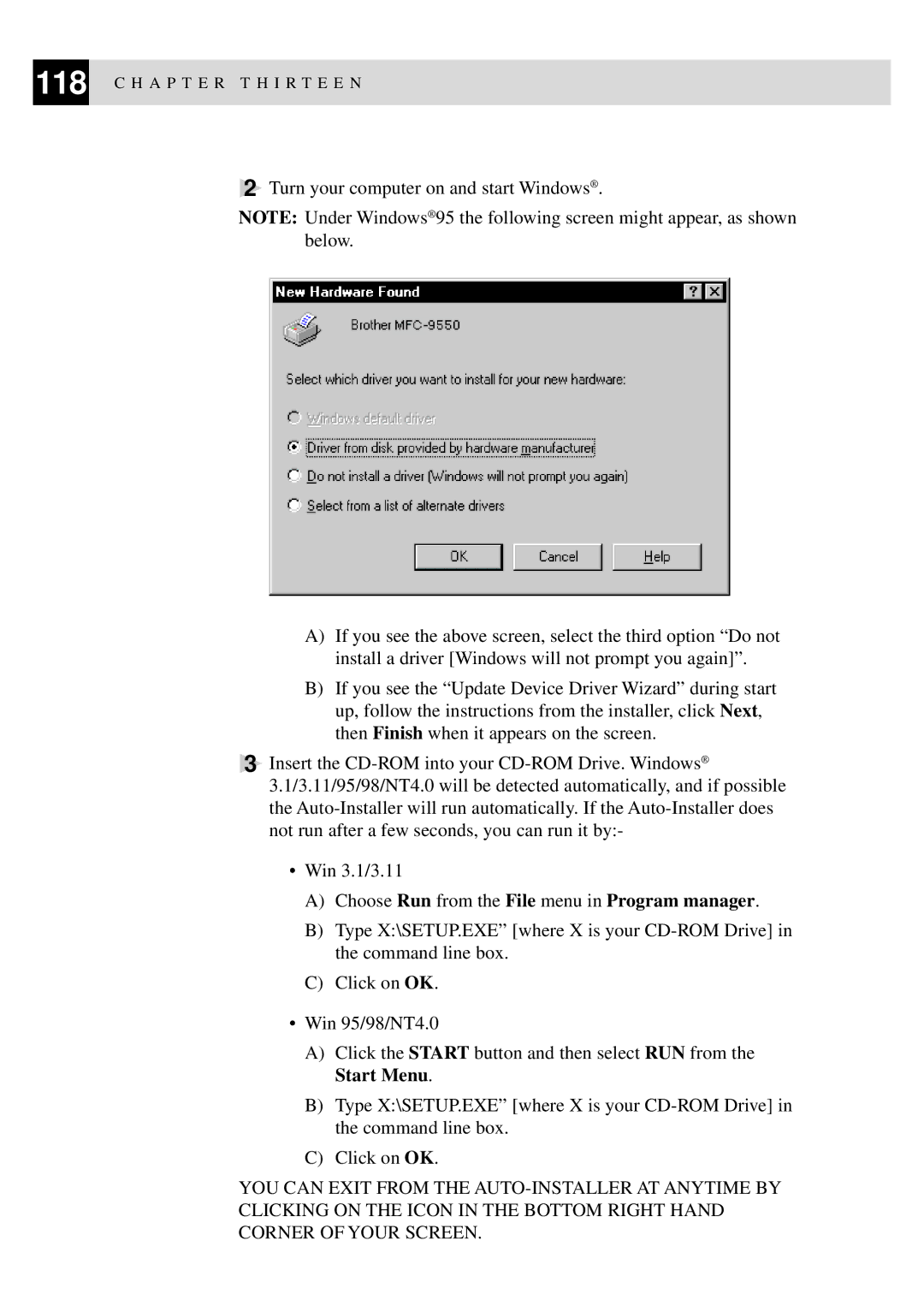118 C H A P T E R T H I R T E E N
2Turn your computer on and start Windows® .
NOTE: Under Windows® 95 the following screen might appear, as shown below.
A)If you see the above screen, select the third option “Do not install a driver [Windows will not prompt you again]”.
B)If you see the “Update Device Driver Wizard” during start up, follow the instructions from the installer, click Next, then Finish when it appears on the screen.
3Insert the
•Win 3.1/3.11
A)Choose Run from the File menu in Program manager.
B)Type X:\SETUP.EXE” [where X is your
C)Click on OK.
•Win 95/98/NT4.0
A)Click the START button and then select RUN from the Start Menu.
B)Type X:\SETUP.EXE” [where X is your
C)Click on OK.
YOU CAN EXIT FROM THE