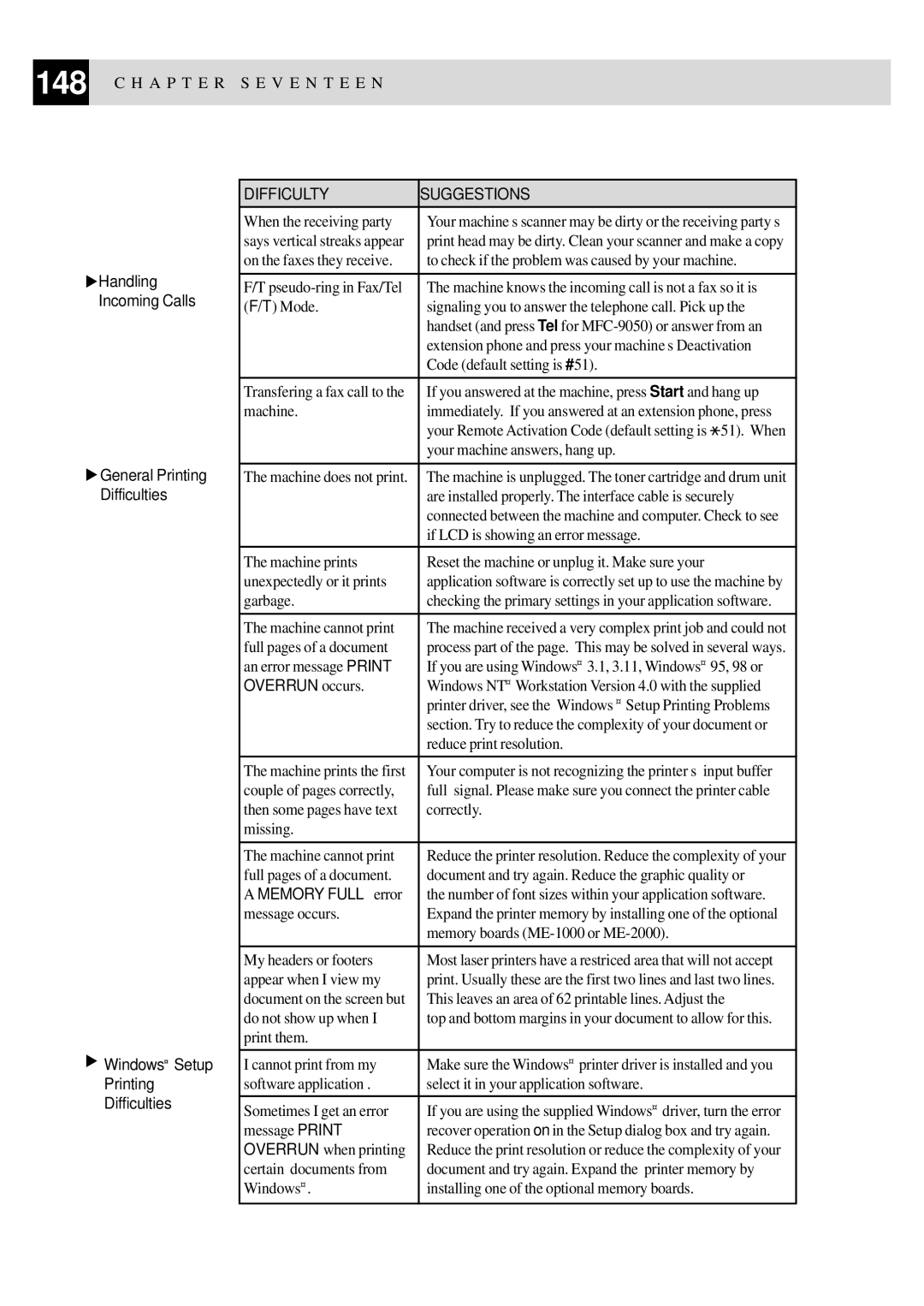148 C H A P T E R S E V E N T E E N
![]() Handling Incoming Calls
Handling Incoming Calls
![]() General Printing Difficulties
General Printing Difficulties
 Windows® Setup
Windows® Setup
Printing
Difficulties
DIFFICULTY | SUGGESTIONS |
|
|
When the receiving party | Your machine’s scanner may be dirty or the receiving party’s | ||
says vertical streaks appear | print head may be dirty. Clean your scanner and make a copy | ||
on the faxes they receive. | to check if the problem was caused by your machine. | ||
|
| ||
F/T | The machine knows the incoming call is not a fax so it is | ||
(F/T) Mode. | signaling you to answer the telephone call. Pick up the | ||
| handset (and press Tel for | ||
| extension phone and press your machine’s Deactivation | ||
| Code (default setting is #51). |
|
|
|
| ||
Transfering a fax call to the | If you answered at the machine, press Start and hang up | ||
machine. | immediately. If you answered at an extension phone, press | ||
| your Remote Activation Code (default setting is |
| 51). When |
|
| ||
| your machine answers, hang up. |
|
|
|
| ||
The machine does not print. | The machine is unplugged. The toner cartridge and drum unit | ||
| are installed properly. The interface cable is securely | ||
| connected between the machine and computer. Check to see | ||
| if LCD is showing an error message. |
|
|
|
|
|
|
The machine prints | Reset the machine or unplug it. Make sure your |
|
|
unexpectedly or it prints | application software is correctly set up to use the machine by | ||
garbage. | checking the primary settings in your application software. | ||
|
| ||
The machine cannot print | The machine received a very complex print job and could not | ||
full pages of a document | process part of the page. This may be solved in several ways. | ||
an error message PRINT | If you are using Windows® 3.1, 3.11, Windows® | 95, 98 or | |
OVERRUN occurs. | Windows NT® Workstation Version 4.0 with the supplied | ||
| printer driver, see the “Windows ® Setup Printing Problems” | ||
| section. Try to reduce the complexity of your document or | ||
| reduce print resolution. |
|
|
|
| ||
The machine prints the first | Your computer is not recognizing the printer’s “input buffer | ||
couple of pages correctly, | full” signal. Please make sure you connect the printer cable | ||
then some pages have text | correctly. |
|
|
missing. |
|
|
|
|
| ||
The machine cannot print | Reduce the printer resolution. Reduce the complexity of your | ||
full pages of a document. | document and try again. Reduce the graphic quality or | ||
A MEMORY FULL error | the number of font sizes within your application software. | ||
message occurs. | Expand the printer memory by installing one of the optional | ||
| memory boards |
|
|
|
| ||
My headers or footers | Most laser printers have a restriced area that will not accept | ||
appear when I view my | print. Usually these are the first two lines and last two lines. | ||
document on the screen but | This leaves an area of 62 printable lines. Adjust the | ||
do not show up when I | top and bottom margins in your document to allow for this. | ||
print them. |
|
|
|
|
| ||
I cannot print from my | Make sure the Windows® printer driver is installed and you | ||
software application . | select it in your application software. |
|
|
|
| ||
Sometimes I get an error | If you are using the supplied Windows® driver, turn the error | ||
message PRINT | recover operation on in the Setup dialog box and try again. | ||
OVERRUN when printing | Reduce the print resolution or reduce the complexity of your | ||
certain documents from | document and try again. Expand the printer memory by | ||
Windows® . | installing one of the optional memory boards. |
|
|
|
|
|
|