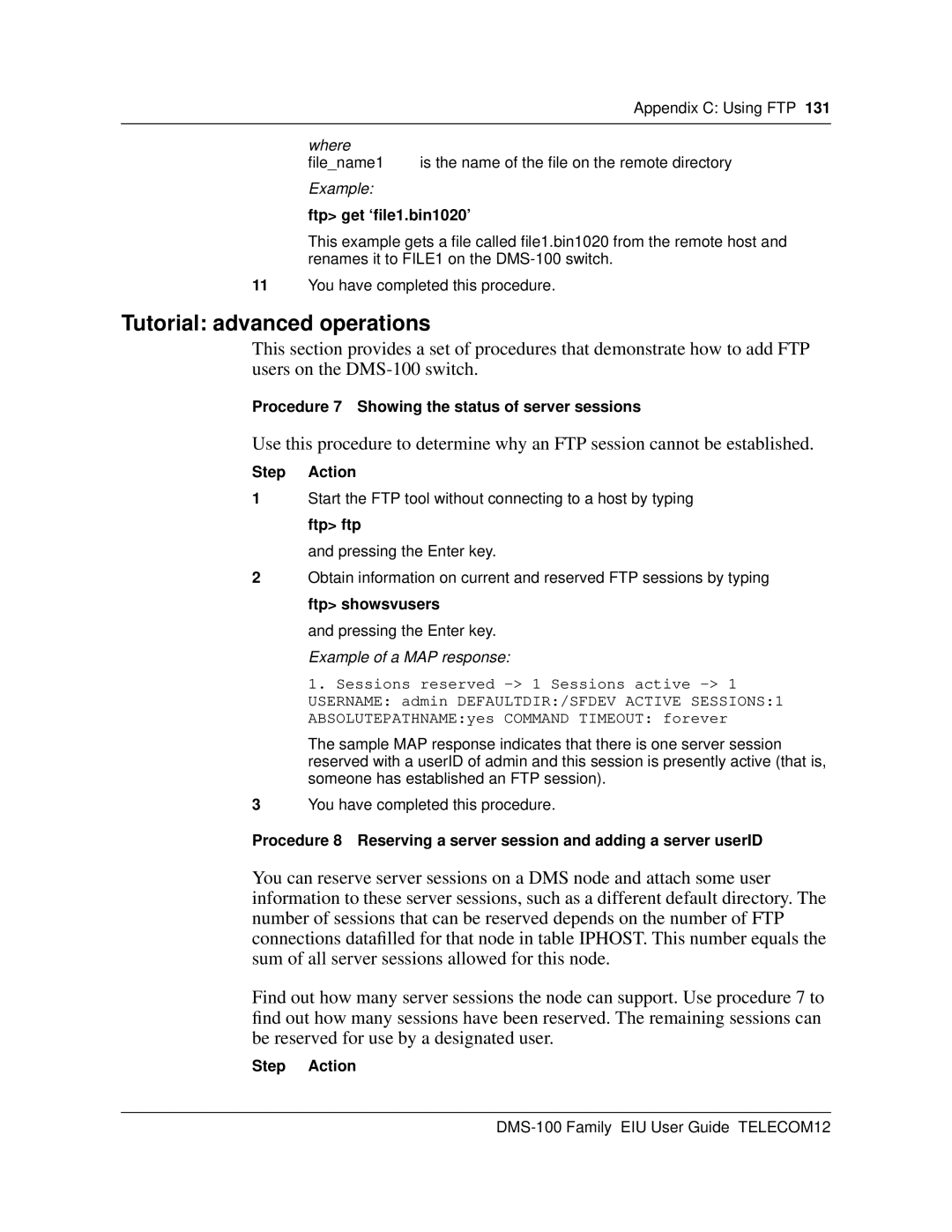| Appendix C: Using FTP 131 |
|
|
where |
|
file_name1 | is the name of the file on the remote directory |
Example: |
|
ftp> get ‘file1.bin1020’
This example gets a file called file1.bin1020 from the remote host and renames it to FILE1 on the
11You have completed this procedure.
Tutorial: advanced operations
This section provides a set of procedures that demonstrate how to add FTP users on the
Procedure 7 Showing the status of server sessions
Use this procedure to determine why an FTP session cannot be established.
Step Action
1Start the FTP tool without connecting to a host by typing ftp> ftp
and pressing the Enter key.
2Obtain information on current and reserved FTP sessions by typing ftp> showsvusers
and pressing the Enter key. Example of a MAP response:
1.Sessions reserved
The sample MAP response indicates that there is one server session reserved with a userID of admin and this session is presently active (that is, someone has established an FTP session).
3You have completed this procedure.
Procedure 8 Reserving a server session and adding a server userID
You can reserve server sessions on a DMS node and attach some user information to these server sessions, such as a different default directory. The number of sessions that can be reserved depends on the number of FTP connections datafilled for that node in table IPHOST. This number equals the sum of all server sessions allowed for this node.
Find out how many server sessions the node can support. Use procedure 7 to find out how many sessions have been reserved. The remaining sessions can be reserved for use by a designated user.
Step Action