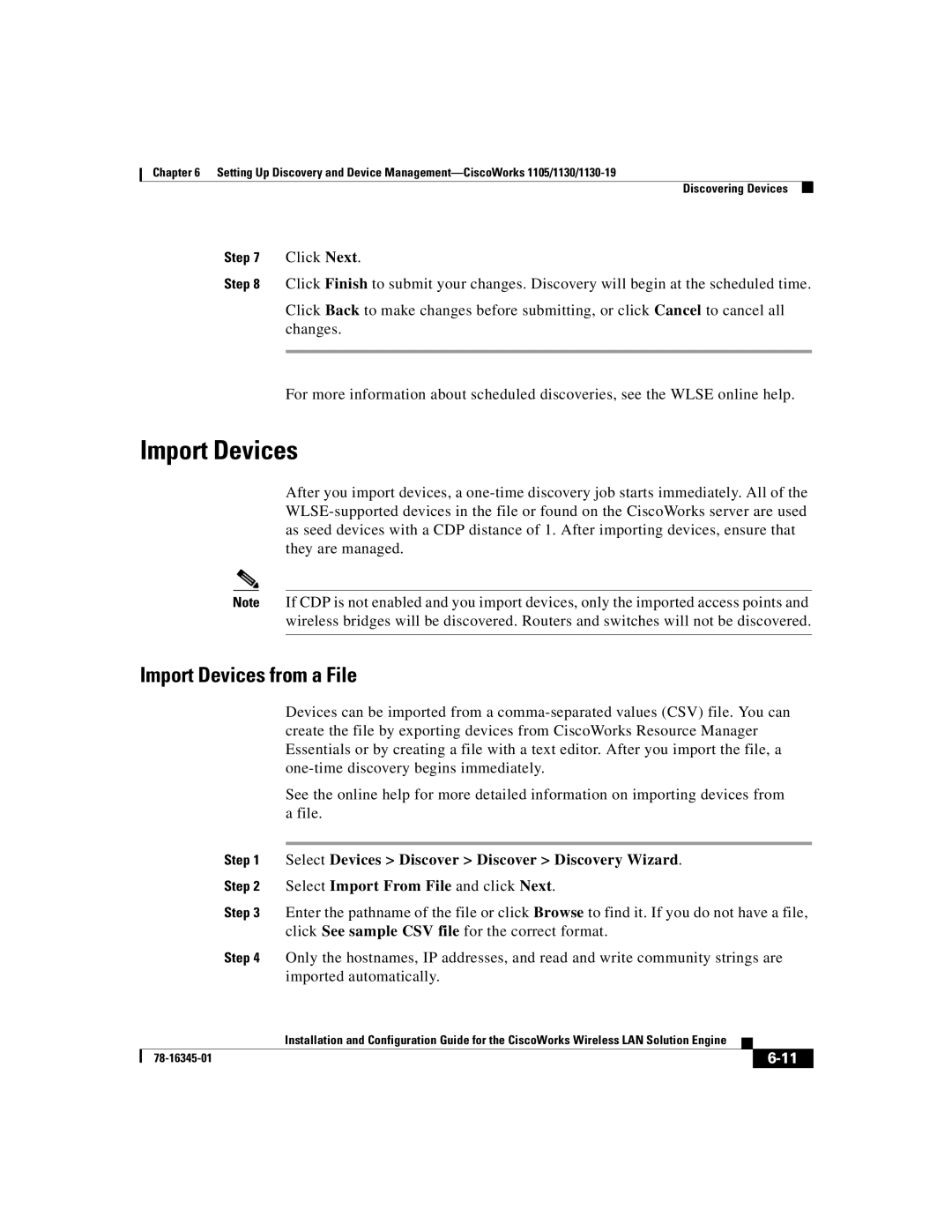Chapter 6 Setting Up Discovery and Device
Discovering Devices
Step 7 Click Next.
Step 8 Click Finish to submit your changes. Discovery will begin at the scheduled time.
Click Back to make changes before submitting, or click Cancel to cancel all changes.
For more information about scheduled discoveries, see the WLSE online help.
Import Devices
After you import devices, a
Note If CDP is not enabled and you import devices, only the imported access points and wireless bridges will be discovered. Routers and switches will not be discovered.
Import Devices from a File
Devices can be imported from a
See the online help for more detailed information on importing devices from a file.
Step 1 Select Devices > Discover > Discover > Discovery Wizard.
Step 2 Select Import From File and click Next.
Step 3 Enter the pathname of the file or click Browse to find it. If you do not have a file, click See sample CSV file for the correct format.
Step 4 Only the hostnames, IP addresses, and read and write community strings are imported automatically.
| Installation and Configuration Guide for the CiscoWorks Wireless LAN Solution Engine |
|