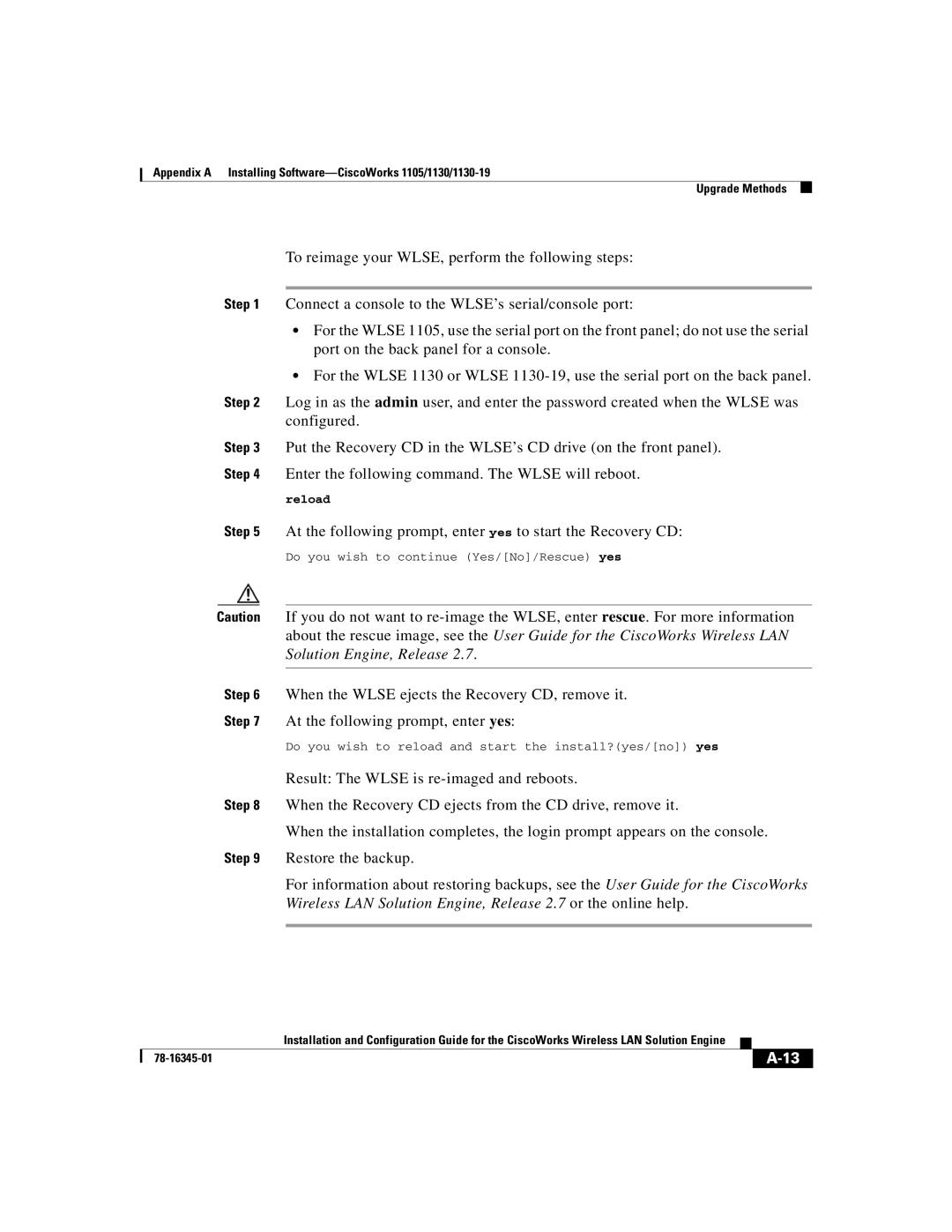Appendix A Installing
Upgrade Methods
To reimage your WLSE, perform the following steps:
Step 1 Connect a console to the WLSE’s serial/console port:
•For the WLSE 1105, use the serial port on the front panel; do not use the serial port on the back panel for a console.
•For the WLSE 1130 or WLSE
Step 2 Log in as the admin user, and enter the password created when the WLSE was configured.
Step 3 Put the Recovery CD in the WLSE’s CD drive (on the front panel). Step 4 Enter the following command. The WLSE will reboot.
reload
Step 5 At the following prompt, enter yes to start the Recovery CD:
Do you wish to continue (Yes/[No]/Rescue) yes
Caution If you do not want to
Step 6 When the WLSE ejects the Recovery CD, remove it.
Step 7 At the following prompt, enter yes:
Do you wish to reload and start the install?(yes/[no]) yes
Result: The WLSE is
Step 8 When the Recovery CD ejects from the CD drive, remove it.
When the installation completes, the login prompt appears on the console.
Step 9 Restore the backup.
For information about restoring backups, see the User Guide for the CiscoWorks Wireless LAN Solution Engine, Release 2.7 or the online help.
| Installation and Configuration Guide for the CiscoWorks Wireless LAN Solution Engine |