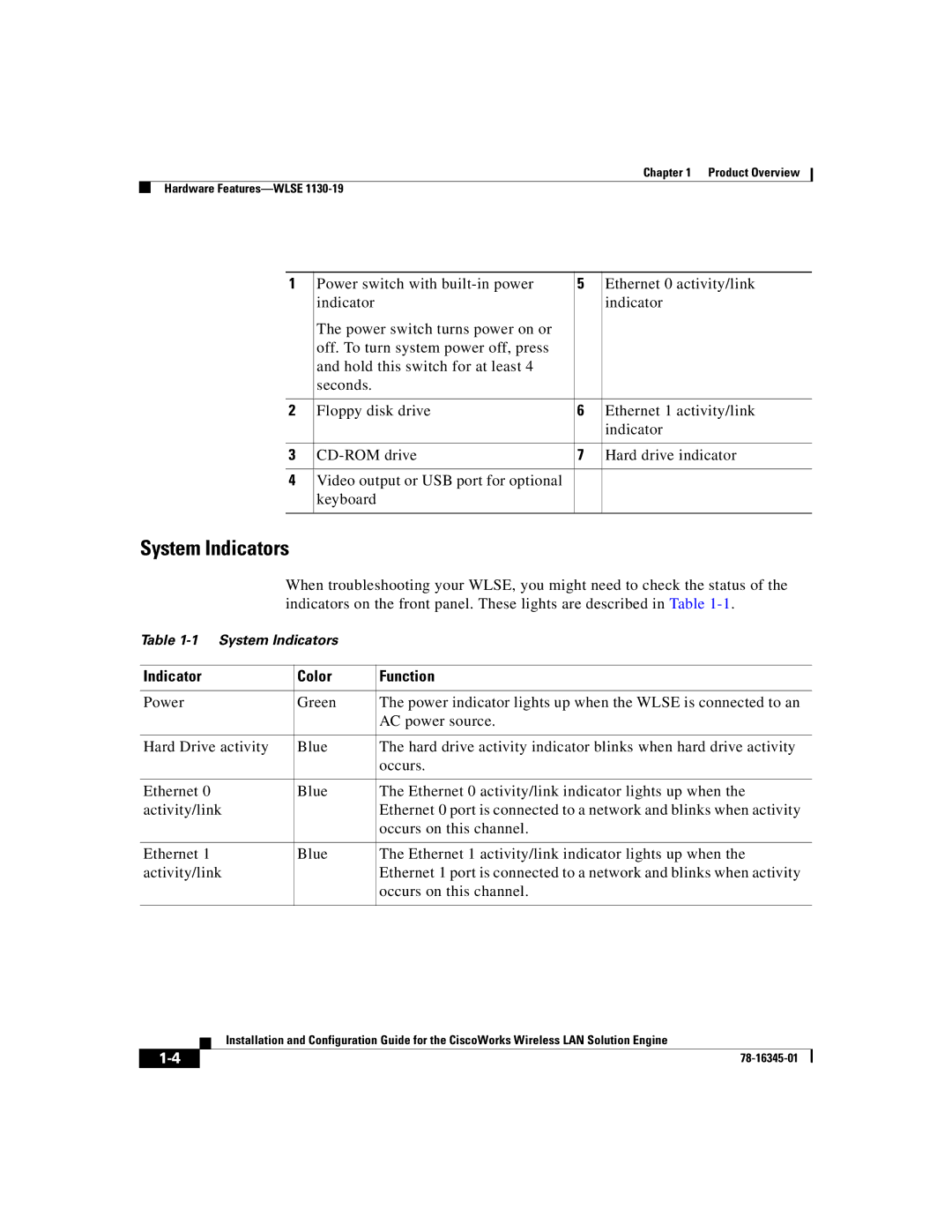Chapter 1 Product Overview
Hardware
1 | Power switch with | 5 | Ethernet 0 activity/link |
| indicator |
| indicator |
| The power switch turns power on or |
|
|
| off. To turn system power off, press |
|
|
| and hold this switch for at least 4 |
|
|
| seconds. |
|
|
|
|
|
|
2 | Floppy disk drive | 6 | Ethernet 1 activity/link |
|
|
| indicator |
|
|
|
|
3 | 7 | Hard drive indicator | |
|
|
|
|
4 | Video output or USB port for optional |
|
|
| keyboard |
|
|
|
|
|
|
System Indicators
When troubleshooting your WLSE, you might need to check the status of the indicators on the front panel. These lights are described in Table
Table
Indicator | Color | Function |
|
|
|
Power | Green | The power indicator lights up when the WLSE is connected to an |
|
| AC power source. |
|
|
|
Hard Drive activity | Blue | The hard drive activity indicator blinks when hard drive activity |
|
| occurs. |
|
|
|
Ethernet 0 | Blue | The Ethernet 0 activity/link indicator lights up when the |
activity/link |
| Ethernet 0 port is connected to a network and blinks when activity |
|
| occurs on this channel. |
|
|
|
Ethernet 1 | Blue | The Ethernet 1 activity/link indicator lights up when the |
activity/link |
| Ethernet 1 port is connected to a network and blinks when activity |
|
| occurs on this channel. |
|
|
|
| Installation and Configuration Guide for the CiscoWorks Wireless LAN Solution Engine |