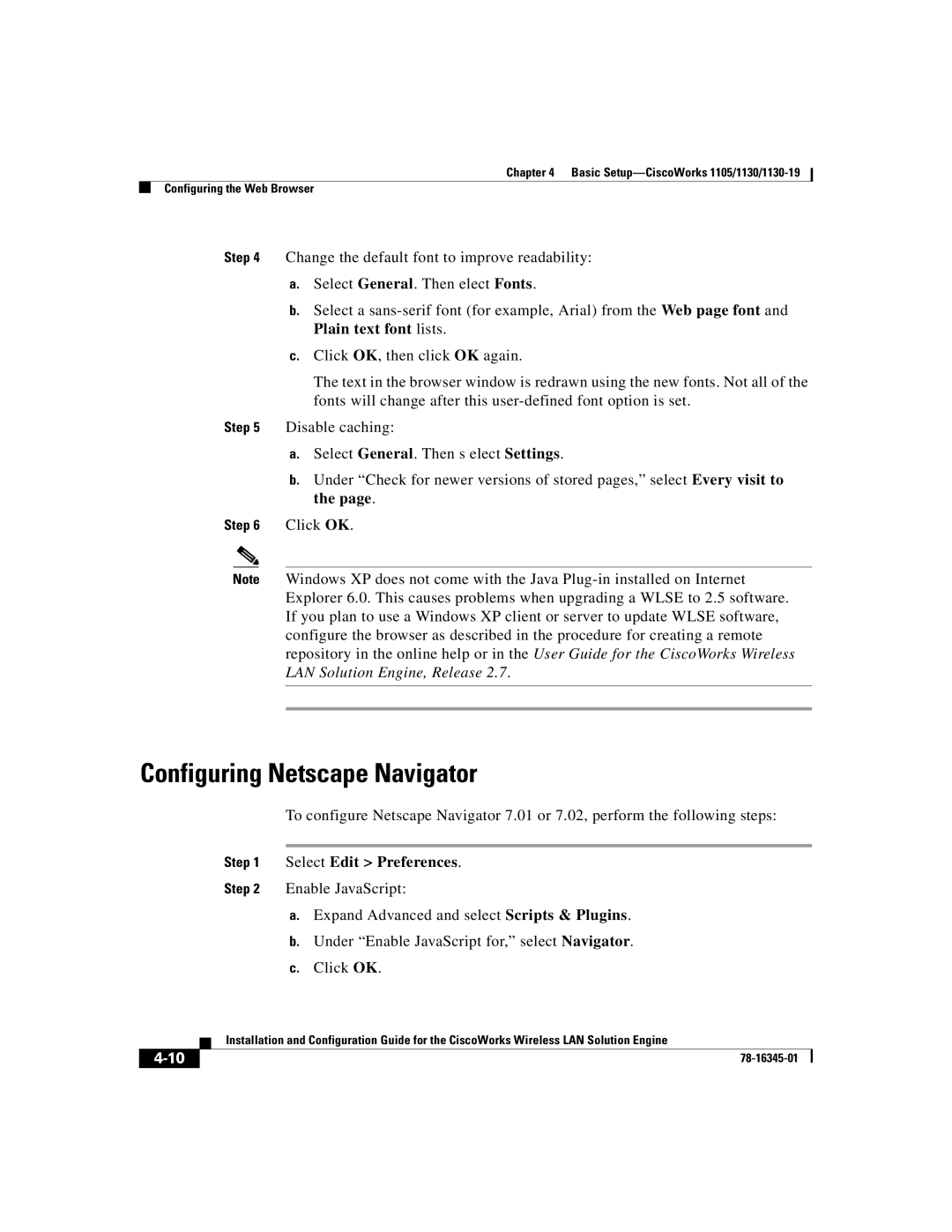Chapter 4 Basic
Configuring the Web Browser
Step 4 Change the default font to improve readability:
a.Select General. Then elect Fonts.
b.Select a
c.Click OK, then click OK again.
The text in the browser window is redrawn using the new fonts. Not all of the fonts will change after this
Step 5 Disable caching:
a.Select General. Then s elect Settings.
b.Under “Check for newer versions of stored pages,” select Every visit to the page.
Step 6 Click OK.
Note Windows XP does not come with the Java
Configuring Netscape Navigator
To configure Netscape Navigator 7.01 or 7.02, perform the following steps:
Step 1 Select Edit > Preferences.
Step 2 Enable JavaScript:
a.Expand Advanced and select Scripts & Plugins.
b.Under “Enable JavaScript for,” select Navigator.
c.Click OK.
| Installation and Configuration Guide for the CiscoWorks Wireless LAN Solution Engine |