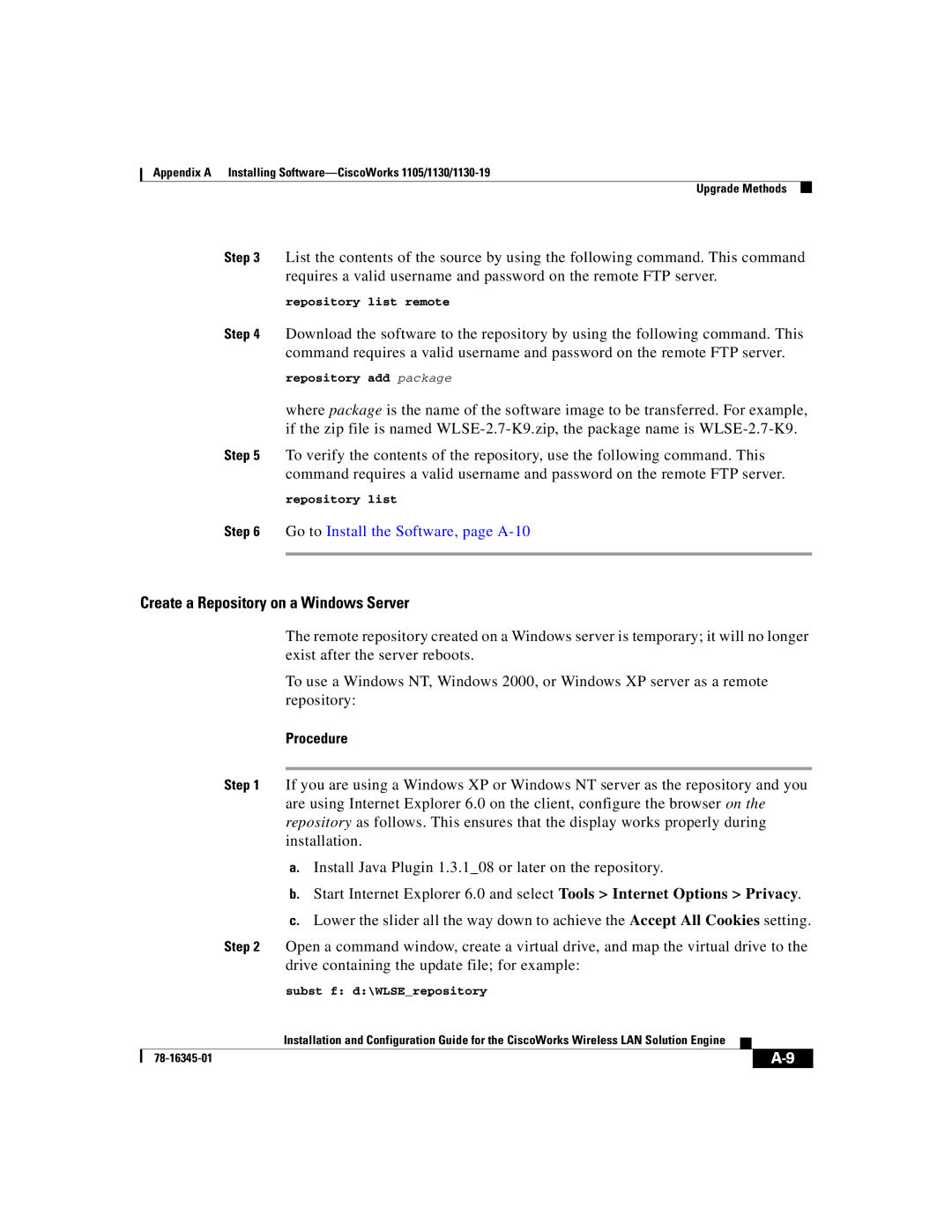Appendix A Installing
Upgrade Methods
Step 3 List the contents of the source by using the following command. This command requires a valid username and password on the remote FTP server.
repository list remote
Step 4 Download the software to the repository by using the following command. This command requires a valid username and password on the remote FTP server.
repository add package
where package is the name of the software image to be transferred. For example, if the zip file is named
Step 5 To verify the contents of the repository, use the following command. This command requires a valid username and password on the remote FTP server.
repository list
Step 6 Go to Install the Software, page
Create a Repository on a Windows Server
The remote repository created on a Windows server is temporary; it will no longer exist after the server reboots.
To use a Windows NT, Windows 2000, or Windows XP server as a remote repository:
Procedure
Step 1 If you are using a Windows XP or Windows NT server as the repository and you are using Internet Explorer 6.0 on the client, configure the browser on the repository as follows. This ensures that the display works properly during installation.
a.Install Java Plugin 1.3.1_08 or later on the repository.
b.Start Internet Explorer 6.0 and select Tools > Internet Options > Privacy.
c.Lower the slider all the way down to achieve the Accept All Cookies setting.
Step 2 Open a command window, create a virtual drive, and map the virtual drive to the drive containing the update file; for example:
subst f: d:\WLSE_repository
| Installation and Configuration Guide for the CiscoWorks Wireless LAN Solution Engine |